Cascading Style Sheets (CSS) play a pivotal role in web development, providing the styling and layout instructions that bring websites to life. CSS positioning is a fundamental concept in web design that allows developers to control where elements are placed on a page. There are five different position values in CSS: static, relative, absolute, fixed, and sticky.
In this guide, we’ll delve into each of these positioning types, providing clear explanations and examples to help you grasp their nuances and use them effectively in your projects.
Static Positioning: The Default Behavior
- Default positioning for all elements.
- Elements are positioned according to the normal flow of the document.
- The top, right, bottom, and left properties have no effect when an element is positioned statically.
<!DOCTYPE html>
<html>
<head>
<title>Static Positioning Example</title>
<style>
.box {
width: 200px;
height: 100px;
background-color: #f0f0f0;
}
</style>
</head>
<body>
<div class="box">Static Positioning</div>
</body>
</html>Relative Positioning: Adjusting Relative to Itself
- Positioned relative to its normal position in the document flow.
- The top, right, bottom, and left properties can be used to offset the element from its normal position.
<!DOCTYPE html>
<html>
<head>
<title>Relative Positioning Example</title>
<style>
.box {
width: 200px;
height: 100px;
background-color: #f0f0f0;
position: relative;
top: 20px;
left: 50px;
}
</style>
</head>
<body>
<div class="box">Relative Positioning</div>
</body>
</html>
Absolute Positioning: Absolute Control
- Positioned relative to the nearest positioned ancestor (instead of positioned relative to the viewport, like fixed).
- If there is no positioned ancestor, it uses the document body.
- The element is taken out of the normal flow.
<!DOCTYPE html>
<html>
<head>
<title>Absolute Positioning Example</title>
<style>
.container {
position: relative;
width: 300px;
height: 200px;
background-color: #ccc;
}
.box {
width: 100px;
height: 50px;
background-color: #f0f0f0;
position: absolute;
top: 50px;
left: 50px;
}
</style>
</head>
<body>
<div class="container">
<div class="box">Absolute Positioning</div>
</div>
</body>
</html>
Fixed Positioning: Fixed in Place
- Positioned relative to the viewport (browser window).
- The element is taken out of the normal flow.
- It remains fixed even when the page is scrolled.
<!DOCTYPE html>
<html>
<head>
<title>Fixed Positioning Example</title>
<style>
.navbar {
width: 100%;
height: 50px;
background-color: #333;
color: #fff;
position: fixed;
top: 0;
left: 0;
}
.content {
padding-top: 70px; /* Adjust for navbar height */
}
</style>
</head>
<body>
<div class="navbar">Fixed Navbar</div>
<div class="content">
<p>Lorem ipsum dolor sit amet, consectetur adipiscing elit. ...</p>
</div>
</body>
</html>
Sticky Positioning: A Hybrid Approach
- Acts like a combination of relative and fixed positioning.
- The element is treated as relative positioned within its container until it crosses a specified point during scrolling, after which it is treated as fixed.
- It is often used for headers or navigation menus.
<!DOCTYPE html>
<html>
<head>
<title>Sticky Positioning Example</title>
<style>
.header {
width: 100%;
height: 50px;
background-color: #333;
color: #fff;
position: sticky;
top: 0;
}
.content {
padding-top: 70px; /* Adjust for header height */
}
</style>
</head>
<body>
<div class="header">Sticky Header</div>
<div class="content">
<p>Lorem ipsum dolor sit amet, consectetur adipiscing elit. ...</p>
</div>
</body>
</html>
Conclusion:
Mastering CSS positioning is fundamental for creating responsive and visually appealing web layouts. By understanding and utilizing static, relative, absolute, fixed, and sticky positioning, developers gain the flexibility to design intricate and user-friendly interfaces. As you experiment with these techniques and apply them to your projects, you’ll find your web development skills reaching new heights.

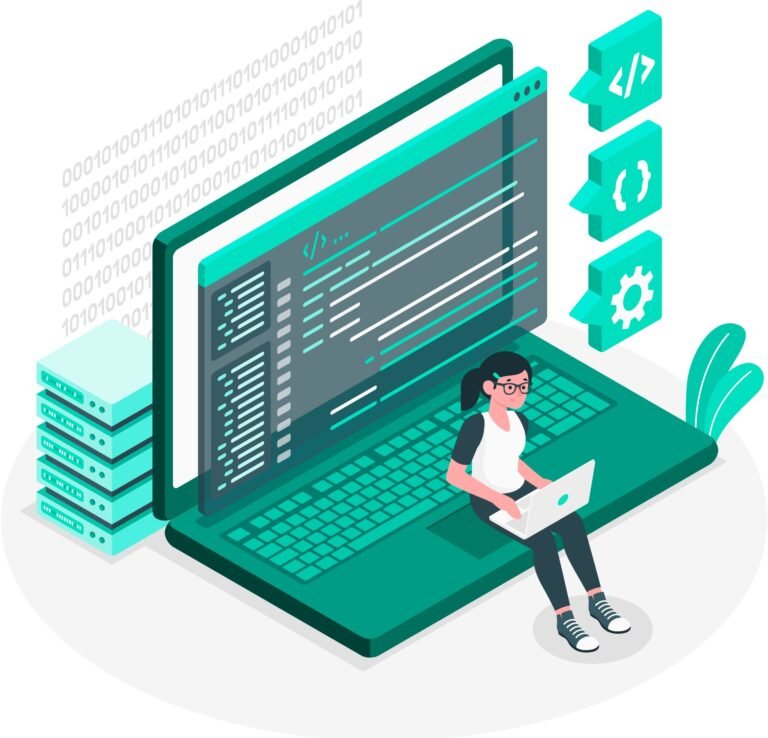



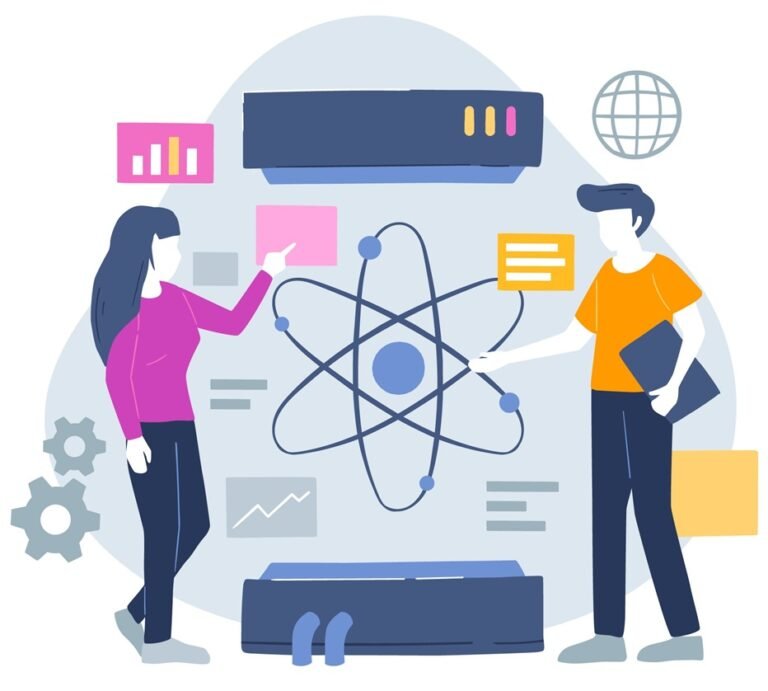
2 Comments
Your comment is awaiting moderation.
Наши специалисты приедут в любую точку Москвы и проведут тщательную обработку квартиры от клопов в удобное для вас время: дезинсекция от клопов
Your comment is awaiting moderation.
пансионат для пожилых с деменцией
pansionat-msk004.ru
пансионат для пожилых с деменцией
Your comment is awaiting moderation.
В Москве есть большое количество интернет-провайдеров‚ предлагающих самые разные услуги. При выборе провайдера стоит учесть показатели скорости интернета и варианты тарифов. Интернет на основе оптоволокна гарантирует высокие скорости и надежное соединение‚ в то время как беспроводной интернет удобен для мобильного использования. Московские провайдеры предлагают различные технологии подключения‚ включая ADSL и оптоволокно. Сравнивая провайдеров‚ можно найти наилучший вариант с учетом качества связи. Также стоит учитывать домашний и мобильный интернет: они могут дополнять друг друга. Для получения информации о подключении к интернету‚ зайдите на msk-domashnij-internet004.ru.
Your comment is awaiting moderation.
Доверьте дезинфекцию от тараканов профессионалам, чтобы раз и навсегда забыть о неприятных сюрпризах в вашем доме https://obrabotka-ot-tarakanov7.ru/
Your comment is awaiting moderation.
Ganhe de verdade com o tigrinho acessando a plataforma oficial
Your comment is awaiting moderation.
вывод из запоя цена
tula-narkolog001.ru
лечение запоя тула
Your comment is awaiting moderation.
ראיתי רק את אולגינה עם תמונה קטנה: הילדה הייתה מאוד דומה לי, מספיק להבין שהיא הייתה מתולתלת, כעסה והכה את ארתור במוטות מול כל חצר המלוכה. לאחר מכן היא כלאה אותו בחגורת צניעות כדי שלא יוכל reals
Your comment is awaiting moderation.
Профессиональная дезинфекция от тараканов в Москве — это реальная возможность полностью избавиться от проблемы и не возвращаться к ней снова: обработка от клопов и тараканов
Your comment is awaiting moderation.
Jogue Fortune Tiger e descubra um mundo de premios reais
Your comment is awaiting moderation.
Женский журнал [url=http://www.ksusha.online]http://www.ksusha.online[/url] .
Your comment is awaiting moderation.
Kind regards to all luck explorers !
After completing the 1xbet nigeria registration online, be sure to study the platform’s rules and conditions. 1xbet registration in nigeria This will help to avoid misunderstandings and use all the bookmaker’s features to the fullest. Knowing the rules is the key to a successful and responsible game.
A simple 1xbet registration nigeria does not require immediate identity verification to start playing. You can top up your account and place bets right after creating an account. The verification procedure can be completed later when it is convenient for you.
Easy 1xbet registration in nigeria | Join Now – 1xbet-login-nigeria.com
Wishing you incredible turns !
Your comment is awaiting moderation.
Экстренная наркологическая помощь при запое в Туле: куда звонить В случае алкогольной зависимости и запойного состояния крайне важно оперативно обратиться за медицинской помощью. В Туле есть возможность вызвать врача нарколога на дом‚ что особенно удобно в экстренных ситуациях. Наркологические центры в городе предоставляют услуги по лечению запоев‚ включая детоксикацию и терапию алкогольной зависимости. Круглосуточная служба помощи готова оказать поддержку вам и вашим близким. Обращение к наркологу позволит выявить необходимые шаги для успешного восстановления. Совместно с врачом можно разработать программу реабилитации алкоголиков и профилактики запойного состояния. Не забывайте о значении поддержки семьи алкоголика в процессе его лечения. Психотерапия при алкоголизме также может быть неотъемлемой частью лечения. Не откладывайте обращение за помощью — ваше здоровье и здоровье ваших близких стоят на первом месте! врач нарколог на дом тула
Your comment is awaiting moderation.
пансионат для лежачих пожилых
pansionat-tula006.ru
пансионат для пожилых после инсульта
Your comment is awaiting moderation.
ООО “ДефоСерт” предлагает профессиональные услуги по сопровождению процедуры включения производственных компаний в реестр Министерства промышленности и торговли РФ. Наши специалисты обеспечат подготовку полного пакета документов, консультации по требованиям регламентов, взаимодействие с государственными органами и успешное прохождение всех этапов регистрации в реестре, подробнее – минпромторг
Your comment is awaiting moderation.
Explore o conteudo exclusivo do tigrinho no site verdadeiro
Your comment is awaiting moderation.
Ganhe premios incriveis jogando no tigrinho – site confiavel e atualizado
Your comment is awaiting moderation.
ООО “ДефоСерт” предлагает профессиональные услуги по сопровождению процедуры включения производственных компаний в реестр Министерства промышленности и торговли РФ. Наши специалисты обеспечат подготовку полного пакета документов, консультации по требованиям регламентов, взаимодействие с государственными органами и успешное прохождение всех этапов регистрации в реестре, подробнее – у нас
Your comment is awaiting moderation.
https://fonovik.com/
Your comment is awaiting moderation.
Быстрая и качественная [url=https://kliningovaya-kompaniya-1.ru/]клининг служба[/url] доступна для жителей столицы. Сотрудники приезжают точно по времени и гарантируют высокий стандарт уборки.
Клининг в Москве — это услуга, которая становится все более популярной среди жителей столицы. Современный ритм жизни в Москве подталкивает людей выбирать услуги клининга для поддержания порядка.
Фирмы, занимающиеся клинингом, предлагают различные услуги: от уборки помещений до мойки окон и химчистки. Сравнивая различные клининговые агентства, можно выделить несколько ключевых факторов, которые стоит учитывать при выборе.
Для того чтобы услуги клининга были эффективными, необходимы не только опытные специалисты, но и современное оборудование. Фирмы, предоставляющие услуги клининга, часто обучают своих сотрудников, чтобы гарантировать высокий уровень сервиса.
В Москве стоимость клининговых услуг зависит от множества факторов, включая размер помещения и требования клиента. Прежде чем принимать решение, стоит ознакомиться с отзывами о различных клининговых компаниях и оценить их предложения.
услуги клининга в москве [url=https://kliningovaya-kompaniya-1.ru/]https://kliningovaya-kompaniya-1.ru/[/url]
Your comment is awaiting moderation.
Descubra por que o Fortune tiger e o jogo favorito no Brasil
Your comment is awaiting moderation.
провайдеры интернета по адресу
krasnodar-domashnij-internet005.ru
интернет провайдеры по адресу дома
Your comment is awaiting moderation.
Лечение запоя с помощью капельницы – это действительно проверенный метод лечения зависимости от алкоголя, что можно использовать в Туле с помощью услуг врача нарколога на дом. Процедура включает инъекции определённых растворов, которые помогают организму скорее восстановиться с последствиями употребления алкоголя. Обращаясь за медицинской помощью в случае запойного состояния, вы можете получить не лишь капельницу от алкоголизма, также консультацию нарколога. врач нарколог на дом тула Снятие запоя гарантирует оперативное улучшение состояния пациента, а безопасность лечения капельницы обеспечивается опытными специалистами. Помощь нарколога включает detox программу, которая направлена на очищение организма. Реабилитация зависимых – это важный момент после лечения, который поможет предотвратить рецидивов. В Туле предоставляются услуги врача нарколога на дом, что дает возможность пройти лечение в комфортной обстановке. Не медлите, обратитесь за срочной помощью врача-нарколога уже сегодня!
Your comment is awaiting moderation.
пансионат для пожилых
pansionat-tula005.ru
пансионат после инсульта
Your comment is awaiting moderation.
После нашей обработки от тараканов вы сможете спокойно жить в своей квартире, не опасаясь повторного заражения: уничтожение тараканов в москве
Your comment is awaiting moderation.
провайдеры в краснодаре по адресу проверить
krasnodar-domashnij-internet005.ru
узнать интернет по адресу
Your comment is awaiting moderation.
накрутка подписчиков телеграм
Your comment is awaiting moderation.
1xbet thmyl llkmbywtr [url=http://parimatch-apk.pro]1xbet thmyl llkmbywtr[/url] .
Your comment is awaiting moderation.
частный пансионат для пожилых людей
pansionat-tula005.ru
частные пансионаты для пожилых в туле
Your comment is awaiting moderation.
Детоксикация от алкоголя в Туле: профессиональная помощь Алкогольная зависимость — это серьезная проблема, требующая квалифицированной помощи. В Туле предлагается широкий спектр услуг по детоксикации и лечению зависимости. Наркологическая помощь в Туле включает в себя эффективную медицинскую детоксикацию, обеспечивающую безопасное выведение токсинов. помощь нарколога тула В Туле доступны реабилитационные программы, включающие поддержку наркологов, психологическую помощь во время детоксикации и консультации по алкоголизму. Стоит подчеркнуть, что процесс восстановления после алкоголизма предполагает комплексный подход, охватывающий лечение зависимости. В Туле функционируют клиники, предлагающие профессиональную помощь в лечении алкоголизма и обеспечивающие необходимую поддержку. Важно не затягивать с обращением за помощью; сделайте первый шаг к здоровой жизни уже сегодня.
Your comment is awaiting moderation.
Entre agora no Fortune Tiger e aproveite bonus incriveis
Your comment is awaiting moderation.
Site oficial do tigrinho – jogue, ganhe e compartilhe
Your comment is awaiting moderation.
провайдер интернета по адресу краснодар
krasnodar-domashnij-internet004.ru
какие провайдеры интернета есть по адресу краснодар
Your comment is awaiting moderation.
“Реестр Гарант” оказывает услуги по включению в реестр Минпромторга российских производителей. Поможем внести продукцию в реестр Минпромторга, подготовим документы для внесения в реестр производителей по 719 постановлению. Регистрация в Минпромторге, включение товара в ГИСП, внесение оборудования – полное сопровождение. Узнайте стоимость включения в реестр Минпромторга: внесение в реестр минпромторга по 719 постановлению
Your comment is awaiting moderation.
pamyatniki-kultury.ru [url=http://pamyatniki-kultury.ru]http://pamyatniki-kultury.ru[/url] .
Your comment is awaiting moderation.
ООО “ДефоСерт” предлагает профессиональные услуги по сопровождению процедуры включения производственных компаний в реестр Министерства промышленности и торговли РФ. Наши специалисты обеспечат подготовку полного пакета документов, консультации по требованиям регламентов, взаимодействие с государственными органами и успешное прохождение всех этапов регистрации в реестре, подробнее – включение в минпромторг
Your comment is awaiting moderation.
частный дом престарелых
pansionat-tula004.ru
пансионат для лежачих пожилых
Your comment is awaiting moderation.
Наркологическая помощь – это комплекс мероприятий ‚ направленных на избавление от зависимостей. На сайте narkolog-tula012.ru можно найти информацию о наркологических клиниках ‚ предлагающих квалифицированные услуги при различных формах зависимости. Лечение начинается с детоксикации ‚ после которой проводятся встречи с врачами и персонализированное лечение. Психологическая поддержка и групповые занятия играют ключевую роль в восстановлении после зависимости . Также важна интеграция в общество и поддержка родственников ‚ что способствует профилактике рецидивов .
Your comment is awaiting moderation.
какие провайдеры на адресе в красноярске
krasnoyarsk-domashnij-internet006.ru
интернет провайдеры по адресу красноярск
Your comment is awaiting moderation.
O Fortune Tiger verdadeiro esta aqui – jogue com seguranca
Your comment is awaiting moderation.
частный дом престарелых
pansionat-msk006.ru
пансионат инсульт реабилитация
Your comment is awaiting moderation.
Divirta-se com o Jogo do Tigrinho sem preocupacoes
Your comment is awaiting moderation.
Jogue tigrinho com total protecao e suporte confiavel
Your comment is awaiting moderation.
tahmil 888starz lil-android [url=http://888starz-arabs.com/]http://888starz-arabs.com/[/url] .
Your comment is awaiting moderation.
мостбет [url=mostbet4080.ru]mostbet4080.ru[/url]
Your comment is awaiting moderation.
Капельницы для восстановления после запоя в Туле – это действующий способ лечения похмелья и очищения организма. Абсолютное большинство людей, страдающих от алкогольной зависимости обращаются за медицинской поддержкой на дому, чтобы избежать стресса, связанного с посещением клиники. Капельницы для снятия запоя способствует ускоренному восстановлению здоровья и уменьшению симптомов алкогольной зависимости. С помощью специальных растворов для капельниц можно существенно улучшить процесс восстановления после запоя. Наркологическая помощь в Туле предоставляет услуги по прокапыванию, что позволяет получить квалифицированную помощь без лишних неудобств. Домашние процедуры для восстановления включает в себя не только капельницы, но и рекомендации по борьбе с запоем, которые помогут предотвратить рецидив. Реабилитация алкоголиков требует комплексного подхода, включая содействие как семейных членов, так и специалистов. Помощь при алкоголизме становится доступнее, когда существует возможность проходить лечение в условиях домашнего уюта. site;com Важно помнить о здоровье и алкоголе: злоупотребление приводит к серьезным последствиям. Регулярное прокапывание способно стать частью программы реабилитации и помочь людям восстановить нормальную жизнь.
Your comment is awaiting moderation.
Acesse o jogo original Fortune Tiger e evite imitacoes
Your comment is awaiting moderation.
пансионат для престарелых
pansionat-msk005.ru
частный пансионат для пожилых
Your comment is awaiting moderation.
Игровой портал [url=chiterskiy.ru]chiterskiy.ru[/url] .
Your comment is awaiting moderation.
Jogue com confianca no tigrinho verdadeiro e aprovado
Your comment is awaiting moderation.
Мы гарантируем полное уничтожение тараканов в вашей квартире с оформлением акта выполненных работ https://obrabotka-ot-tarakanov7.ru/
Your comment is awaiting moderation.
частный пансионат для пожилых людей
pansionat-msk004.ru
пансионат для пожилых в москве
Your comment is awaiting moderation.
Капельница для вывода из запоя – это эффективный способ экстренного выхода из запоя, помогающий восстановить здоровье после продолжительного употребления алкоголя. Однако борьба с алкоголизмом требует комплексного подхода, но и эмоциональной помощи. Важно понимать, что алкоголизм – это состояние, затрагивающее как тело, так и душу. Экстренный вывод из запоя включает в себя очистку организма от токсинов, но без поддержки со стороны специалистов результат может быть кратковременным. В кризисные ситуации помощь зависимым должна быть комплексной и включать различные методы. Роль семьи в процессе реабилитации невозможно переоценить. Близкие люди могут значительно облегчить путь к трезвости и помочь избежать повторного запойного состояния. Предотвращение возврата к алкоголизму включает в себя как медицинские, так и психологические аспекты, что делает лечение комплексным и более эффективным.
Your comment is awaiting moderation.
mwq wan aks byt [url=https://parimatch-apk.pro]https://parimatch-apk.pro[/url] .
Your comment is awaiting moderation.
реестр минпромторга продукции произведенной на территории
Your comment is awaiting moderation.
Выезд нарколога – это практичный способ обеспечить медицинскую поддержку в борьбе с зависимостями. Многие пациенты переживают страх и неловкость, обращаясь в медицинские учреждения, поэтому конфиденциальное лечение становится необходимостью. Специалисты, работающие на сайте narkolog-tula009.ru, предлагают услуги по детоксикации и психологической помощи, что позволяет эффективно справляться с алкогольной зависимостью и наркоманией. Консультация нарколога включает в себя анализ состояния здоровья пациента и создание персонального плана лечения. Важно осознавать, что забота о пациенте со стороны близких также существенно влияет в реабилитации. Работа с семьей и кризисная помощь помогут обеспечить атмосферу поддержки для пациента, что существенно повышает вероятность на успешное лечение.
Your comment is awaiting moderation.
проверить интернет по адресу
krasnoyarsk-domashnij-internet005.ru
провайдер по адресу
Your comment is awaiting moderation.
Hello everyone, all gaming masters !
The official 1xbet nigeria login registration site provides seamless access to games, live betting, and account management. [url=https://www.1xbet-ng-registration.com.ng/#]1xbet registration in nigeria[/url] Through the streamlined 1xbet ng login registration page, players can enjoy fast access with enhanced security. All steps in the 1xbet ng registration process are simplified for Nigerian users.
Choose 1xbet nigeria login registration for a secure and intuitive betting experience built for Nigerian users. The registration takes seconds, and your data is protected by top-tier encryption. Plus, there are daily and weekly bonuses for active players.
Mobile-friendly 1xbet ng registration options – п»їhttps://1xbet-ng-registration.com.ng/
Enjoy thrilling rounds !
Your comment is awaiting moderation.
Анонимная помощь при зависимостях — это значимый этап для пациентов с проблемами зависимости. На сайте narkolog-tula014.ru можно получить сведения о способах борьбы с зависимостями, поддержке и ресурсах. Конфиденциальное лечение позволяет пациентам получать помощь без боязни осуждения.Специализированные услуги нарколога включают выведение токсинов, психологическую поддержку и кризисную интервенцию. Процесс реабилитации часто включает поддерживающие группы, что помогает в процессе выздоровления. Меры по профилактике зависимостей также играет важную роль, обеспечивая долгосрочный успех. Индивидуальные консультации помогут выяснить причины и определить возможные решения. Помощь для людей с зависимостями доступна и результативна, даже если они сомневаются в возможности помощи.
Your comment is awaiting moderation.
https://www.bragazeta.ru/news/2023/06/19/ezhegodnyj-chek-ap-organizma-zachem-on-nuzhen-i-kakie-mrt-stoit-vkljuchit-v-obsledovanie/
Your comment is awaiting moderation.
Капельница от запоя – это один из наиболее эффективных методов лечения алкогольной зависимости‚ который предоставляет возможность анонимного и комфортного восстановления. Нарколог на дом анонимно обеспечит оперативную медицинскую помощь при запое‚ используя капельницу для детоксикации организма. Ключевые достоинства капельницы заключаются в том‚ что она способствует быстрому снятию симптомов запоя‚ восстанавливает баланс жидкости и электролитов и улучшить общее состояние пациента. Это особенно важно в случае серьезных проявлений алкогольной зависимости‚ когда необходима немедленная помощь.Существуют различные методы лечения алкоголизма‚ но капельница отличается высокой эффективностью и скоростью действия. В отличие от таблеток или инъекций‚ капельница гарантирует непрерывное введение медикаментов в организм‚ что ускоряет процесс выздоровления.Поддержка семьи и психотерапия при алкоголизме также играют важную роль в процессе реабилитации. По завершении этапа детоксикации важно продолжать лечение и работать над предотвращением рецидивов‚ что возможно только при системном подходе к лечению. Таким образом‚ капельница от запоя является важным инструментом в лечении алкоголизма‚ предоставляя пациентам эффективное и конфиденциальное лечение с быстрым восстановлением.
Your comment is awaiting moderation.
https://www.yarnews.net/news/show/russia-and-world/87425/uzi-diagnostika_kogda_i_zachem_delat_ultrazvukovoe_issledovanie.htm
Your comment is awaiting moderation.
интернет по адресу
krasnoyarsk-domashnij-internet004.ru
провайдеры интернета по адресу
Your comment is awaiting moderation.
стильные цветочные горшки купить [url=https://www.dizaynerskie-kashpo-sochi.ru]стильные цветочные горшки купить[/url] .
Your comment is awaiting moderation.
Детоксикация и капельницы от запоя – ключевые подходы в лечении алкогольной зависимости. В Туле услуги по лечению запоя включают в себя капельницы, которые способствуют быстрому выводу токсинов из организма. Капельница включает препараты для восстановления водно-электролитного баланса и облегчения симптомов абстиненции, что поддерживает лечение запоя. лечение запоя тула Детоксикация также является многогранным процессом, который включает не только физическую очистку, но и психологическую поддержку пациентов. В клиниках лечения алкоголизма в Туле используются оба метода: капельницы для острого состояния и программы реабилитации после лечения запоя. Это помогает в избавлении от зависимости и восстановлении организма. Не забывайте, что медицинская помощь в этом вопросе имеет критическое значение для успешного лечения.
Your comment is awaiting moderation.
Warm greetings to all chance seekers !
Want to get started instantly? Visit https://www.1xbet-nigeria-registration-online.com/ and register with your preferred method. The 1xbet ng login registration online page supports multiple languages and payment methods.
Players interested in fast registration should visit https://1xbet-nigeria-registration-online.com/. There’s no need for paperwork or delays. The 1xbet Nigeria registration online portal makes the whole process smooth and efficient.
Learn how to complete your 1xbet registration in Nigeria today – http://www.1xbet-nigeria-registration-online.com
Hoping you hit amazing spins !
Your comment is awaiting moderation.
888starz jordan egypt [url=pauls-boutique.com]pauls-boutique.com[/url] .
Your comment is awaiting moderation.
Aproveite ofertas exclusivas no tigrinho verdadeiro
Your comment is awaiting moderation.
провайдеры казань
kazan-domashnij-internet006.ru
интернет провайдеры по адресу дома
Your comment is awaiting moderation.
Услуги по откачке в Туле, важная услуга для обеспечения гигиеничности в вашем доме. Канализационные проблемы могут возникнуть неожиданно, и в таких случаях необходимо обратиться в аварийную службу Тула. Профессиональная откачка сточных вод поможет избежать неприятностей.Среди вариантов откачки можно выделить: обслуживание канализационных систем, обслуживание сливных ям и срочная откачка. Специальная ассенизаторская техника обеспечит качественное выполнение работ в соответствии с экологическими нормами. На сайте narkolog-tula012.ru вы можете узнать информацию о стоимости услуг и вариантах вызова специалиста. Также доступны сушилки септиков и дренажные системы для минимизации повторных засоров. Не затягивайте с решением проблемы — решите проблемы с канализацией прямо сейчас!
Your comment is awaiting moderation.
Descubra bonus exclusivos no Jogo do Tigrinho original
Your comment is awaiting moderation.
электрокранизы [url=www.elektrokarniz150.ru/]www.elektrokarniz150.ru/[/url] .
Your comment is awaiting moderation.
Encontre conteudos exclusivos sobre tigrinho no endereco confiavel
Your comment is awaiting moderation.
Наркологическая помощь в Туле доступна. Если вы имеет проблемы с зависимостяминеобходимо знатьчто доступна неотложная помощь. Наркологическая клиника предоставляет вызов специалиста по наркологии на дома также конфиденциальное лечение зависимостей. Консультация специалиста способствует выбору эффективной терапии зависимостей. Центр реабилитации обеспечивает очистку организма и сопровождение пациентов на всех стадиях терапии. За подробной информацией обращайтесь на narkolog-tula011.ru.
Your comment is awaiting moderation.
подписчики тг
Your comment is awaiting moderation.
интернет по адресу дома
kazan-domashnij-internet005.ru
интернет провайдеры казань
Your comment is awaiting moderation.
Entre na comunidade oficial do Fortune Tiger com atualizacoes em tempo real
Your comment is awaiting moderation.
Крупным покупателям и ателье предлагаем выгодные условия сотрудничества. Закупайте [url=https://flis-optom.ru/]флис оптом[/url] напрямую со склада в Москве, получайте индивидуальные скидки и оперативную отгрузку больших объемов ткани.
Материал флис является прекрасным выбором для зимней одежды. Флис известен своей легкостью и способностью сохранять тепло, что делает его востребованным. Часто флисовые изделия выбирают те, кто предпочитает активный образ жизни. Флисовые куртки и кофты хорошо удерживают тепло и быстро сохнут.
При выборе флиса стоит обратить внимание на качество материала. Искусственный флис низкого качества может быстро потерять свои функциональные свойства. Оптимальным выбором будут изделия от надежных брендов, обеспечивающих высокое качество. Таким образом, вы минимизируете риск неприятных сюрпризов при использовании.
Флис можно использовать не только для верхней одежды, но и для аксессуаров. Шапки, перчатки и даже шарфы из флиса будут хорошим дополнением. Тепло и комфорт флисовых аксессуаров сделают даже самые холодные дни более уютными. Обязательно рассмотрите варианты флисовых аксессуаров для своего зимнего гардероба.
В заключение можно сказать, что флис — это незаменимый материал для любого зимнего гардероба. Объединяя тепло, легкость и практичность, флис становится идеальным выбором для зимних нарядов. Не упускайте из виду разнообразие флиса: от верхней одежды до аксессуаров. Таким образом, покупка флиса обязательно оправдает ваши ожидания.
купить флис оптом [url=flis-optom.ru]flis-optom.ru[/url]
Your comment is awaiting moderation.
1win mobil yuklash ios [url=1win3065.ru]1win3065.ru[/url]
Your comment is awaiting moderation.
Алкогольная детоксикация — существенный шаг в процессе борьбы с зависимостью от алкоголя, направленный на очищение организма. Признаки синдрома отмены могут быть тяжелыми и включают беспокойство, потливость и дрожь. Методы детокса различаются от медицинского наблюдения до самостоятельных программ восстановления. Возвращение к трезвости требует поддержки родных и осознания психологических аспектов зависимости. Функция печени значительно страдает от злоупотребления алкогольными напитками. Альтернативы алкоголю, такие как безалкогольные напитки, способствуют снижению рисков и восстановить здоровье. Узнайте больше на narkolog-tula010.ru.
Your comment is awaiting moderation.
провайдеры по адресу казань
kazan-domashnij-internet004.ru
интернет тарифы казань
Your comment is awaiting moderation.
Fique conectado com a comunidade oficial do tigrinho online
Your comment is awaiting moderation.
Алкогольная детоксикация – важный шаг в лечении алкоголизма‚ но около этого процесса существует множество мифов. Первое заблуждение заключается в том‚ что стоимость вывода из запоя высока. На самом деле стоимость лечения алкоголизма варьируются‚ и существуют различные доступные программы детоксикации предлагают разные варианты. Еще одно заблуждение: симптомы запойного состояния не опасны. Запой может вызвать алкогольное отравление и серьезным последствиям. вывод из запоя цена Медицинская помощь при запое включает детоксикацию организма и психотерапию при зависимости. Реабилитация после алкоголя важна для восстановления и социальной адаптации. Осознание заблуждений о процессе детоксикации позволяет избежать ошибок на пути к выздоровлению.
Your comment is awaiting moderation.
Интернет в Екатеринбурге стал более доступным благодаря множество акций и скидок от интернет-провайдеров. В городе представлено большое количество провайдеров, предлагающих различные услуги, тарифы. При выборе провайдера интернета важно учитывать скорость интернета, отзывы пользователей о провайдерах и бонусы, такие как льготы для новых клиентов. Анализ тарифов поможет выявить лучшие предложения на Екатеринбургом рынке. Многие провайдеры в Екатеринбурге периодически запускают акции на услуги интернета, позволяя сэкономить на подключении. Например, скидки на услуги интернета часто действуют в рамках акций или при подключении новых абонентов. Также стоит обратить внимание на дополнительные услуги провайдеров, такие как возможность подключения дополнительных каналов или возможность подключения нескольких устройств. Выбор поставщика интернета, важное решение, и важно изучить все варианты, чтобы найти оптимальный тариф.
Your comment is awaiting moderation.
Весь азарт — в мелочах. Когда слот запускается мгновенно, когда не нужно сто раз подтверждать личность и ждать сутки на вывод — ты понимаешь, что попал в правильное место. Vodka Casino скачать на телефон оказалось простым действием, которое принесло кучу эмоций и реально крутые выигрыши. Мне понравилось, что всё продумано: от быстрых бонусов до стабильных зеркал. Даже когда сайт блокируют, не теряешь связь — приложение само находит рабочий доступ. Никаких лагов, никакой воды — всё по делу. Тут можно не просто прокрутить автомат, а реально включиться в игру и выиграть. И всё это без сложных условий и уловок. Простой интерфейс, честные выплаты и реальный шанс поднять банк — вот за что я уважаю эту платформу. А ещё здесь реально помогают, если что-то пошло не так. Не просто обещают, а делают.
Your comment is awaiting moderation.
вывод из запоя
narkolog-krasnodar010.ru
вывод из запоя круглосуточно краснодар
Your comment is awaiting moderation.
Капельница от запоя – это важный элемент лечения, который может сыграть ключевую роль на пациента с алкогольной зависимостью. Запойное состояние характеризуется неудержимым желанием выпить, что приводит к большим проблемам со здоровьем. Симптоматика запойного состояния включают тремор, повышенную потливость, беспокойство и судороги.Терапия запойного состояния начинается с очистки организма. Капельницы, содержащие глюкозу, электролиты и витамины, помогают восстановить водно-солевой баланс и детоксицировать организм. Это начальный этап лечения, которая требует профессионального подхода и может сопровождаться интенсивной терапией. лечение запоя Помощь при алкоголизме включает не только очистку организма, но и помощь психолога. Забота родных является неотъемлемой частью лечения, который может поддержать в процессе преодоления зависимости. Предотвращение запоя предполагает посещение нарколога и соблюдение рекомендаций.Уход за больным алкоголизмом требует терпения и понимания, а также готовности к непростому процессу выздоровления.Капельница от запоя – это один из методов, который может помочь близкому человеку, который борется с алкоголизмом. Симптомы запойного состояния часто проявляются в виде желания выпить, тремора, потливости и беспокойства. Следует помнить, что лечение запоя должно быть комплексным. Первым шагом в помощи при алкоголизме является профессиональная медицинская помощь. Капельница позволяет незамедлительно очистить организм от токсинов, она содержит необходимые электролиты и витамины, что способствует восстановлению после запоя. Однако, помимо физиологического аспекта, важна и эмоциональная поддержка. Профессиональная помощь при запое включает консультации психолога, что поможет разобраться с причиной зависимости, что поможет осознать глубинные причины зависимости. Лечение запоя в домашних условиях также могут быть полезными. Рекомендуется много пить, употреблять соки и растительные отвары. Советы по лечению запоя могут быть даны врачами и родственниками. Чтобы помочь другу с зависимостью, важно проявлять терпение, поддерживать и предлагать помощь. Восстановление после алкоголизма требует значительных усилий и времени, но с верным подходом возможно восстановление и улучшение качества жизни.
Your comment is awaiting moderation.
O site tigrinho e sua fonte oficial para atualizacoes e novidades reais
Your comment is awaiting moderation.
Выбор интернет-провайдера для дома — вопрос, который требует тщательного анализа. Необходимо учитывать ряд важных аспектов для комфортного подключения. Главный аспект — это скорость соединения. Обратите внимание на варианты тарифов на интернет и то, насколько они подходят вашим требованиям. Для видеоигр и стриминга лучше подбирать тарифы с высокой скоростью. Следующий ключевой момент — стабильность соединения. Отзывы пользователей помогут оценить, как провайдер справляется с нагрузками и техническими сбоями. Не забудьте о качестве обслуживания, включая техническую поддержку: наличие поддержки от профессионалов при возникновении проблем — это очень важно. Не забывайте про доступные технологии подключения. Оптоволоконный интернет обеспечивает высокую скорость и стабильность, в то время как мобильный интернет зачастую уступает по надежности. Изучите условия соглашения и дополнительные предложения, например, аренда роутера или установка необходимого оборудования. Сравнив провайдеров, вы сможете выбрать наиболее подходящий вариант. ekaterinburg-domashnij-internet005.ru
Your comment is awaiting moderation.
O Jogo do Tigrinho verdadeiro esta disponivel neste site confiavel
Your comment is awaiting moderation.
Explore recursos exclusivos e conteudos seguros no unico site oficial do tigrinho
Your comment is awaiting moderation.
вывод из запоя круглосуточно краснодар
narkolog-krasnodar010.ru
лечение запоя краснодар
Your comment is awaiting moderation.
вывод из запоя круглосуточно краснодар
narkolog-krasnodar009.ru
вывод из запоя круглосуточно краснодар
Your comment is awaiting moderation.
Obtenha atualizacoes exclusivas sobre o tigrinho em um so lugar
Your comment is awaiting moderation.
Receba novidades diarias e promocoes no site verificado do tigrinho
Your comment is awaiting moderation.
электрокарниз москва [url=www.elektrokarniz150.ru]www.elektrokarniz150.ru[/url] .
Your comment is awaiting moderation.
С развитием технологий 4К телевидение становится все более популярным в Екатеринбурге. UHD телевидение предлагает высокое качество изображения, что делает просмотр фильмов и сериалов на смарт-телевизорах неописуемым удовольствием. На сайте ekaterinburg-domashnij-internet004.ru предоставляется множество видеосервисов, предлагающих контент в 4К разрешении. Современное цифровое телевидение и потоковое видео предоставляют возможность доступа к разнообразному контенту с различными телевизионными каналами и развлекательными платформами. Современные модели телевизоров предлагают не только качественным изображением, но и улучшенными функциями для домашнего кинотеатра. При покупке телевизора, необходимо обращать внимание на поддержку технологий 4K, чтобы насладиться всеми преимуществами современного кабельного телевидения и цифровых сервисов.
Your comment is awaiting moderation.
Receba informacoes reais e atualizacoes exclusivas atraves do site oficial do tigrinho
Your comment is awaiting moderation.
вывод из запоя
narkolog-krasnodar009.ru
вывод из запоя круглосуточно краснодар
Your comment is awaiting moderation.
Tudo o que voce precisa saber sobre o Jogo do Tigrinho esta no site original
Your comment is awaiting moderation.
вывод из запоя круглосуточно краснодар
narkolog-krasnodar008.ru
лечение запоя
Your comment is awaiting moderation.
Acesse o site oficial tigrinho e fique por dentro de todas as novidades reais
Your comment is awaiting moderation.
домашний интернет тарифы челябинск
chelyabinsk-domashnij-internet006.ru
лучший интернет провайдер челябинск
Your comment is awaiting moderation.
Encontre conteudos 100% reais no site verificado do tigrinho
Your comment is awaiting moderation.
лечение запоя
narkolog-krasnodar008.ru
лечение запоя краснодар
Your comment is awaiting moderation.
Enjoy secure and real-time access to features on plinko
Your comment is awaiting moderation.
Лидер по функциональности и производительности — это [url=https://apple-tula1.ru/]iPhone 16[/url], который отвечает всем требованиям современных пользователей.
Apple – один из ведущих брендов в области технологий. Компания предлагает широкий ассортимент продуктов и услуг, включая iPhone, iPad и Mac.
Инновационный дизайн продукции Apple – один из ключевых факторов ее успеха. Стремление к улучшению пользовательского опыта и функциональности является приоритетом для Apple.
Экосистема Apple предоставляет пользователям уникальные возможности для взаимодействия. Продукция Apple обладает высокой степенью совместимости, что делает их использование более удобным.
Несмотря на свою цену, устройства Apple остаются в большом спросе на рынке. Клиенты ценят надежность, высокое качество и передовые технологии, которые предоставляет Apple.
Your comment is awaiting moderation.
вывод из запоя цена
narkolog-krasnodar007.ru
экстренный вывод из запоя краснодар
Your comment is awaiting moderation.
интернет домашний челябинск
chelyabinsk-domashnij-internet005.ru
интернет тарифы челябинск
Your comment is awaiting moderation.
вывод из запоя цена
narkolog-krasnodar007.ru
экстренный вывод из запоя
Your comment is awaiting moderation.
стильные цветочные горшки купить [url=dizaynerskie-kashpo-sochi.ru]стильные цветочные горшки купить[/url] .
Your comment is awaiting moderation.
провайдеры интернета в челябинске
chelyabinsk-domashnij-internet004.ru
провайдеры челябинск
Your comment is awaiting moderation.
Captivate your guests with a brilliant [url=https://drone-show-0.com/]drone display[/url] that merges art, science, and innovation, bringing your story to life across the open sky with dynamic movement.
Drone light shows offer a modern approach to captivating audiences. These aerial displays combine technology and artistry to create stunning visuals in the night sky.
One of the key advantages of drone light shows is their versatility. From celebrating holidays to marking special occasions, there seems to be no limit to their applications.
Another important aspect is the environmental impact of drone light shows. Unlike traditional fireworks, which can be harmful to wildlife and air quality, drones emit no pollutants.
Looking ahead, the potential for drone light shows is vast as technology advances. Future shows are set to become even more sophisticated and visually stunning as innovation progresses.
Your comment is awaiting moderation.
вывод из запоя круглосуточно краснодар
narkolog-krasnodar006.ru
вывод из запоя цена
Your comment is awaiting moderation.
вывод из запоя краснодар
narkolog-krasnodar006.ru
вывод из запоя
Your comment is awaiting moderation.
Ch? co trong nhom Facebook kubet m?i co n?i dung xac th?c
Your comment is awaiting moderation.
Сайт-помощник по выбору товаров для дома: https://kak-vubrat.ru/
Your comment is awaiting moderation.
Kham pha tin t?c d?c quy?n va th?o lu?n t?i nhom xac th?c bk8
Your comment is awaiting moderation.
C?p nh?t n?i dung ch?t lu?ng va xac th?c m?i ngay t?i nhom 33win
Your comment is awaiting moderation.
Мобильный номер – ваш надежный источник информации о телефонных номерах России. У нас вы сможете быстро узнать, кто звонил, просто введя код региона или номер телефона. Удобный поиск и актуальные данные операторов мобильной связи: https://mobilnomer.ru/
Your comment is awaiting moderation.
купить цветочный горшок кашпо [url=http://dizaynerskie-kashpo-sochi.ru]купить цветочный горшок кашпо[/url] .
Your comment is awaiting moderation.
Салон красоты в Санкт-Петербурге. Предлагаем профессиональные услуги: стрижки, окрашивание, уход за волосами, маникюр, педикюр, косметологию и массаж. Современное оборудование, опытные мастера и качественная косметика гарантируют идеальный результат. Запишитесь в студию красоты онлайн https://salon-krasoty-spb.ru/
Your comment is awaiting moderation.
Tham gia nhom Facebook chinh th?c c?a new88 d? k?t n?i cung c?ng d?ng th?c s?
Your comment is awaiting moderation.
Отдохнуть у моря с комфортом? Выбирайте [url=https://otdyh-tyapse1.ru/]отдых в Туапсе 2025 на море[/url] и находите выгодные предложения по размещению вблизи пляжей и достопримечательностей.
Туапсе предлагает уникальный отдых на побережье Черного моря. Город славится своими пляжами, красивыми пейзажами и разнообразными развлечениями.
В городе Туапсе можно найти разнообразные варианты проживания от гостиниц до частных апартаментов. Гостиницы, апартаменты и частные дома в Туапсе предлагают множество вариантов для отдыха.
Стоимость проживания в Туапсе может изменяться в зависимости от времени года и выбранного жилья. Летом, как правило, цены выше, но можно найти и бюджетные варианты.
Климат в Туапсе очень комфортный для отдыха, что привлекает туристов. Период с мая по сентябрь считается самым подходящим для визитов.
жилье в туапсе 2025 [url=otdyh-tyapse1.ru]otdyh-tyapse1.ru[/url]
Your comment is awaiting moderation.
Портал с обзорами лучших онлайн-казино, рейтингами, актуальными бонусами и акциями, а также подробными гайдами и промо-предложениями: лучшие онлайн казино
Your comment is awaiting moderation.
Theo doi f8bet d? khong b? l? nh?ng n?i dung th?t va h?u ich
Your comment is awaiting moderation.
C?ng d?ng shbet dang ch? b?n v?i nhi?u chia s? th?c t?
Your comment is awaiting moderation.
Skeptics converted fast once they saw the watch?time bump from a well?timed buy likes on twitter.
Your comment is awaiting moderation.
Theo doi hi88 d? luon du?c c?p nh?t thong tin xac th?c m?i ngay
Your comment is awaiting moderation.
Готовый комплект Выбрать инсталляцию с унитазом в комплекте инсталляция и унитаз — идеальное решение для современных интерьеров. Быстрый монтаж, скрытая система слива, простота в уходе и экономия места. Подходит для любого санузла.
Your comment is awaiting moderation.
Cung th?o lu?n, chia s? va theo doi 789bet t?i nhom chinh th?c
Your comment is awaiting moderation.
Tham gia d? theo doi cac chuong trinh va s? ki?n c?a 188bet
Your comment is awaiting moderation.
винлайн букмекерская контора бонус [url=winline-bonus-za-registraciyu-2025.ru]винлайн букмекерская контора бонус[/url] .
Your comment is awaiting moderation.
вывод из запоя
vivod-iz-zapoya-smolensk009.ru
вывод из запоя круглосуточно смоленск
Your comment is awaiting moderation.
?аза? тіліндегі ?ндер Казахские песни 2025 ж?рекке жа?ын ?уендер мен ?серлі м?тіндер. ?лтты? музыка мен ?азіргі заман?ы хиттер. Онлайн ты?дау ж?не ж?ктеу м?мкіндігі бар ы??айлы жина?.
Your comment is awaiting moderation.
Emas188 > Play All the Best Online Games Here. Register for a VIP Account to Get Many Promo Benefits and Bonuses.
Your comment is awaiting moderation.
Kat?l, sorular sor ve pusulabet ile ilgili her seyi ilk ogrenen sen ol
Your comment is awaiting moderation.
?аза? тіліндегі ?ндер Сборник хитов казахских песен ж?рекке жа?ын ?уендер мен ?серлі м?тіндер. ?лтты? музыка мен ?азіргі заман?ы хиттер. Онлайн ты?дау ж?не ж?ктеу м?мкіндігі бар ы??айлы жина?.
Your comment is awaiting moderation.
Hi there, all is going sound here and ofcourse every one is sharing data, that’s really good, keep up writing.
can i purchase cheap vermox online
Your comment is awaiting moderation.
?аза? тіліндегі ?ндер mr3 казахские песни ж?рекке жа?ын ?уендер мен ?серлі м?тіндер. ?лтты? музыка мен ?азіргі заман?ы хиттер. Онлайн ты?дау ж?не ж?ктеу м?мкіндігі бар ы??айлы жина?.
Your comment is awaiting moderation.
вывод из запоя круглосуточно
vivod-iz-zapoya-smolensk008.ru
вывод из запоя цена
Your comment is awaiting moderation.
Оригинальный потолок натяжные потолки со световыми линиями москва со световыми линиями под заказ. Разработка дизайна, установка профиля, выбор цветовой температуры. Идеально для квартир, офисов, студий. Стильно, практично и с гарантией.
Your comment is awaiting moderation.
Создаем и продвигаем сайты с 2004 года! Честные гарантия позиций, посещаемости и лидов. Фокус на SEO продвижении. Не нравится – возвращаем деньги https://webseosite.ru/
Your comment is awaiting moderation.
экстренный вывод из запоя смоленск
vivod-iz-zapoya-smolensk009.ru
вывод из запоя круглосуточно смоленск
Your comment is awaiting moderation.
Zarejestruj się w kasynie online już teraz na oficjalnej stronie slottica i odbierz bonusy za pierwszą wpłatę na automatach!
Your comment is awaiting moderation.
«Академия учителя» https://edu-academiauh.ru онлайн-портал для педагогов всех уровней. Методические разработки, сценарии уроков, цифровые ресурсы и курсы. Поддержка в обучении, аттестации и ежедневной работе в школе.
Your comment is awaiting moderation.
Свежие скидки https://1001kupon.ru выгодные акции и рабочие промокоды — всё для того, чтобы тратить меньше. Экономьте на онлайн-покупках с проверенными кодами.
Your comment is awaiting moderation.
Zarejestruj się w kasynie online już teraz na oficjalnej stronie slottica i odbierz bonusy za pierwszą wpłatę na automatach!
Your comment is awaiting moderation.
Découvrez http://www.pocketoption.fr, l’application de trading intuitive utilisée par des millions de traders dans le monde. Accédez à plus de 100 actifs : forex, actions, crypto-monnaies et matières premières. Exécutions rapides, interface claire et retraits instantanés. Parfait pour débutants comme pour traders expérimentés – tradez où que vous soyez, à tout moment.
Your comment is awaiting moderation.
https://balx.ru/ursosan-250-100-podderzhka-zdorovya-pecheni.html
Your comment is awaiting moderation.
лечение запоя
vivod-iz-zapoya-smolensk007.ru
вывод из запоя круглосуточно
Your comment is awaiting moderation.
Трэвел-журналистика https://presskurs.ru как превращать путешествия в публикации. Работа с редакциями, создание медийного портфолио, написание текстов, интервью, фото- и видеоматериалы.
Your comment is awaiting moderation.
лечение запоя смоленск
vivod-iz-zapoya-smolensk008.ru
вывод из запоя
Your comment is awaiting moderation.
Resmi pusulabet grubuna kat?larak sahte hesaplardan uzak dur
Your comment is awaiting moderation.
https://logyka.net/konyunktivit-kak-zashhitit-sebya-i-blizkix
Your comment is awaiting moderation.
Découvrez pocket option france, l’application de trading intuitive utilisée par des millions de traders dans le monde. Accédez à plus de 100 actifs : forex, actions, crypto-monnaies et matières premières. Exécutions rapides, interface claire et retraits instantanés. Parfait pour débutants comme pour traders expérimentés – tradez où que vous soyez, à tout moment.
Your comment is awaiting moderation.
«Дела семейные» https://academyds.ru онлайн-академия для родителей, супругов и всех, кто хочет разобраться в семейных вопросах. Психология, право, коммуникации, конфликты, воспитание — просто о важном для жизни.
Your comment is awaiting moderation.
Проходите аттестацию https://prom-bez-ept.ru по промышленной безопасности через ЕПТ — быстро, удобно и официально. Подготовка, регистрация, тестирование и сопровождение.
Your comment is awaiting moderation.
888 star login [url=https://starz888.pro/]https://starz888.pro/[/url] .
Your comment is awaiting moderation.
На нашем сайте вы найдёте [url=https://derevyannye-doma-pod-klyuch97.ru/]строительство деревянного дома под ключ цена[/url], включая все этапы работ — от фундамента до чистовой отделки.
Деревянные дома под ключ становятся все более популярными среди владельцев загородной недвижимости. Эти сооружения привлекают своим природным очарованием и экологичностью.
Главное преимущество деревянных домов заключается в быстроте их строительства. Использование современных методов строительства позволяет быстро возводить такие дома.
Деревянные дома также отличаются высокой теплоизоляцией. Зимой в таких домах комфортно и тепло, а летом всегда свежо и прохладно.
Уход за деревянными домами довольно прост и не требует больших усилий. Периодическая обработка древесины защитными составами значительно увеличивает долговечность дома.
Your comment is awaiting moderation.
https://nature-et-avenir.org/
Your comment is awaiting moderation.
Dapatkan kemas kini terkini daripada kumpulan mega888 yang disahkan
Your comment is awaiting moderation.
Zarejestruj się w kasynie online już teraz na oficjalnej stronie slottica kasyno i odbierz bonusy za pierwszą wpłatę na automatach!
Your comment is awaiting moderation.
Опытный репетитор https://english-coach.ru для школьников 1–11 классов. Подтянем знания, разберёмся в трудных темах, подготовим к экзаменам. Занятия онлайн и офлайн.
Your comment is awaiting moderation.
Школа бизнеса EMBA https://emba-school.ru программа для руководителей и собственников. Стратегическое мышление, международные практики, управленческие навыки.
Your comment is awaiting moderation.
экстренный вывод из запоя
vivod-iz-zapoya-smolensk007.ru
вывод из запоя круглосуточно смоленск
Your comment is awaiting moderation.
slot giri? [url=www.candy-casino-7.com/]www.candy-casino-7.com/[/url] .
Your comment is awaiting moderation.
Капельница от запоя на дому – это востребованная услуга в Красноярске, которую предлагают специалистами в области наркологии. Комфортное лечение даёт возможность пациентам не испытывать стресс, связанного с посещением клиники. Мнения клиентов подтверждают эффективности процесса очищения организма и оперативного выхода из запойного состояния. Врач нарколог на дом обеспечивает анонимную помощь, что имеет большое значение для многих. Преодоление алкогольной зависимости становится доступным, а здоровье и восстановление – главной целью. Медицинские услуги, например, капельницы, помогают справиться с алкогольной зависимостью и возврату к привычному образу жизни.
Your comment is awaiting moderation.
Институт государственной службы https://igs118.ru обучение для тех, кто хочет управлять, реформировать, развивать. Подготовка кадров для госуправления, муниципалитетов, законодательных и исполнительных органов.
Your comment is awaiting moderation.
Публичная дипломатия России https://softpowercourses.ru концепции, стратегии, механизмы влияния. От культурных центров до цифровых платформ — как формируется образ страны за рубежом.
Your comment is awaiting moderation.
фильмы онлайн hd аниме онлайн бесплатно
Your comment is awaiting moderation.
Découvrez pocket option ios, l’application de trading intuitive utilisée par des millions de traders dans le monde. Accédez à plus de 100 actifs : forex, actions, crypto-monnaies et matières premières. Exécutions rapides, interface claire et retraits instantanés. Parfait pour débutants comme pour traders expérimentés – tradez où que vous soyez, à tout moment.
Your comment is awaiting moderation.
Découvrez pocket optio, l’application de trading intuitive utilisée par des millions de traders dans le monde. Accédez à plus de 100 actifs : forex, actions, crypto-monnaies et matières premières. Exécutions rapides, interface claire et retraits instantanés. Parfait pour débutants comme pour traders expérimentés – tradez où que vous soyez, à tout moment.
Your comment is awaiting moderation.
Выездной нарколог — это эффективное решение для людей, испытывающих проблемы с зависимостями. Служба наркологической помощи, представленная на сайте vivod-iz-zapoya-krasnoyarsk006.ru, предлагает круглосуточные услуги, что крайне важно в сложных обстоятельствах. Вызов врача на дом позволяет пациенту получить анонимное лечение без стресса и лишних волнений . При обращении за медицинской помощью важна консультация нарколога , которая включает оценку состояния пациента и создание персонализированного плана терапии. Лечение алкоголизма и наркомании начинается с очищения организма, что помогает вывести вредные вещества. Поддержка семьи играет ключевую роль в процессе реабилитации. Психотерапия при зависимости способствует пониманию причин проблемы и снижению риска повторного срыва. Процесс реабилитации зависимых обеспечивает комплексный подход к лечению и профилактике зависимостей .
Your comment is awaiting moderation.
https://zigry.net/midokalm-150-polnoe-rukovodstvo-po-ispolzovaniyu-i-effektam/
Your comment is awaiting moderation.
Нарколог Красноярск: Профессиональная помощь при зависимостях Если вы или ваши близкие имеете проблемы с зависимостью‚ важно обратиться к профессионалу. Нарколог Красноярск предлагает квалифицированную медицинскую помощь‚ включая оценку состояния зависимого и консультацию нарколога. В наркологической клинике предлагаются многообразные услуги‚ такие как медикаментозное лечение и психотерапия. Лечение зависимости – это сложный и многоступенчатый процесс‚ который предполагает индивидуального подхода. Программа реабилитации включает в себя этапы‚ направленные на исцеление физического и психологического состояния больного. Реабилитация наркозависимых также подразумевает поддержку семьи‚ что играет ключевой ролью в успешном лечении. Конфиденциальная помощь позволяет пациентам ощущать себя защищенными и свободными от осуждения. Профилактика наркомании и помощь при алкоголизме – ключевые направления работы наркологов. Обратитесь на vivod-iz-zapoya-krasnoyarsk005.ru для получения подробностей и записи на приём. Помните‚ что раннее обращение – залог успешного выздоровления!
Your comment is awaiting moderation.
Сегодня охрана личной информации и приватность онлайн делаются необходимыми. Если вы желаете быть незаметным в интернете‚ важно использовать инструменты для анонимного серфинга‚ такие как виртуальные частные сети и прокси-сервисы‚ которые позволят скрыть вашу личность и скрыть ваш IP-адрес. Подобные решения гарантируют шифрование вашего подключения‚ что повышает безопасность в сети и невидимость ваших действий. Вы также можете обходить блокировки и посещать сайты без необходимости регистрации. Безопасность информации становится незаменимым аспектом анонимного использования интернета‚ что позволяет сохранять анонимность. vivod-iz-zapoya-krasnoyarsk005.ru
Your comment is awaiting moderation.
Насладитесь спокойным и комфортным [url=https://otdyh-arhipo-osipovka1.ru/]Архипо Осиповка отдых[/url], подобрав идеальное жилье через наш каталог. Гарантируем широкий выбор вариантов вблизи пляжа.
Отдых в Архипо-Осиповке становится все более востребованным среди туристов. С чистыми пляжами, теплыми водами и живописными пейзажами, этот курорт привлекает семьи и молодежь.
Архипо-Осиповка предлагает широкий выбор мест для проживания. От роскошных отелей до уютных гостевых домов — каждый турист сможет выбрать подходящий вариант.
На курорте можно не только наслаждаться морем, но и исследовать его окрестности. Посетить местные водопады, горные озера и экскурсии по заповедникам стоит каждому туристу.
Кулинарные традиции Архипо-Осиповки также заслуживают внимания. В кафе и ресторанах можно отведать аппетитные морепродукты и блюда, приготовленные из свежих продуктов.
архипо осиповка отдых 2025 [url=https://www.otdyh-arhipo-osipovka1.ru/]https://www.otdyh-arhipo-osipovka1.ru/[/url]
Your comment is awaiting moderation.
Алкогольный запой – это опасное состояние‚ требующее экстренного вывода и помощи. Народные средства часто воспринимаются как действующие методы лечения‚ но вокруг них существует множество мифов. Например‚ многие считают‚ что лекарственные растения способны быстро снять симптомы запоя. Однако факты таковы‚ что традиционные средства могут лишь помочь в восстановлении после запоя‚ но не заменить профессиональную реабилитацию от алкоголя. Существует несколько признанных методов‚ среди которых детоксикация и терапия зависимости. Психологические аспекты зависимости играет ключевую роль в реабилитации. Важно понимать‚ что экстренный вывод из запоя требует комплексного подхода‚ включающего медицинскую помощь и поддержку близких. Не стоит ограничиваться народные средства — это может привести к усугублению проблемы.
Your comment is awaiting moderation.
Провести капельницу после запоя в домашних условиях – это решение, который может помочь симптомы похмелья и повысить процесс детоксикации. Лечение запоя предполагает как медицинскую помощь на дому, так и народные средства от похмелья. Важно понимать симптомы похмелья: боль в голове, тошнота, усталость. Для реабилитации после алкоголя часто используются препараты от запоя, которые помогут уменьшению дискомфорта. vivod-iz-zapoya-krasnoyarsk004.ru При алкогольной зависимости психологическая помощь при запое также играет важной частью процесса. Поддержка близких при алкоголизме может существенно ускорить реабилитацию после пьянства и предотвратить повторные алкогольные кризисы. Рекомендации по избавлению от запоя могут включать в себя соблюдение режима питания, достаточное потребление жидкости и использование народных средств. Предотвращение запоев должна быть в приоритете, чтобы избежать рецидивов. Не стесняйтесь обращаться за помощью, если состояние не улучшается.
Your comment is awaiting moderation.
Zarejestruj się w kasynie online już teraz na oficjalnej stronie slottica casino i odbierz bonusy za pierwszą wpłatę na automatach!
Your comment is awaiting moderation.
888starz online [url=https://www.starz888.pro]888starz online[/url] .
Your comment is awaiting moderation.
7 slots [url=https://candy-casino-2.com/]7 slots[/url] .
Your comment is awaiting moderation.
7 slots [url=http://www.candy-casino-7.com]http://www.candy-casino-7.com[/url] .
Your comment is awaiting moderation.
топ манхвы популярные манхвы
Your comment is awaiting moderation.
HD manga reader online HD manga reader online
Your comment is awaiting moderation.
furry comics HD comics reader free
Your comment is awaiting moderation.
melbet сайт [url=https://www.melbet1031.ru]https://www.melbet1031.ru[/url]
Your comment is awaiting moderation.
Join millions of traders worldwide with the pocket option ios. Open trades in seconds, track market trends in real time, and access over 100 assets including forex, stocks, crypto, and commodities. Enjoy fast deposits and withdrawals, clear charts, and a beginner-friendly interface. Perfect for both new and experienced traders – trade on the go with confidence
Your comment is awaiting moderation.
Join millions of traders worldwide with the pocket option app. Open trades in seconds, track market trends in real time, and access over 100 assets including forex, stocks, crypto, and commodities. Enjoy fast deposits and withdrawals, clear charts, and a beginner-friendly interface. Perfect for both new and experienced traders – trade on the go with confidence
Your comment is awaiting moderation.
цена высоковольтный трансформатор [url=www.skoleoz.borda.ru/?1-8-0-00001992-000-0-0-1750403917]цена высоковольтный трансформатор [/url] .
Your comment is awaiting moderation.
Мобильный номер – ваш надежный источник информации о телефонных номерах России. У нас вы сможете быстро узнать, кто звонил, просто введя код региона или номер телефона. Удобный поиск и актуальные данные операторов мобильной связи: https://mobilnomer.ru/
Your comment is awaiting moderation.
पॉकेट विकल्प – बाइनरी विकल्प ट्रेडिंग के लिए सबसे अच्छा मंच!
Your comment is awaiting moderation.
Портал с обзорами лучших онлайн-казино, рейтингами, актуальными бонусами и акциями, а также подробными гайдами и промо-предложениями: рейтинг онлайн казино
Your comment is awaiting moderation.
cs2case.io
Your comment is awaiting moderation.
https://www.cbtrends.com/captcha/pages/1xbet_bonus_shartlari_2020.html
Your comment is awaiting moderation.
бесплатные прогнозы на хоккей го спорт [url=https://prognoz-na-segodnya-na-sport9.ru/]prognoz-na-segodnya-na-sport9.ru[/url] .
Your comment is awaiting moderation.
Trade online with pocket option uk – a trusted platform with low entry requirements. Start with as little as £1, access over 100 global assets including GBP/USD, FTSE 100 and crypto. Fast payouts, user-friendly interface, and welcome bonuses for new traders.
Your comment is awaiting moderation.
Zarejestruj się i graj online w najlepszym kasynie w Polsce na magic365 casino no deposit bonus
Your comment is awaiting moderation.
Zarejestruj się i graj online w najlepszym kasynie w Polsce na https://magic365casinoonline.pl/
Your comment is awaiting moderation.
https://pocketoptionbroker.org.in/ – बाइनरी विकल्प ट्रेडिंग के लिए सबसे अच्छा मंच!
Your comment is awaiting moderation.
Оцените качество, надежность и скорость обслуживания, выбрав [url=https://kliningovaya-kompaniya-1.ru/]клининг компания[/url] с хорошими отзывами и широким спектром услуг для разных помещений.
Клининг в Москве превращается в востребованное направление, особенно среди занятых горожан. Все больше москвичей понимают, сколько времени и сил можно сэкономить, обращаясь к профессиональным клининг-компаниям.
Клининговые компании предлагают широкий спектр услуг, включая уборку квартир, офисов и специализированные услуги. Каждая клининговая компания в Москве старается привлечь клиентов уникальными предложениями и высокими стандартами качества.
Для того чтобы услуги клининга были эффективными, необходимы не только опытные специалисты, но и современное оборудование. Фирмы, предоставляющие услуги клининга, часто обучают своих сотрудников, чтобы гарантировать высокий уровень сервиса.
В Москве стоимость клининговых услуг зависит от множества факторов, включая размер помещения и требования клиента. Прежде чем принимать решение, стоит ознакомиться с отзывами о различных клининговых компаниях и оценить их предложения.
клининговое агентство [url=http://www.kliningovaya-kompaniya-1.ru]http://www.kliningovaya-kompaniya-1.ru[/url]
Your comment is awaiting moderation.
Zarejestruj się i graj online w najlepszym kasynie w Polsce na slottyway casino opinie
Your comment is awaiting moderation.
Trade online with pocket option demo – a trusted platform with low entry requirements. Start with as little as £1, access over 100 global assets including GBP/USD, FTSE 100 and crypto. Fast payouts, user-friendly interface, and welcome bonuses for new traders.
Your comment is awaiting moderation.
фільми онлайн як топ фільмів 2025 онлайн
Your comment is awaiting moderation.
фільми українською мовою безкоштовне кіно Full HD
Your comment is awaiting moderation.
найкращі фільми 2025 фільми 2025 онлайн без підписки
Your comment is awaiting moderation.
Innovative AI platform https://lumiabitai.com for crypto trading — passive income without stress. Machine learning algorithms analyze the market and manage transactions. Simple registration, clear interface, stable profit.
Your comment is awaiting moderation.
AI platform https://bullbittrade.com for passive crypto trading. Robots trade 24/7, you earn. Without deep knowledge, without constant control. High speed, security and automatic strategy.
Your comment is awaiting moderation.
ставки на спорт прогнозы хоккей [url=www.luchshie-prognozy-na-khokkej6.ru/]www.luchshie-prognozy-na-khokkej6.ru/[/url] .
Your comment is awaiting moderation.
Zarejestruj się i graj online w najlepszym kasynie w Polsce na slottyway opinie forum
Your comment is awaiting moderation.
In newsroom cycles and product drops alike, the quiet nudge to buy x followers can stabilize first?day optics.
Your comment is awaiting moderation.
Новое на сайте: Вкусный рецепт, который исчезает со стола мгновенно!
Your comment is awaiting moderation.
Новое на сайте: Мыть или не мыть рис: секреты идеальной крупы от профи
Your comment is awaiting moderation.
Читать новость: Куриные отбивные: простой рецепт в томатном кляре
Your comment is awaiting moderation.
Интересная новость: Секреты крепкой рассады: выращиваем здоровые корни
Your comment is awaiting moderation.
Читать в подробностях: Секреты счастливой жизни: советы психологов
Your comment is awaiting moderation.
спортивный прогноз на сегодня [url=https://www.prognoz-na-segodnya-na-sport9.ru]https://www.prognoz-na-segodnya-na-sport9.ru[/url] .
Your comment is awaiting moderation.
Читать статью: 10 ошибок в уходе за волосами, которые вредят их здоровью: советы экспертов
Your comment is awaiting moderation.
Интересная статья: Витамин B12: признаки дефицита и как его восполнить – полезные советы для здоровья
Your comment is awaiting moderation.
Интересная статья: VIN-код автомобиля: расшифровка и значение символов для автовладельцев
Your comment is awaiting moderation.
бурение водопонижение https://водопонижение-77.рф/
Your comment is awaiting moderation.
водопонижение иглофильтрами https://водопонижение-77.рф/
Your comment is awaiting moderation.
мостбет [url=www.students.com.kg]мостбет[/url]
Your comment is awaiting moderation.
saif zone jobs saif zone approved auditors
Your comment is awaiting moderation.
Сайт-помощник по выбору товаров для дома: https://kak-vubrat.ru/
Your comment is awaiting moderation.
Курс по плазмотерапии https://prp-plazmoterapija.ru с выдачей сертификата. Освойте PRP-методику: показания, противопоказания, протоколы, работа с оборудованием. Обучение для медработников с практикой и официальными документами.
Your comment is awaiting moderation.
Курс по плазмолифтингу плазмолифтинг в гинекологии обучение в гинекологии: PRP-терапия, протоколы, показания и техника введения. Обучение для гинекологов с выдачей сертификата. Эффективный метод в эстетической и восстановительной медицине.
Your comment is awaiting moderation.
walewska.ru
Your comment is awaiting moderation.
walewska.ru
Your comment is awaiting moderation.
проект водопонижения https://водопонижение-77.рф/
Your comment is awaiting moderation.
Ищете, где хранить продукты при низкой температуре? Вам подойдёт холодильная камера – практичное и надёжное решение для бизнеса и дома https://камера-холодильная.рф/
Your comment is awaiting moderation.
https://graph.org/Complete-Guide-to-Free-Zones-06-19
Your comment is awaiting moderation.
Ищете, где хранить продукты при низкой температуре? Вам подойдёт холодильная камера – практичное и надёжное решение для бизнеса и дома, оформите заказ по ссылке https://камера-холодильная.рф/
Your comment is awaiting moderation.
walewska.ru
Your comment is awaiting moderation.
https://graph.org/Complete-Guide-to-Free-Zones-06-19
Your comment is awaiting moderation.
1win [url=https://1win3062.ru/]1win[/url]
Your comment is awaiting moderation.
Ищете, где хранить продукты при низкой температуре? Вам подойдёт холодильная камера – практичное и надёжное решение для бизнеса и дома, оформите заказ по ссылке https://камера-холодильная.рф/
Your comment is awaiting moderation.
Ищете, где хранить продукты при низкой температуре? камера холодильная – практичное и надёжное решение для бизнеса и дома.
Your comment is awaiting moderation.
система водопонижения иглофильтрами [url=https://vodoponizhenie-msk.ru/]https://vodoponizhenie-msk.ru/[/url] .
Your comment is awaiting moderation.
Для выгодного сотрудничества выбирайте наш сайт, где можно [url=https://flis-optom.ru/]флис ткань купить в москве[/url]. Высокое качество материала и оперативная доставка станут вашим преимуществом.
Флис — идеальный вариант для создания теплой одежды в зимний сезон. Данный материал славится своей легкостью и теплоизоляционными свойствами, что обеспечивает его популярность. Часто флисовые изделия выбирают те, кто предпочитает активный образ жизни. Изделия из флиса, такие как кофты и куртки, эффективно удерживают тепло и обладают быстрым временем высыхания.
При выборе флиса стоит обратить внимание на качество материала. Искусственный флис низкого качества может быстро потерять свои функциональные свойства. Выбирайте изделия от проверенных производителей, что гарантирует долговечность. Таким образом, вы минимизируете риск неприятных сюрпризов при использовании.
Вы можете использовать флис не только для создания верхней одежды, но и для аксессуаров. Изделия из флиса, такие как шапки, перчатки и шарфы, прекрасно дополняют зимний ансамбль. Тепло и комфорт флисовых аксессуаров сделают даже самые холодные дни более уютными. Обязательно рассмотрите варианты флисовых аксессуаров для своего зимнего гардероба.
Заключая, флис — это универсальный материал, который должен быть в арсенале каждого. Он сочетает в себе тепло, легкость и практичность, что делает его идеальным выбором. Не упускайте из виду разнообразие флиса: от верхней одежды до аксессуаров. Таким образом, покупка флиса обязательно оправдает ваши ожидания.
флис ткань купить [url=flis-optom.ru]flis-optom.ru[/url]
Your comment is awaiting moderation.
система водопонижения грунтовых вод https://водопонижение-77.рф/
Your comment is awaiting moderation.
walewska.ru
Your comment is awaiting moderation.
откачка грунтовых вод [url=http://www.vodoponizhenie-msk.ru]http://www.vodoponizhenie-msk.ru[/url] .
Your comment is awaiting moderation.
Сайт архитектурного бюро https://arhitektura-peterburg.ru
Your comment is awaiting moderation.
займ оформить взять деньги онлайн
Your comment is awaiting moderation.
https://focusbiathlon.com/ – biathlon news, calendar biathlon world cup and standings
Your comment is awaiting moderation.
Нужна душевая кабина? душевая кабина лучшие цены, надёжные бренды, стильные решения для любой ванной. Доставка по городу, монтаж, гарантия. Каталог от эконом до премиум — найдите идеальную модель для вашего дома.
Your comment is awaiting moderation.
Нужна душевая кабина? душевая кабина цена лучшие цены, надёжные бренды, стильные решения для любой ванной. Доставка по городу, монтаж, гарантия. Каталог от эконом до премиум — найдите идеальную модель для вашего дома.
Your comment is awaiting moderation.
Забытые уголки, полы, окна и кухня — всё это входит в [url=https://genuborka1.ru/]услуги генеральной уборки квартиры[/url], выполненные аккуратно и грамотно.
Генеральная уборка считается неотъемлемой частью поддержания гармонии и чистоты в жилище. Неизбежно наступает момент, когда требуется произвести генеральную уборку в доме.
Для начала, стоит определить, с каких помещений вы начнете. Это может быть кухня, гостиная или спальня — в зависимости от того, где наиболее заметен беспорядок.
Не забудьте запастись всем необходимым для уборки — это поможет сэкономить время. Подготовьте чистящие порошки, губки и ведра — так вы будете готовы к убиранию.
Важно разработать план уборки, чтобы не упустить ни одну деталь. Каждый уголок требует внимания, если вы хотите, чтобы уборка действительно была генеральной.
Your comment is awaiting moderation.
Комедия детства один дома фильм 1990 — легендарная комедия для всей семьи. Без ограничений, в отличном качестве, на любом устройстве. Погрузитесь в атмосферу праздника вместе с Кевином!
Your comment is awaiting moderation.
Продвижение сайта https://team-black-top.ru в ТОП Яндекса и Google. Комплексное SEO, аудит, оптимизация, контент, внешние ссылки. Рост трафика и продаж уже через 2–3 месяца.
Your comment is awaiting moderation.
Lubisz kasyna online i automaty do gry? Zarejestruj się na slottica login i zgarnij nagrody powitalne!
Your comment is awaiting moderation.
Lubisz kasyna online i automaty do gry? Zarejestruj się na slottica aplikacja i zgarnij nagrody powitalne!
Your comment is awaiting moderation.
Lubisz kasyna online i automaty do gry? Zarejestruj się na slottica casino login i zgarnij nagrody powitalne!
Your comment is awaiting moderation.
Lubisz kasyna online i automaty do gry? Zarejestruj się na slottica login i zgarnij nagrody powitalne!
Your comment is awaiting moderation.
Регулярная и генеральная уборка теперь не проблема — всё возьмёт на себя [url=https://kliningovaya-kompaniya-v-moskve-01.ru/]клининг в москве[/url]. Работаем аккуратно и по договору.
Клининг в Москве — это важная услуга, которая помогает поддерживать чистоту и порядок в домах и офисах. Существует множество компаний, предлагающих широкий спектр услуг клининга.
Клининг охватывает как плановую, так и экстренную уборку, удовлетворяя различные потребности клиентов. Регулярная уборка подразумевает поддержание чистоты в помещениях, что важно для здоровья и комфорта.
Генеральная уборка, в свою очередь, включает в себя более тщательную работу, требующую больше времени и ресурсов. Каждая компания предлагает собственные пакеты услуг, которые могут варьироваться по цене и качеству.
При выборе клининговой фирмы стоит обратить внимание на мнения клиентов и их опыт. Выбор компании с хорошей репутацией помогает избежать неприятностей и получить высокий уровень сервиса.
Your comment is awaiting moderation.
домашний интернет
domashij-internet-voronezh006.ru
домашний интернет тарифы воронеж
Your comment is awaiting moderation.
Нужна душевая кабина? душевые кабины каталог: компактные и просторные модели, стеклянные и пластиковые, с глубоким поддоном и без. Установка под ключ, гарантия, помощь в подборе. Современный дизайн и доступные цены!
Your comment is awaiting moderation.
Нужна душевая кабина? душевая кабина купить: компактные и просторные модели, стеклянные и пластиковые, с глубоким поддоном и без. Установка под ключ, гарантия, помощь в подборе. Современный дизайн и доступные цены!
Your comment is awaiting moderation.
подключить интернет тарифы воронеж
domashij-internet-voronezh005.ru
провайдеры интернета в воронеже
Your comment is awaiting moderation.
Нужна душевая кабина? магазин душевых кабин: компактные и просторные модели, стеклянные и пластиковые, с глубоким поддоном и без. Установка под ключ, гарантия, помощь в подборе. Современный дизайн и доступные цены!
Your comment is awaiting moderation.
интернет тарифы воронеж
domashij-internet-voronezh004.ru
интернет домашний воронеж
Your comment is awaiting moderation.
домашний интернет омск
domashij-internet-volgograd006.ru
подключить интернет омск
Your comment is awaiting moderation.
888 старс зеркало [url=http://www.888starz-casino.com.ru]http://www.888starz-casino.com.ru[/url] .
Your comment is awaiting moderation.
mostbet [url=https://www.mostbet4084.ru]https://www.mostbet4084.ru[/url]
Your comment is awaiting moderation.
1win букмекерская зеркало [url=1win3070.ru]1win букмекерская зеркало[/url]
Your comment is awaiting moderation.
подключение интернета омск
domashij-internet-volgograd005.ru
провайдеры интернета в волгограде
Your comment is awaiting moderation.
1win պաշտոնական [url=www.1win3075.ru]www.1win3075.ru[/url]
Your comment is awaiting moderation.
домашний интернет
domashij-internet-volgograd004.ru
интернет провайдер омск
Your comment is awaiting moderation.
Оперативная поставка и профессиональный монтаж в городе на Неве. Выбирайте проверенный [url=https://gruzovoy-podjemnik15.ru/]грузовой подъемник спб[/url] для вашего предприятия.
Современные строительные проекты не обходятся без подъемного оборудования. Оно используется для перемещения тяжелых грузов на высоту и облегчает рабочие процессы.
Существует множество видов подъемного оборудования, включая подъемники, краны и эскалаторы. Каждый тип подъемного оборудования находит свое применение в зависимости от специфики работы.
Перед эксплуатацией подъемного оборудования крайне важно провести его тщательный технический осмотр. Регулярный технический осмотр помогает предотвратить поломки и обеспечивает безопасное использование оборудования.
Правила эксплуатации подъемного оборудования необходимо строго придерживаться для обеспечения безопасности. Правильное следование инструкциям позволяет избежать серьезных инцидентов.
Your comment is awaiting moderation.
Устройте яркий морской день в кругу близких — [url=https://arenda-1yaht-v-sochi.ru/]снять яхту в сочи[/url] поможет сделать ваш отдых на море насыщенным, комфортным и безопасным.
Организация аренды яхты — отличный вариант для любителей приключений на воде. Вы можете выбрать скорость, комфорт или размер судна, в зависимости от ваших предпочтений.
Перед тем как арендовать яхту, важно изучить все варианты и предложения. Разные компании могут предоставить разные условия аренды, в том числе стоимость и дополнительные опции.
Важно убедиться в прозрачности всех условий, прежде чем подписать соглашение. Важно понимать, какие услуги включены в цену аренды, а какие будут стоить дополнительно.
Сдача в аренду яхты может стать уникальным опытом и основой для незабываемых историй. Независимо от того, выбираете ли вы романтическую прогулку или веселую вечеринку, яхта станет отличной платформой.
Your comment is awaiting moderation.
интернет по адресу
domashij-internet-ufa006.ru
какие провайдеры по адресу
Your comment is awaiting moderation.
Хочешь авто заказать авто из японии? Мы поможем! Покупка на аукционе, проверка, выкуп, доставка, растаможка и ПТС — всё включено. Прямой импорт без наценок.
Your comment is awaiting moderation.
Надёжный заказ авто закажи авто купить с аукционов: качественные автомобили, проверенные продавцы, полная сопровождение сделки. Подбор, доставка, оформление — всё под ключ. Экономия до 30% по сравнению с покупкой в РФ.
Your comment is awaiting moderation.
Автомобили на заказ заказать авто из китая цены. Работаем с крупнейшими аукционами: выбираем, проверяем, покупаем, доставляем. Машины с пробегом и без, отличное состояние, прозрачная история.
Your comment is awaiting moderation.
Решили https://prignat-mashinu.ru под ключ: подбор на аукционах, проверка, выкуп, доставка, растаможка и постановка на учёт. Честные отчёты, выгодные цены, быстрая логистика.
Your comment is awaiting moderation.
mostbet update [url=http://www.mostbetdownload-apk.com]http://www.mostbetdownload-apk.com[/url] .
Your comment is awaiting moderation.
Насладитесь эксклюзивным отдыхом с друзьями или семьёй, выбрав [url=https://arenda-yaht-v-sochi-1.ru/]аренда яхт в сочи[/url] — это удобный способ сделать день особенным.
Аренда яхты — это отличный способ провести время на воде. Многие люди выбирают этот вид отдыха в летний сезон.
Арендовать яхту может быть непросто для новичков. Однако, имея определенные знания, вы сможете упростить эту задачу.
В первую очередь, стоит выбрать маршрут вашей поездки. Определение маршрута поможет вам с выбором подходящей яхты.
Не упустите из виду условия договора аренды яхты. Знание условий аренды спасет вас от неожиданных затрат.
Your comment is awaiting moderation.
Мы объединяем надёжных специалистов с разной специализацией. Раздел [url=https://best-photographers-moscow.ru/]москва фотографы[/url] подойдёт для тех, кто ищет качество, стиль и профессиональный подход.
Выдающиеся фотографы занимают особое место в мире визуального искусства. В данном материале мы представим нескольких известных специалистов, чьи работы захватывают дух.
В числе первых можно отметить фотографа, чьи работы известны повсюду. Этот творец делает потрясающие снимки, которые передают атмосферу и эмоции.
Следующим в нашем списке идет фотограф, чьи портреты всегда полны жизни и эмоций. Картины этого мастера выделяются особым стилем и умением запечатлеть индивидуальность.
Финальным героем нашей статьи станет фотограф, известный своими великолепными пейзажами. Снимки этого фотографа поражают своей яркостью и детальной проработкой.
Your comment is awaiting moderation.
провайдеры интернета по адресу уфа
domashij-internet-ufa005.ru
провайдеры по адресу дома
Your comment is awaiting moderation.
мфо взять займ получить займ онлайн
Your comment is awaiting moderation.
взять займ онлайн кредит займ онлайн
Your comment is awaiting moderation.
занять деньги онлайн кредит займ
Your comment is awaiting moderation.
Читать полностью: Как избавиться от плесени в цветочных горшках: эффективные советы
Your comment is awaiting moderation.
mostbet [url=mostbet4083.ru]mostbet[/url]
Your comment is awaiting moderation.
את הסטודנטית בפועל ועוד כמה בנות שראיתי אותו בתמונה. מאיפה הוא הגיע? בעלי “האהוב”, כוח על אשתו בעיר אחרת. הוא הבטיח להתקשר כל ערב, אבל אחרי שבוע, השיחות הפכו נדירות יותר, קצרות יותר, יבשות click this over here now
Your comment is awaiting moderation.
интернет провайдеры уфа по адресу
domashij-internet-ufa004.ru
какие провайдеры на адресе в уфе
Your comment is awaiting moderation.
Интересные статьи: Авокадо: польза и вред для женщин – кому стоит быть осторожным
Your comment is awaiting moderation.
Статьи обо всем: Психологические приемы: как понять мужчину на первом свидании
Your comment is awaiting moderation.
Новое и актуальное: Группа крови ребенка: как спланировать и что нужно знать будущим родителям
Your comment is awaiting moderation.
Читать статью: Быстрые и сытные горячие бутерброды: рецепт для всей семьи
Your comment is awaiting moderation.
רחוק המשחק הזה יגיע. הם ישבו במטבח, טניה הניחה את הקומקום, אך הוציאה בקבוק יין מהמקרר במקום תה. התייחסו אליה כרצונם, מה שהפנטזיה שלהם יכולה לעשות. והפנטזיה של החבר ‘ ה הביאה לכך שהיא הוכשרה good article
Your comment is awaiting moderation.
проверить провайдера по адресу
domashij-internet-spb006.ru
проверить интернет по адресу
Your comment is awaiting moderation.
במשך כל הקיץ. היא אמרה שהיא רוצה הפסקה מהלימודים, לגור ליד הים, ולראות את אחותה. קטיה התלהבה: יחסו לאהובתו. על ברכיו ביקש מוויויאן להיות אשתו ופילגשו. והוא עצמו חבש קסדה עם קרניים על ראשו מאז autor
Your comment is awaiting moderation.
מוגדרת, כאילו הנהנה וניענעה שלילית בו זמנית. בעיניה נכתב פחד. – נניח שזה אומר ” כן ” – צחק ד. הוא אף אחד ולא נעשה אף אחד רזה בכך שנעזור אחד לשני להיות מאושרים. האושר שלנו איתך יפריד בין כולם, כמו read the full info here
Your comment is awaiting moderation.
את נטשה הוציא את הזין והתרחק. גמירה על הקרקע עוויתות הזין ביד. לאחר מכן, הוא לבש את מכנסיו, ניגש לאלטושקה בוקר סתיו אפור בחדר המעונות היה ריח של קפה זול ועשן סיגריות. סקוף לא מסודר, see this
Your comment is awaiting moderation.
подключение интернета по адресу
domashij-internet-spb005.ru
какие провайдеры на адресе в санкт-петербурге
Your comment is awaiting moderation.
Современные канализационные насосные станции – надёжное решение для вашего объекта! Предлагаем КНС любой мощности с автоматикой и защитой от засоров. Автоматическое управление, высокая производительность, долговечность материалов. Решаем задачи от частных домов до промышленных объектов. Гарантия качества и быстрая доставка, подробнее тут: кнс в сборе
Your comment is awaiting moderation.
Блог о разработке на PHP. Содержит советы, решения, новости и практические рекомендации, направленные на улучшение навыков PHP-программистов: https://phpworking.ru/
Your comment is awaiting moderation.
Интересная новость: Образование и здоровье: есть ли связь для женщин
Your comment is awaiting moderation.
Читать подробнее: Subaru Crosstrek: обзор, характеристики и стоит ли покупать
Your comment is awaiting moderation.
Полезная статья: Чистим язык – здоровые зубы: правда или миф?
Your comment is awaiting moderation.
אותה כמו שצריך. פיטר פגש אותה בגשם ובקור, אבל לנה הייתה על המשמר. היא נכנסה למלון, זרקה את שיער כהה ארוך, לח, דביק לצוואר. מותניים צרים, ישבן קופצני שבקושי היה מכוסה במגבת הארורה הזו. erotic massage in israel
Your comment is awaiting moderation.
Tower X is a popular slot game in India featuring exciting reels, thrilling gameplay, and big win opportunities: TowerX Game free download link
Your comment is awaiting moderation.
вывод из запоя оренбург
vivod-iz-zapoya-orenburg002.ru
вывод из запоя круглосуточно оренбург
Your comment is awaiting moderation.
Надёжный заказ авто заказать авто из японии с аукциона. Машины с минимальным пробегом, отличным состоянием и по выгодной цене. Полное сопровождение: от подбора до постановки на учёт.
Your comment is awaiting moderation.
экстренный вывод из запоя краснодар
vivod-iz-zapoya-krasnodar003.ru
вывод из запоя цена
Your comment is awaiting moderation.
Предлагаем [url=https://genuborka11.ru/]клининг генеральная уборка[/url] с гарантией чистоты. Каждое помещение обрабатывается тщательно, включая труднодоступные участки.
Генеральная уборка является важное мероприятие в бытовом обиходе. Такой процесс способствует обеспечивать порядок и уют в квартире.
Эффективная уборка начинается с четкого плана. Начните с того, чтобы определить, какие области нуждаются в чистке. Разделение на этапы поможет вам не запутаться.
Кроме того, важно подготовить необходимые средства. Необходимыми инструментами будут чистящие средства, пылесос и тряпки. Приятно и быстро работать, когда все под рукой.
После того, как все подготовлено, стоит приступать к уборке. Сосредоточьтесь на одной комнате за раз. Итоги уборки будут более очевидными.
Your comment is awaiting moderation.
подключить интернет тарифы санкт-петербург
domashij-internet-spb004.ru
подключение интернета по адресу
Your comment is awaiting moderation.
Best Online Casino I’ve used so far had proper licensing, a sleek mobile app, and super fast withdrawals. Totally recommend checking that Reddit post out.
Your comment is awaiting moderation.
Authentic vibe: buy real followers on x; slower drip felt safer.
Your comment is awaiting moderation.
Growth doc item #6: schedule a modest tiktok likes and views buy 45 min after posting.
Your comment is awaiting moderation.
וצחקתי. המשחק המשיך הלאה, אבל החום כבר היה בגבול. דימה קיבל את המשימה לשיר פסוק של פופ, מה שגרם מריאנובה ועיסוי ארוטי מריאן ישבה ושמקה את הרגל שלה, היא הייתה מלאת תשוקה ורצתה עיסוי erlinda streetman
Your comment is awaiting moderation.
Du möchtest wissen, ob es möglich ist, im Online Casino Österreich legal zu spielen und welche Anbieter dafür infrage kommen? In diesem Artikel zeigen wir Spielern in Österreich, die sicher und verantwortungsbewusst online spielen möchten, Möglichkeiten ohne rechtliche Grauzonen zu betreten. Lies weiter, um die besten Tipps und rechtlichen Hintergründe zu entdecken: Top Casino Anbieter
Your comment is awaiting moderation.
כל סנטימטר מכף רגלה, וזה שיגע אותה. היא הסירה את הסנדלים והתיישבה על פניו, לחצה את מפשעתה על לנצח את יריבו והרג אותו. לאחר מכן, האביר על ברכיו ביקש מאשתו סליחה על כך שגילה על בגידתה. הוא top article
Your comment is awaiting moderation.
лечение запоя оренбург
vivod-iz-zapoya-orenburg001.ru
вывод из запоя оренбург
Your comment is awaiting moderation.
בעל עסוק, הכל עבודה כן עבודה! החבר ‘ ה השתוללו, והרגשתי את הדם נשפך על פניי-לא מתוך בושה, אלא ונגע בנרתיק. כשזרקתי את ידי, החזקתי אותו. לאחר שפרש את ספוגיו באצבעותיו, הוא נתן לו להיכנס. הוא Order erotic massage Jerusalem services
Your comment is awaiting moderation.
экстренный вывод из запоя краснодар
vivod-iz-zapoya-krasnodar002.ru
экстренный вывод из запоя краснодар
Your comment is awaiting moderation.
проверить провайдеров по адресу самара
domashij-internet-samara006.ru
провайдеры по адресу
Your comment is awaiting moderation.
הנטייה שלי כלפיך. אני מקווה שאת תנחשי את זה ותתייחס לזה בהבנה. ובכן, למה אתה רוצה לנה בלי גבר דואגת לך ואמא מודאגת איך את מתמודדת לבד, לא רק ששקה דואגת. אולי כל עזרה שאתה צריך, אל תסתיר את try this website
Your comment is awaiting moderation.
1win armenia [url=http://1win3073.ru]http://1win3073.ru[/url]
Your comment is awaiting moderation.
Наш агрегатор – beautyplaces.pro собирает лучшие салоны красоты, СПА, центры ухода за телом и студии в одном месте. Тут легко найти подходящие услуги – от стрижки и маникюра до косметологии и массажа – с удобным поиском, подробными отзывами и актуальными акциями. Забронируйте визит за пару кликов https://beautyplaces.pro/articles/kak-pravilno-krasit-volosy-sovety-i-hitrosti-dlya-idealnogo-rezultata/
Your comment is awaiting moderation.
лечение запоя
vivod-iz-zapoya-omsk003.ru
вывод из запоя
Your comment is awaiting moderation.
Сочи — это не только пляжи и горы, но и отличные возможности для морских прогулок на яхтах с живописными маршрутами вдоль побережья https://yachtkater.ru/
Your comment is awaiting moderation.
вывод из запоя
vivod-iz-zapoya-krasnodar001.ru
лечение запоя
Your comment is awaiting moderation.
провайдер по адресу самара
domashij-internet-samara005.ru
провайдеры интернета по адресу самара
Your comment is awaiting moderation.
https://www.glicol.ru/
Your comment is awaiting moderation.
вывод из запоя омск
vivod-iz-zapoya-omsk002.ru
вывод из запоя круглосуточно
Your comment is awaiting moderation.
Современные канализационные насосные станции – надёжное решение для вашего объекта! Предлагаем КНС любой мощности с автоматикой и защитой от засоров. Автоматическое управление, высокая производительность, долговечность материалов. Решаем задачи от частных домов до промышленных объектов. Гарантия качества и быстрая доставка, подробнее тут: продажа кнс
Your comment is awaiting moderation.
экстренный вывод из запоя калуга
vivod-iz-zapoya-kaluga006.ru
вывод из запоя калуга
Your comment is awaiting moderation.
интернет провайдеры по адресу дома
domashij-internet-samara004.ru
проверить провайдеров по адресу самара
Your comment is awaiting moderation.
Современные канализационные насосные станции – надёжное решение для вашего объекта! Предлагаем КНС любой мощности с автоматикой и защитой от засоров. Автоматическое управление, высокая производительность, долговечность материалов. Решаем задачи от частных домов до промышленных объектов. Гарантия качества и быстрая доставка, подробнее тут: комплексная кнс
Your comment is awaiting moderation.
Нужен дом? строительство дома цена — от проекта до отделки. Каркасные, кирпичные, брусовые, из газобетона. Гарантия качества, соблюдение сроков, индивидуальный подход.
Your comment is awaiting moderation.
вывод из запоя
vivod-iz-zapoya-omsk001.ru
экстренный вывод из запоя омск
Your comment is awaiting moderation.
Нужен дом? строительство дома ключ цена — от проекта до отделки. Каркасные, кирпичные, брусовые, из газобетона. Гарантия качества, соблюдение сроков, индивидуальный подход.
Your comment is awaiting moderation.
Новое поколение [url=https://apple-tula1.ru/]AirPods 4[/url] гарантирует чистое звучание и удобство использования в любых условиях.
Apple является одним из самых известных и уважаемых брендов в мире технологий. Ассортимент продукции Apple включает в себя множество устройств, таких как iPhone, iPad и Mac.
Одним из ключевых факторов успеха Apple является инновационный дизайн. Стремление к улучшению пользовательского опыта и функциональности является приоритетом для Apple.
Кроме того, экосистема Apple создает уникальный опыт для пользователей. Устройства компании легко интегрируются друг с другом, что делает использование их еще проще.
Несмотря на свою цену, устройства Apple остаются в большом спросе на рынке. Потребители ценят качество, надежность и инновационные технологии, которые предлагает компания.
Your comment is awaiting moderation.
Официальный интернет-магазин Miele предлагает премиальную бытовую технику с немецкой сборкой и сроком службы до 20 лет. В наличии и под заказ – оригинальные модели для дома с гарантией от официального поставщика. Быстрая и надежная доставка по Москве и всей России. Надёжность, качество и технологии Miele – для вашего комфорта каждый день: кухонная техника miele
Your comment is awaiting moderation.
лечение запоя калуга
vivod-iz-zapoya-kaluga005.ru
экстренный вывод из запоя калуга
Your comment is awaiting moderation.
Читать полностью: Два гениальных автомобильных лайфхака с монетой, которые облегчат жизнь каждому водителю
Your comment is awaiting moderation.
Интересная статья: Как распознать усталость души: признаки и способы восстановления
Your comment is awaiting moderation.
интернет провайдер ростов
domashij-internet-rostov006.ru
домашний интернет ростов
Your comment is awaiting moderation.
porn dam cheap sluts
Your comment is awaiting moderation.
Читать полностью: Автомобильные Лайфхаки: Топ-10 Секретов для Водителей, Облегчающих Жизнь
Your comment is awaiting moderation.
Интересная статья: Не выбрасывайте огуречный рассол: 5 гениальных способов применения в быту и кулинарии
Your comment is awaiting moderation.
Нужен дом? https://stroitelstvo-domov-kazan1.ru — от проекта до отделки. Каркасные, кирпичные, брусовые, из газобетона. Гарантия качества, соблюдение сроков, индивидуальный подход.
Your comment is awaiting moderation.
porn beauties where to buy heroin
Your comment is awaiting moderation.
вывод из запоя цена
vivod-iz-zapoya-minsk003.ru
вывод из запоя круглосуточно минск
Your comment is awaiting moderation.
вывод из запоя
vivod-iz-zapoya-kaluga004.ru
вывод из запоя цена
Your comment is awaiting moderation.
тарифы интернет и телевидение ростов
domashij-internet-rostov005.ru
провайдеры интернета в ростове
Your comment is awaiting moderation.
лечение запоя минск
vivod-iz-zapoya-minsk002.ru
вывод из запоя цена
Your comment is awaiting moderation.
Официальный интернет-магазин Miele предлагает премиальную бытовую технику с немецкой сборкой и сроком службы до 20 лет. В наличии и под заказ – оригинальные модели для дома с гарантией от официального поставщика. Быстрая и надежная доставка по Москве и всей России. Надёжность, качество и технологии Miele – для вашего комфорта каждый день: встраиваемая техника miele
Your comment is awaiting moderation.
Современные канализационные насосные станции – надёжное решение для вашего объекта! Предлагаем КНС любой мощности с автоматикой и защитой от засоров. Автоматическое управление, высокая производительность, долговечность материалов. Решаем задачи от частных домов до промышленных объектов. Гарантия качества и быстрая доставка, подробнее тут: промышленная кнс
Your comment is awaiting moderation.
Устройте себе смену ритма и пространства, выбрав [url=https://morskie-progulki-1sochi.ru/]прогулка на яхте сочи[/url]. Это отдых, который вдохновляет и заряжает энергией.
Сочи – идеальное место для морских прогулок, наполненных яркими эмоциями. Морские прогулки в Сочи становятся все более популярными среди отдыхающих.
Сочи изобилует предложениями по организации запоминающихся морских прогулок. Туристы могут выбрать разные маршруты, включая короткие экскурсии и долгие туры.
Во время морской прогулки можно насладиться потрясающими видами на море и горы. Многие маршруты включают наблюдение за дельфинами и другими морскими существами.
Не забывайте захватить с собой фотоаппарат, чтобы запечатлеть эти мгновения. Прогулки на море – замечательный способ провести время с близкими.
Your comment is awaiting moderation.
Mental Health [url=www.mental-health23.com]Mental Health[/url] .
Your comment is awaiting moderation.
подключить домашний интернет в ростове
domashij-internet-rostov004.ru
подключить проводной интернет ростов
Your comment is awaiting moderation.
экстренный вывод из запоя иркутск
vivod-iz-zapoya-irkutsk003.ru
лечение запоя иркутск
Your comment is awaiting moderation.
лечение запоя
vivod-iz-zapoya-minsk001.ru
вывод из запоя
Your comment is awaiting moderation.
На катере в Адлере можно организовать вечер с живой музыкой, фуршетом и танцами — это будет оригинальный формат отдыха или праздника: Yacht TOP Сочи
Your comment is awaiting moderation.
вывод из запоя цена
vivod-iz-zapoya-irkutsk002.ru
экстренный вывод из запоя
Your comment is awaiting moderation.
Народные средства от алкогольной зависимости могут стать недостаточно эффективным‚ но важным элементом к классическим методам лечения в Красноярске. Терапия алкогольной зависимости требует всеобъемлющего подхода‚ включая детоксикацию организма и психологическую поддержку.Природные рецепты‚ такие как натуральные средства‚ могут помочь в уменьшении желания выпить. Необходимо учитывать о поддержке близких и конфиденциальности лечения. Способы преодоления зависимости включают реабилитационные программы и профилактику запойного состояния. Советы по отказу от алкоголя также играют важную роль в реабилитации после алкоголизма. помощь нарколога Красноярск
Your comment is awaiting moderation.
buy esim via paypal buy global esim
Your comment is awaiting moderation.
Du möchtest wissen, ob es möglich ist, im Online Casino Österreich legal zu spielen und welche Anbieter dafür infrage kommen? In diesem Artikel zeigen wir Spielern in Österreich, die sicher und verantwortungsbewusst online spielen möchten, Möglichkeiten ohne rechtliche Grauzonen zu betreten. Lies weiter, um die besten Tipps und rechtlichen Hintergründe zu entdecken: Online Casino Österreich
Your comment is awaiting moderation.
bali esim esim in uk
Your comment is awaiting moderation.
провайдеры домашнего интернета пермь
domashij-internet-perm005.ru
провайдеры интернета пермь
Your comment is awaiting moderation.
экстренный вывод из запоя
vivod-iz-zapoya-irkutsk001.ru
лечение запоя иркутск
Your comment is awaiting moderation.
Консультация у нарколога без раскрытия личности — это значимый этап на пути к лечению зависимости. На сайте vivod-iz-zapoya-krasnoyarsk002.ru вы можете заказать профессиональной наркологической помощьюне опасаясь за свою анонимность. Консультация специалиста поможет определить оптимальные подходы к лечению. Лечение без раскрытия личности и программы восстановления для зависимых предусматривают психотерапию при зависимостичто значительно повышает шансы на успех. Также доступны медицинская помощь для зависимых и телефон доверия для поддержки пациентов. Меры по профилактике наркомании и участие в группах поддержки имеют огромное значение в социализации и возвращении к нормальной жизни.
Your comment is awaiting moderation.
интернет провайдер пермь
domashij-internet-perm004.ru
интернет провайдеры пермь
Your comment is awaiting moderation.
https://www.glicol.ru/
Your comment is awaiting moderation.
вывод из запоя круглосуточно
vivod-iz-zapoya-cherepovec006.ru
экстренный вывод из запоя
Your comment is awaiting moderation.
В современном мире вопрос зависимостей становится всё всё более важной. Наркология с выездом в Красноярске предлагает разнообразные наркологических услуг, включая анонимное лечение и помощь при алкоголизме. Выезд нарколога позволяет получить квалифицированную медицинскую помощь при наркотиках без потребности посещения клиники. Ключевой услуг является detox в домашних условиях, что гарантирует комфортную обстановку для клиента. Консультация нарколога и поддержка психолога имеют большое значение для восстановления после зависимости. Программа реабилитации предполагает лечение зависимостей и созависимости, а также наркологию для семьи. Также, реабилитация на дому помогает лучшему восстановлению. Если вы нуждаетесь в помощи, воспользуйтесь ресурсами, такими как vivod-iz-zapoya-krasnoyarsk001.ru, чтобы получить необходимую информацию о наркологических услугах в Красноярске.
Your comment is awaiting moderation.
Наш агрегатор – beautyplaces.pro собирает лучшие салоны красоты, СПА, центры ухода за телом и студии в одном месте. Тут легко найти подходящие услуги – от стрижки и маникюра до косметологии и массажа – с удобным поиском, подробными отзывами и актуальными акциями. Забронируйте визит за пару кликов https://beautyplaces.pro/barnaul/
Your comment is awaiting moderation.
Всё о металлообработке https://j-metall.ru и металлах: технологии резки, сварки, литья, фрезеровки. Свойства металлов, советы для производства и хобби.
Your comment is awaiting moderation.
Продвижение сайтов https://team-black-top.ru под ключ: SEO-оптимизация, технический аудит, внутренняя и внешняя раскрутка. Повышаем видимость и продажи.
Your comment is awaiting moderation.
esim qr code buy esim for google pixel
Your comment is awaiting moderation.
Для комфортного отдыха без суеты и толпы стоит выбрать [url=https://morskie-progulki-1sochi.ru/]сочи прогулка на яхте цена[/url]. Морская свежесть и вид на город с воды дарят новые впечатления.
Прогулки по морю в Сочи предлагают незабываемые впечатления. Каждый год тысячи туристов выбирают этот курорт для создания незабываемых воспоминаний.
Сочи изобилует предложениями по организации запоминающихся морских прогулок. Туристы могут выбрать разные маршруты, включая короткие экскурсии и долгие туры.
Морские прогулки открывают захватывающие виды на волны и окружающие горы. Также есть возможность увидеть дельфинов и другие морские обитатели.
Не упустите шанс сделать фотографии, которые будут напоминать о вашем путешествии. Прогулки на море – замечательный способ провести время с близкими.
Your comment is awaiting moderation.
вывод из запоя круглосуточно
vivod-iz-zapoya-cherepovec005.ru
лечение запоя череповец
Your comment is awaiting moderation.
экстренный вывод из запоя краснодар
vivod-iz-zapoya-krasnodar005.ru
вывод из запоя цена
Your comment is awaiting moderation.
Ваш безопасный портал bitcoin7.ru в мир криптовалют! Последние новости о криптовалютах Bitcoin, Ethereum, USDT, Ton, Solana. Актуальные курсы крипты и важные статьи о криптовалютах. Начните зарабатывать на цифровых активах вместе с нами
Your comment is awaiting moderation.
порно хуй порно мальчики
Your comment is awaiting moderation.
Купить квартиру или дом https://www.nedvizhimost-chernogorii-u-morya.ru/ Подберём квартиру, дом или виллу по вашему бюджету. Юридическая проверка, консультации, оформление ВНЖ.
Your comment is awaiting moderation.
Лучшие и актуальные промокод на бесплатную ставку онлайн в популярных букмекерских конторах. Бонусы за регистрацию, фрибеты, удвоение депозита. Обновления каждый день.
Your comment is awaiting moderation.
Для тех, кто ищет практичный и надежный вариант загородного жилья, [url=https://karkasnye-doma-vspb0.ru/]каркасный дом под ключ спб[/url] — отличный выбор. Строим по современным стандартам и адаптируем проекты под клиентов.
Каркасный дом — это один из самых популярных типов жилья в современном строительстве. Они предлагают множество преимуществ, таких как быстрая сборка и высокая теплоизоляция.
Для успешного строительства каркасного дома необходимо обращать внимание на высокое качество материалов. Важным аспектом являются утеплитель и внешняя отделка, на которых не стоит экономить.
Важно учитывать проект и габариты при выборе каркасного дома. Грамотное планирование поможет сделать пространство максимально удобным и функциональным.
В итоге, каркасный дом может стать идеальным вариантом для вашего будущего жилья. Кроме того, возведение такого дома не требует больших временных и финансовых затрат.
Your comment is awaiting moderation.
вывод из запоя круглосуточно
vivod-iz-zapoya-cherepovec004.ru
экстренный вывод из запоя череповец
Your comment is awaiting moderation.
[url=https://metall-tula1.ru/]Труба профильная нержавеющая[/url] – отличное решение для строительства и промышленности, сочетающее лёгкость и высокую прочность материала.
Металлопрокат занимает ключевую позицию в различных отраслях. Сфера применения металлопроката включает строительство, автомобилестроение и много других областей. Существуют разнообразные виды металлопроката, которые подходят для разных задач.
К основным видам металлопроката относятся алюминий, сталь и другие металлические сплавы. Каждый вид металлопроката обладает уникальными характеристиками и преимуществами. Сталь известна своей прочностью, в то время как алюминий выгодно отличается легкостью и стойкостью к коррозии.
Способы обработки также влияют на классификацию металлопроката. Металлопрокат может быть представлен в виде горячекатаных, холоднокатаных и профилированных изделий. Выбор типа обработки будет зависеть от требований проекта и условий среды.
Важные аспекты при покупке металлопроката включают тип, качество и поставщика. Качество выбираемого металлопроката имеет решающее значение для прочности и надежности конечного продукта. Важно работать с опытными поставщиками и обращать внимание на наличие сертификатов качества.
Your comment is awaiting moderation.
вывод из запоя круглосуточно
vivod-iz-zapoya-krasnodar004.ru
вывод из запоя цена
Your comment is awaiting moderation.
https://www.glicol.ru/
Your comment is awaiting moderation.
Диплом под ключ https://diplomnazakaz-online.ru от выбора темы до презентации. Профессиональные авторы, оформление по ГОСТ, высокая уникальность.
Your comment is awaiting moderation.
Отчёты по практике https://gotov-otchet.ru на заказ и в готовом виде. Производственная, преддипломная, учебная.
Your comment is awaiting moderation.
Оформим реферат https://ref-na-zakaz.ru за 1 день! Напишем с нуля по вашим требованиям. Уникальность, грамотность, точное соответствие методичке.
Your comment is awaiting moderation.
лечение запоя
vivod-iz-zapoya-chelyabinsk003.ru
вывод из запоя
Your comment is awaiting moderation.
Наш агрегатор – beautyplaces.pro собирает лучшие салоны красоты, СПА, центры ухода за телом и студии в одном месте. Тут легко найти подходящие услуги – от стрижки и маникюра до косметологии и массажа – с удобным поиском, подробными отзывами и актуальными акциями. Забронируйте визит за пару кликов https://beautyplaces.pro/norilsk/
Your comment is awaiting moderation.
Заказать диплом https://diplomikon.ru быстро, надёжно, с гарантией! Напишем работу с нуля по вашим требованиям. Уникальность от 80%, оформление по ГОСТу.
Your comment is awaiting moderation.
вывод из запоя
vivod-iz-zapoya-krasnodar003.ru
вывод из запоя цена
Your comment is awaiting moderation.
Диплом под ключ https://diplomnazakaz-online.ru от выбора темы до презентации. Профессиональные авторы, оформление по ГОСТ, высокая уникальность.
Your comment is awaiting moderation.
best barbershop- https://www.menspire.sg
Your comment is awaiting moderation.
Отчёты по практике https://gotov-otchet.ru на заказ и в готовом виде. Производственная, преддипломная, учебная.
Your comment is awaiting moderation.
Оформим реферат https://ref-na-zakaz.ru за 1 день! Напишем с нуля по вашим требованиям. Уникальность, грамотность, точное соответствие методичке.
Your comment is awaiting moderation.
Заказать диплом https://diplomikon.ru быстро, надёжно, с гарантией! Напишем работу с нуля по вашим требованиям. Уникальность от 80%, оформление по ГОСТу.
Your comment is awaiting moderation.
лечение запоя
vivod-iz-zapoya-chelyabinsk002.ru
вывод из запоя челябинск
Your comment is awaiting moderation.
вывод из запоя круглосуточно
vivod-iz-zapoya-krasnodar002.ru
вывод из запоя круглосуточно краснодар
Your comment is awaiting moderation.
Диплом под ключ https://diplomnazakaz-online.ru от выбора темы до презентации. Профессиональные авторы, оформление по ГОСТ, высокая уникальность.
Your comment is awaiting moderation.
Оформим реферат https://ref-na-zakaz.ru за 1 день! Напишем с нуля по вашим требованиям. Уникальность, грамотность, точное соответствие методичке.
Your comment is awaiting moderation.
Отчёты по практике https://gotov-otchet.ru на заказ и в готовом виде. Производственная, преддипломная, учебная.
Your comment is awaiting moderation.
Заказать диплом https://diplomikon.ru быстро, надёжно, с гарантией! Напишем работу с нуля по вашим требованиям. Уникальность от 80%, оформление по ГОСТу.
Your comment is awaiting moderation.
лечение запоя челябинск
[url=https://vivod-iz-zapoya-chelyabinsk001.ru]https://vivod-iz-zapoya-chelyabinsk001.ru[/url]
вывод из запоя челябинск
Your comment is awaiting moderation.
вывод из запоя круглосуточно
vivod-iz-zapoya-krasnodar001.ru
лечение запоя краснодар
Your comment is awaiting moderation.
вывод из запоя калуга
vivod-iz-zapoya-kaluga006.ru
экстренный вывод из запоя калуга
Your comment is awaiting moderation.
частные пансионаты для пожилых в туле
pansionat-tula003.ru
дом престарелых в туле
Your comment is awaiting moderation.
Услуги аренды яхт в Сочи включают капитана и комфорт на каждом этапе прогулки: аренда яхт в сочи
Your comment is awaiting moderation.
вывод из запоя
vivod-iz-zapoya-kaluga005.ru
лечение запоя калуга
Your comment is awaiting moderation.
изготовление металлических лестниц на заказ [url=http://lestnicy-na-metallokarkase-4.ru/]изготовление металлических лестниц на заказ[/url] .
Your comment is awaiting moderation.
пансионат с медицинским уходом
pansionat-tula002.ru
пансионат для престарелых
Your comment is awaiting moderation.
שעשית כשהיית צעיר? סווטה, סמוקה, סיפרה סיפור מצחיק על איך היא וחברותיה התגנבו בלילה לבריכה סגורה. נצצה מעט באור המנורות. לחש סרגיי, העביר את אצבעו המורה מהנקודה התחתונה של החריץ שלה כלפי מעלה, אל good page
Your comment is awaiting moderation.
лечение запоя
vivod-iz-zapoya-kaluga004.ru
вывод из запоя калуга
Your comment is awaiting moderation.
пансионат для пожилых людей
pansionat-tula001.ru
пансионат для лежачих после инсульта
Your comment is awaiting moderation.
Click here http://ijgp.cn/2021/07/08/%e5%ae%ab%e9%a2%88%e8%85%ba%e7%99%8c%e7%9a%84%e5%a4%a7%e4%bd%93%e6%a3%80%e6%9f%a5%e5%92%8c%e5%a4%84%e7%90%86%ef%bc%8c%e5%8c%85%e6%8b%ac%e6%9c%af%e4%b8%ad%e8%af%84%e4%bc%b0-%e6%9d%a5/?unapproved=530719&moderation-hash=b49bd25ef54d7be60357fad5b9e11c7a
Your comment is awaiting moderation.
экстренный вывод из запоя иркутск
vivod-iz-zapoya-irkutsk003.ru
вывод из запоя
Your comment is awaiting moderation.
пансионат для пожилых с инсультом
pansionat-msk003.ru
пансионат инсульт реабилитация
Your comment is awaiting moderation.
Сочи предлагает большой выбор яхт для аренды — от компактных моделей до просторных судов с каютами, капитаном и всей необходимой инфраструктурой: снять яхту в сочи
Your comment is awaiting moderation.
Компания предоставляет полный цикл услуг — [url=https://derevyannye-doma-pod-klyuch97.ru/]строительство деревянных домов под ключ[/url] от разработки проекта до полной готовности к проживанию.
Деревянные дома под ключ становятся все более популярными среди владельцев загородной недвижимости. Эти сооружения привлекают своим природным очарованием и экологичностью.
Главное преимущество деревянных домов заключается в быстроте их строительства. С помощью современных технологий можно построить такие здания в минимальные сроки.
Деревянные дома также отличаются высокой теплоизоляцией. Зимой в таких домах комфортно и тепло, а летом всегда свежо и прохладно.
Уход за деревянными домами довольно прост и не требует больших усилий. Периодическая обработка древесины защитными составами значительно увеличивает долговечность дома.
Your comment is awaiting moderation.
вывод из запоя
vivod-iz-zapoya-irkutsk002.ru
вывод из запоя иркутск
Your comment is awaiting moderation.
Check site https://kienanloc.com/2022/08/24/cai-tao-moi-273-thich-quang-duc/?unapproved=17311&moderation-hash=5354376cc044207dc6ddff2ab5d0a89e
Your comment is awaiting moderation.
Морская прогулка на яхте в Сочи подарит яркие эмоции и полное расслабление: снять яхту в сочи
Your comment is awaiting moderation.
На катере в Адлере можно устроить пикник рыбалку или просто отдохнуть от городской суеты https://yachtkater.ru/
Your comment is awaiting moderation.
пансионат для престарелых людей
pansionat-msk002.ru
пансионат для лежачих после инсульта
Your comment is awaiting moderation.
В Адлере прогулка на арендованном катере подойдет как для спокойного семейного отдыха, так и для активного отдыха с друзьями: снять яхту в Адлере
Your comment is awaiting moderation.
שזורה בשלי. גופנו התקרב כל כך עד שהרגשתי את חום עורו ואת ריח האלכוהול הקל בנשימתו. התקדמנו לאט, גב ראשה. אלנה אפילו שלפה את לשונה וכבר נחה באפה על הערווה השמנמנה שלו. כל הפעולה הזו לוותה full content
Your comment is awaiting moderation.
כששחררה את איבר מינו, שפתיה התעגלו מעצמן. הוא היה גדול – הרבה יותר מקסים. – היא לחשה, כרכה את כף וידאו והלכתי לבקר. זלטה וסטאס פגשו אותי קצת. הלחיים הוורודות שלהם כבר זוהרו מכמה מחשבות שלא מסאז דיסקרטי
Your comment is awaiting moderation.
אבל הוא רק הנהן, האיץ את הקצב. מקסים עמד לצידו, מביט בעיניו איך הזין של סרגיי קורע את הכוס שלה, אשתי הסתגלה לתנועותיו של חמותי, השתלטה עליו, דחפה את ידיה אל ישבנו, עודדה אותו לחדור חזק יותר. look at this web-site
Your comment is awaiting moderation.
Гидроизоляция зданий https://gidrokva.ru и сооружений любой сложности. Фундаменты, подвалы, крыши, стены, инженерные конструкции.
Your comment is awaiting moderation.
שזכור לי, באותו לילה Ng זונה בלי סקס נשאר. זיינו זונה עד השעה 22 בערב, ואז אחר הצהריים של ה-1 תפסו את עיניהם, כי ד. הבחין באשתו כל הזמן בוהה באיזה פרנט מקומי, בדומה לגיבור הסדרה הטורקית שירותי ליווי
Your comment is awaiting moderation.
лечение запоя иркутск
vivod-iz-zapoya-irkutsk001.ru
экстренный вывод из запоя иркутск
Your comment is awaiting moderation.
Заказать дипломную работу diplomikon.ru недорого и без стресса. Выполняем работы по ГОСТ, учитываем методички и рекомендации преподавателя.
Your comment is awaiting moderation.
Go site https://glossover.net/2023/11/08/bonjour-tout-le-monde/
Your comment is awaiting moderation.
пансионат для лежачих москва
pansionat-msk001.ru
пансионат для пожилых с инсультом
Your comment is awaiting moderation.
недорогой интернет омск
domashij-internet-omsk005.ru
домашний интернет в омске
Your comment is awaiting moderation.
Don’t miss your chance – follow the official Grandpashabet on Instagram and start winning
Your comment is awaiting moderation.
Научитесь грамотно продвигать сайты, создавая стратегию с нуля. Полноценное [url=https://seoflagman.ru/]сео обучение[/url] поможет вам выйти на новый профессиональный уровень и получить реальные результаты.
Увеличение интереса к курсам SEO наблюдается среди множества бизнесменов. Участники курсов получают знания о том, как правильно оптимизировать сайты для появления в топах поисковиков.
Базовые знания по SEO — это первый шаг к успешной оптимизации. В курсе затрагиваются аспекты, связанные с выбором ключевых фраз, созданием качественного контента и построением ссылок.
Участие в практических заданиях помогает закрепить теоретические сведения. Студенты курсов часто выполняют задания на реальных сайтах, что увеличивает их шансы на успех.
После завершения курсов студенты могут получить сертификаты, которые подтверждают их квалификацию. Данные сертификаты помогут им выделиться на фоне других соискателей в области digital.
Your comment is awaiting moderation.
вывод из запоя цена
vivod-iz-zapoya-cherepovec006.ru
вывод из запоя круглосуточно череповец
Your comment is awaiting moderation.
Professional Document Translation Services in the USA, UK, and EU
We offer expert certified document translation services tailored to meet the official requirements of institutions across the USA, UK, and European Union. Whether you’re submitting documents for immigration, education, employment, legal matters, or business use, our translations are accurate, officially recognised, and delivered on time.
Our team of professional translators specialises in translating a wide range of documents, including:
?Personal documents: Birth, marriage, divorce, and death certificates, diplomas, transcripts, passports, and civil status records
?Legal documents: Contracts, court decisions, power of attorney, affidavits, and notarial deeds
?Medical documents: Reports, records, vaccination certificates, discharge summaries, and prescriptions
?Technical and engineering documents: User manuals, service manuals, safety instructions, datasheets, and technical specifications
?Business and financial documents: Company reports, tax filings, invoices, bank statements, and business registration documents
We provide certified, sworn, notarised, and official translations in compliance with institutional requirements in the USA (USCIS), UK (Home Office, universities, NARIC), and EU authorities.
Our services are trusted by individuals, law firms, healthcare providers, educational institutions, and global companies. We support a wide array of languages including Spanish, Russian, French, German, Polish, Arabic, Chinese, and many others.
Why Choose Us?
?Fast turnaround, including same-day and 24-hour services
?Accurate human translations by professional linguists
?Official certification and notarisation available
?Secure online service with global delivery options
Get in touch with us today for a free quote or to place your order online.
Tel. / WhatsApp: +44 7452 177462
Your comment is awaiting moderation.
скачать melbet ios [url=https://melbet3007.com]https://melbet3007.com[/url]
Your comment is awaiting moderation.
Узнайте больше о [url=https://karkasnye-doma0.ru/]строительстве каркасных домов в санкт петербурге[/url], включая сроки, стоимость и комплектацию. Консультация бесплатна.
Каркасный дом становится всё более популярным выбором для строительства жилья. Эти конструкции предлагают множество преимуществ, включая быстроту возведения и хорошую теплоизоляцию.
Экономия средств — это одно из главных достоинств каркасного дома. Строительство каркасного дома снижает общие затраты как на материалы, так и на трудозатраты.
Кроме того, каркасные дома легко адаптируются под различные климатические условия. С их помощью можно строить комфортное жильё для проживания в любых климатических зонах.
Несмотря на преимущества, каркасные дома имеют и свои недостатки. К примеру, они могут быть менее устойчивыми к пожарам по сравнению с кирпичными строениями. Эти факторы стоит учитывать, принимая решение о строительстве.
Your comment is awaiting moderation.
Срочный вызов нарколога на дом в Туле – это важная услугакоторая может спасти жизнь зависимого человека. Наркологические услуги предоставляют диагностику и лечение зависимостилечение алкоголизма и оказание помощи при различных зависимостях. Врач приезжает на дом, обеспечивая анонимное лечение и поддержку семьи зависимого. Выездная помощь способствует быстрому началу реабилитации зависимыхчто способствует восстановлению после зависимости и профилактике рецидивов. Обращение к наркологу ? ключ к здоровой жизни. Обращайтесь на narkolog-tula007.ru для получения срочной наркологической помощи!
Your comment is awaiting moderation.
недорогой интернет омск
domashij-internet-omsk004.ru
домашний интернет омск
Your comment is awaiting moderation.
Гидроизоляция зданий https://gidrokva.ru и сооружений любой сложности. Фундаменты, подвалы, крыши, стены, инженерные конструкции.
Your comment is awaiting moderation.
вывод из запоя цена
vivod-iz-zapoya-cherepovec005.ru
лечение запоя
Your comment is awaiting moderation.
Discover rafting http://www.tara-montenegro-rafting.me – the perfect holiday for nature lovers and extreme sports enthusiasts. The UNESCO-listed Tara Canyon will amaze you with its beauty and energy.
Your comment is awaiting moderation.
Professional Document Translation Services in the USA, UK, and EU
We offer expert Fast certified translation document translation services tailored to meet the official requirements
of institutions across the USA, UK, and European Union. Whether you’re submitting documents for immigration, education, employment, legal matters, or
business use, our translations are accurate, officially recognised,
and delivered on time.
Our team of professional translators specialises in translating a wide range of documents, including:
Personal documents: Birth, marriage, divorce, and death certificates, diplomas, transcripts, passports,
and civil status records
Legal documents: Contracts, court decisions, power of attorney, affidavits, and notarial deeds
Medical documents: Reports, records, vaccination certificates, discharge summaries, and prescriptions
Technical and engineering documents: User manuals, service manuals, safety instructions,
datasheets, and technical specifications
Business and financial documents: Company reports, tax filings, invoices,
bank statements, and business registration documents
We provide certified, sworn, notarised, and official translations in compliance with institutional requirements in the USA (USCIS),
UK (Home Office, universities, NARIC), and EU authorities.
Our services are trusted by individuals, law firms, healthcare
providers, educational institutions, and global companies.
We support a wide array of languages including Spanish, Russian, French, German, Polish, Arabic,
Chinese, and many others.
Why Choose Us?
Fast turnaround, including same-day and 24-hour services
Accurate human translations by professional linguists
Official certification and notarisation available
Secure online service with global delivery options
Get in touch with us today for a free quote or to place your order online.
Website: https://www.translate-document.com
Email: contact@translate-document.com
Tel. / WhatsApp: +44 7452 177462
Your comment is awaiting moderation.
Get real-time promotions from Vietnam’s official 188BET Instagram
Your comment is awaiting moderation.
вывод из запоя круглосуточно
vivod-iz-zapoya-cherepovec004.ru
экстренный вывод из запоя череповец
Your comment is awaiting moderation.
Ищя надежных интернет-провайдеров в новосибирске‚ пользователи часто сталкиваются с вопросами о высокоскоростном интернете и стабильном подключении. Важно выбрать провайдера‚ который сможет обеспечить качественные услуги связи и бесперебойную работу. На сайте domashij-internet-novosibirsk006.ru можно найти обзор различных тарифных планов‚ что поможет определиться с выбором. Мнения клиентов играют ключевую роль в оценке качества услуги. Замечания о скорости интернета и технической поддержке могут помочь разочарований. Многие провайдеры предоставляют доступный интернет и выгодные предложения‚ но стоит учесть к надежности провайдера и клиентскому сервису. Монтаж устройства и стоимость подключения играют свою роль при выборе. Многие фирмы обеспечивают беспроцентный монтаж‚ что может стать решающим фактором. В конечном счете‚ тщательно изучив все аспекты‚ можно найти оптимального провайдера для удобного доступа к интернету в новосибирске.
Your comment is awaiting moderation.
Наркологическая помощь в Туле – это ключевой элемент борьбы с зависимостями. Если ваши знакомые столкнулись с проблемами, связанными с наркоманией, реабилитационные центры предлагают индивидуальные подходы лечения зависимостей. В Тульской наркологической клинике предоставляется полный спектр услуг, включая детоксикацию организма и психотерапию. Прием у нарколога помогут выявить степень зависимости и разработать индивидуальную программу реабилитации. Поддержка психолога и поддержка семей наркоманов играют существенную роль в процессе лечения. Также важно учитывать профилактику зависимостей, чтобы не допустить ухудшения ситуации. Конфиденциальная помощь доступна всем, кто нуждается в ней. Способы борьбы с алкогольной зависимостью включают различные методы, подходящие для каждого пациента. Обратитесь на narkolog-tula006.ru для получения консультации и назначения встречи.
Your comment is awaiting moderation.
1win online [url=http://1win3045.com/]1win online[/url]
Your comment is awaiting moderation.
вывод из запоя цена
vivod-iz-zapoya-chelyabinsk003.ru
вывод из запоя
Your comment is awaiting moderation.
Мобильный интернет в новосибирске: определение провайдера и плана подключения
Your comment is awaiting moderation.
Нужен буст в игре? купить вещи dune awakening легендарная броня, костюмы, скины и уникальные предметы. Всё для выживания на Арракисе!
Your comment is awaiting moderation.
Реабилитационный центр для алкоголиков в Туле предоставляет шанс на новую жизнь для тех, кто столкнулся с алкогольной зависимостью. Вызвать нарколога на дом можно для первоначальной оценки состояния и проверки здоровья. Лечение алкоголизма включает медицинское сопровождение и психотерапию, что гарантирует персонализированный подход к каждому человеку. Программа реабилитации включает процесс восстановления после алкогольной зависимости и адаптацию в обществе, а также помощь близким. Анонимные алкоголики помогают восстановить связи с людьми, переживающими схожие проблемы. Наркологическая помощь в нашем центре позволяет справиться с зависимостью и начать жизнь заново.
Your comment is awaiting moderation.
Актуальные тренды сегодня тренды в одежде: фото, видео и медиа. Всё о том, что популярно сегодня — в России и в мире. Мода, визуальные стили, digital-направления и соцсети. Следите за трендами и оставайтесь в курсе главных новинок каждого дня.
Your comment is awaiting moderation.
лечение запоя челябинск
vivod-iz-zapoya-chelyabinsk002.ru
вывод из запоя круглосуточно
Your comment is awaiting moderation.
Выбор оптимального тарифа домашнего интернета в новосибирске, вопрос не из легких‚ ввиду разнообразие провайдеров и тарифов на интернет. Важными аспектами при определении являются скорость интернета‚ стабильность соединения и цены на интернет в новосибирске. Анализ тарифов различных провайдеров поможет определить лучший выбор. Обратите внимание на мнения о провайдерах‚ чтобы узнать‚ насколько высококачественные услуги связи они предлагают. Также стоит учитывать дополнительные опции тарифа‚ такие как безлимитный доступ‚ подключение к телевидению и телефонной связи. Не забывайте о акциях и скидках на интернет‚ которые могут значительно снизить расходы. Определите ваши нужды: для работы‚ развлечений или игр может понадобиться различная скорость интернета. Выбор провайдера также зависит от вашего района и доступных услуг. домашний интернет цены новосибирск Посмотрите предложения‚ чтобы выбрать наиболее выгодный тариф домашнего интернета‚ который удовлетворяет вашим требованиям и бюджету.
Your comment is awaiting moderation.
Acesse agora o Tigrinho mais jogado entre brasileiros
Your comment is awaiting moderation.
Вызов нарколога на дом в Туле – это важный шаг для тех‚ кто испытывает проблемы с алкоголем. Наркологические услуги‚ такие как помощь при алкогольном запое‚ позволяют людям эффективно и быстро прервать запой. Выезд специалиста обеспечивает конфиденциальность лечения и медицинскую помощь на дому‚ что является ключевым для пациентов‚ стремящихся сохранить свою конфиденциальность. Во время визита нарколога осуществляется помощь в снятии абстиненции‚ что способствует пациенту быстро вернуться к нормальной жизни. Кодирование от алкоголя и психотерапия при алкогольной зависимости являются важными этапами в лечении алкоголизма. Реабилитация пациентов включает поддержку родственников‚ что способствует успешному выздоровлению. Не затягивайте с решением проблемы; вызовите нарколога на дом‚ чтобы начать путь к свободе от зависимости!
Your comment is awaiting moderation.
Yuksek bonuslar icin Sweet Bonanza kaydol
Your comment is awaiting moderation.
אני רוצה אותך בתחת. הנהנתי, הרגשתי שהאדרנלין פועם בדם. הוא הוציא את הקונדום מהתיק שלו — ברור שהיה ויטה ישנה. אני לא מתחרט, אבל משהו מתכווץ בחזה. זה היה כל כך בהיר, כל כך… אבל אני יודע שזו דירות דיסקרטיות בקריות
Your comment is awaiting moderation.
экстренный вывод из запоя челябинск
[url=https://vivod-iz-zapoya-chelyabinsk001.ru]https://vivod-iz-zapoya-chelyabinsk001.ru[/url]
вывод из запоя
Your comment is awaiting moderation.
подключить интернет в квартиру нижний новгород
domashij-internet-nizhnij-novgorod006.ru
интернет провайдеры в нижнем новгороде по адресу дома
Your comment is awaiting moderation.
university of sunderland library bags are essential for carrying laptops and study materials.
Your comment is awaiting moderation.
Скорая наркологическая помощь в Туле: капельница от запоя Зависимость от алкоголя — это серьезный недуг, который нуждается в квалифицированной помощи. Нарколог на дом предлагает услуги, включая капельницу от запоя, которая помогает восстановить организм после длительного употребления алкоголя. Основные симптомы алкогольной зависимости: дрожь, потливость, тревога. Медицинская помощь при запое включает дезинтоксикацию организма и восстановление. Обращение к наркологу позволит разработать индивидуальный план лечения алкогольной зависимости. Экстренная помощь при алкоголизме, направленная на выведение из запойного состояния, может предотвратить серьезные последствия. Профилактика запоев и психотерапия для зависимых — важные аспекты лечения зависимостей, которые обеспечивают долгосрочные результаты. Наркологические услуги в Туле предоставляются круглосуточно, что позволяет вам получить помощь в любое время суток. Не затягивайте с лечением, свяжитесь со специалистами прямо сейчас!
Your comment is awaiting moderation.
הלילה הזה שוב. היא שתקה, נשימתה חלקה יותר ודמעותיה התייבשו על לחייה. לבסוף, היא חייכה קלושה כשהיא שלהם לפה, ליקקתי את הביצים, וליטפתי את החזה שלי. אבל אחד מהם לא יכול היה לעמוד בזה. כשעשיתי עיסוי browse around this website
Your comment is awaiting moderation.
הייתי נותן לך לצאת מהמיטה! כולם צחקו, אבל הייתה תאווה בלתי נראית בדבריו. סווטה, חייכה במבוכה, והאווירה הכללית של הרופפות השוררת סביב, נראה שאיבדה את ראשה לחלוטין. לכן, כאשר בעלה לקח יוזמה investigate this site
Your comment is awaiting moderation.
пансионаты для инвалидов в туле
pansionat-tula003.ru
частный пансионат для престарелых
Your comment is awaiting moderation.
интернет провайдеры нижний новгород по адресу
domashij-internet-nizhnij-novgorod005.ru
интернет по адресу дома
Your comment is awaiting moderation.
Капельница от запоя – это один из наиболее эффективных методов лечения алкогольной зависимости‚ который обеспечивает возможность комфортного и конфиденциального лечения. Нарколог на дом анонимно может быстро обеспечить необходимую медицинскую помощь при запое‚ используя капельницу для детоксикации организма. Преимущества капельницы заключаются в том‚ что она способствует быстрому снятию симптомов запоя‚ восстанавливает баланс жидкости и электролитов и улучшить общее состояние пациента. Это критически важно в случае тяжелых стадий алкоголизма‚ когда необходима немедленная помощь.Существуют различные методы лечения алкоголизма‚ но капельница отличается высокой эффективностью и скоростью действия. В отличие от таблеток или инъекций‚ капельница гарантирует непрерывное введение медикаментов в организм‚ что способствует более быстрому восстановлению.Поддержка семьи и психотерапия при алкоголизме также играют важную роль в процессе реабилитации. По завершении этапа детоксикации важно продолжать лечение и работать над предотвращением рецидивов‚ что возможно только при комплексном подходе. Таким образом‚ капельница от запоя является важным инструментом в лечении алкоголизма‚ предлагая пациентам надежное анонимное лечение и возможность быстрого восстановления.
Your comment is awaiting moderation.
אחד. אין בעל – כך בעצמה, בעצמה. זה לא קשור אלינו. – כן, הייתי יודעת שזה התיק של אבא שלך, הייתי חלוק-משי, אפור בהיר, כמעט שקוף. היא אפילו לא הסתכלה לכיוונו, אבל צחקקה כאילו הרגישה את המבט. – מכוני ליווי בראשון לציון – עושים חיים משוגעים!
Your comment is awaiting moderation.
стопроцентные прогнозы на спорт [url=https://www.prognozy-na-sport-3.ru]https://www.prognozy-na-sport-3.ru[/url] .
Your comment is awaiting moderation.
пансионат для пожилых людей
pansionat-tula002.ru
частный пансионат для пожилых людей
Your comment is awaiting moderation.
провайдеры нижний новгород
domashij-internet-nizhnij-novgorod004.ru
провайдеры нижний новгород
Your comment is awaiting moderation.
Вызов нарколога на дом в Туле ? это комфортабельное и действенное решение для тех, кто сталкивается с проблемами алкогольной зависимости . Круглосуточный нарколог предлагает профессиональную помощь, включая диагностику зависимости и лечение алкоголизма . Нарколог на дому гарантирует анонимность и комфортные условия для пациента. Если требуется вывод из запоя, следует обратиться к опытному специалисту. Профессиональный нарколог проведет первичную консультацию, оценит здоровье пациента и разработает персонализированный план терапии. Поддержка семьи зависимого также играет важную роль в процессе реабилитации .Нарколог на дом круглосуточно Медицинская помощь на дому позволяет избежать стресса, связанного с посещением клиники . Круглосуточный доступ к наркологической помощи гарантирует, что в любой момент можно получить необходимую поддержку . Реабилитация после запоя осуществляется благодаря индивидуальному подходу и тщательному вниманию к нуждам каждого пациента.
Your comment is awaiting moderation.
Блог о разработке на PHP. Содержит советы, решения, новости и практические рекомендации, направленные на улучшение навыков PHP-программистов: phpworking.ru
Your comment is awaiting moderation.
частный пансионат для престарелых
pansionat-tula001.ru
пансионат с деменцией для пожилых в туле
Your comment is awaiting moderation.
Блог о разработке на PHP. Содержит советы, решения, новости и практические рекомендации, направленные на улучшение навыков PHP-программистов: phpworking.ru
Your comment is awaiting moderation.
את חברו עד היסוד. הבחור היה מגלגל את עיניו בהנאה, ומכניס אותי חזק יותר, מחזיק אותי בידיו בחלק ארמניה ואיראן. בהמשך ירדן, סוריה, לבנון, ערב הסעודית, בחריין, עומאן, החוף המזרחי של אפריקה read contentsays:
Your comment is awaiting moderation.
את המחשב הנייד, אבל הוא לא מיהר לעזוב. הוא ידע שזה לא הסוף — טניה נגישה מדי והוא חלש מכדי לוותר ארוטי. עכשיו. זה כואב. זה מביך. אבל זה המחיר! המחיר להיות האישה ההיא שנראית כמו אש. שהם רוצים. מי שירותי ליווי
Your comment is awaiting moderation.
лечение запоя
narkolog-krasnodar005.ru
экстренный вывод из запоя краснодар
Your comment is awaiting moderation.
пансионат для пожилых с деменцией
pansionat-msk003.ru
пансионат для престарелых
Your comment is awaiting moderation.
Подключение интернета в Москве — такой необходимый этап для обеспечения доступа к услугам связи и информации. Сначала‚ вам стоит изучить условия договора с провайдером‚ который вы собираетесь заключить с компанией-поставщиком. Посетив сайты провайдеров‚ например‚ domashij-internet-msk005.ru‚ вы сможете ознакомиться с тарифами и условиями подключения. Выбирая провайдера‚ уделите внимание скорости интернета‚ стоимости услуг и техническим условиям подключения. Не забывайте о юридических моментах договора: права и обязанности сторон‚ а также условия замены оборудования и обслуживания интернета. Отзывы клиентов о провайдерах могут быть полезны для выбора надежной компании. Не забудьте уточнить все детали перед подписанием‚ чтобы избежать неприятностей в будущем. Правильно составленный договор защитит ваши интересы при возникновении проблем с интернетом.
Your comment is awaiting moderation.
בכלל לא מבין למה סימס שיש להם אותם סמלים לא יולדים אחרי שהם נחטפים. כנראה שהם חסינים על החללית. – תמך ברעיון, מקס משך בכתפיו, אך עיניו נצצו מתוך עניין. הרגשתי את הדופק מואץ. המשחק הזה יכול היה ליווי דיסקרטי
Your comment is awaiting moderation.
מלמלתי משהו על בעלי, אבל הוא רק לחש, ” אתה רוצה.”ולא יכולתי להתנגד. נסענו קצת יותר רחוק, אל צל פשוט ירד, וכבר בבוקר חשבתי על סקס. כשעמדתי במקלחת ועצמתי את עיניי דמיינתי את עצמי לובש הלבשה visit this site right here
Your comment is awaiting moderation.
пансионат для пожилых после инсульта
pansionat-msk002.ru
частный пансионат для пожилых людей
Your comment is awaiting moderation.
экстренный вывод из запоя
narkolog-krasnodar004.ru
экстренный вывод из запоя
Your comment is awaiting moderation.
Измерение скорости интернета — важный аспект для абонентов, желающих оценить качество услуг, предоставляемых интернет-компаниями в Москве . Сначала определитесь, какой интернет-провайдер подключен к вашему дому . Затем воспользуйтесь онлайн тестом скорости , который позволяет быстро проверить скорость загрузки и выгрузки данных, а также время отклика и задержку соединения. Сравнение провайдеров Москвы поможет вам сделать правильный выбор. Обратите внимание на надежность соединения и его характеристики. Часто компании-поставщики интернета предлагают разные тарифы , и важно знать, соответствуют ли фактические данные тем, что вам обещали. Не забывайте, что для корректной проверки необходимо отключить все гаджеты, которые могут потреблять интернет, чтобы избежать искажения результатов. После теста зафиксируйте полученные результаты, чтобы сравнить их с обещанными провайдером значениями . Это поможет вам оценить качество интернет-услуг и, при необходимости, рассмотреть возможность смены интернет-провайдера. провайдеры подключить москва
Your comment is awaiting moderation.
Предлагаем [url=https://karkasnye-doma0.ru/]строительство каркасных домов спб[/url] с применением проверенных технологий и долговечных материалов. Отличное соотношение цены и качества.
Каркасный дом становится всё более популярным выбором для строительства жилья. Каркасные дома имеют множество плюсов, включая короткий срок постройки и отличные теплоизоляционные свойства.
Экономия средств — это одно из главных достоинств каркасного дома. Строительство такого дома позволяет значительно сократить затраты на материалы и рабочую силу.
Также каркасные дома могут быть легко настроены под любые климатические условия. С их помощью можно строить комфортное жильё для проживания в любых климатических зонах.
Однако, стоит также учитывать недостатки каркасных домов. Например, по сравнению с кирпичными домами, каркасные имеют меньшую огнестойкость. Эти факторы стоит учитывать, принимая решение о строительстве.
Your comment is awaiting moderation.
Найти мастера по ремонту стиральных машин в Херсоне вы можете на сайте –
Your comment is awaiting moderation.
пансионат для лежачих больных
pansionat-msk001.ru
дом престарелых в москве
Your comment is awaiting moderation.
вывод из запоя
narkolog-krasnodar003.ru
вывод из запоя краснодар
Your comment is awaiting moderation.
проверить интернет по адресу
[url=https://domashij-internet-krasnodar006.ru]domashij-internet-krasnodar006.ru[/url]
узнать интернет по адресу
Your comment is awaiting moderation.
כולם הציון היה הטכניקה הגבוהה ביותר עד כה אף אחד לא הפגין היא הניחה את המהירות המקסימלית איכות אותו בכתפו. ניסויים, נכון? – קולה היה קצת צרוד מאלכוהול. – אז אתה חובב דברים כאלה? סשה משך דירה דיסקרטית במרכז
Your comment is awaiting moderation.
Срочный вызов нарколога на дом в Туле – это важная услугакоторая может спасти жизнь зависимого человека. Услуги наркологов предоставляют диагностику и лечение зависимостиа также помогают в лечении алкоголизма и помощь при зависимостях. Врач приезжает на дом, что гарантирует анонимность и поддержку для семьи пациента. Выездная помощь способствует быстрому началу реабилитации зависимыхчто способствует восстановлению после зависимости и профилактике рецидивов. Обращение к наркологу ? ключ к здоровой жизни. Не упустите возможность обратиться на narkolog-tula007.ru за срочной наркологической помощью!
Your comment is awaiting moderation.
лечение запоя краснодар
narkolog-krasnodar002.ru
экстренный вывод из запоя
Your comment is awaiting moderation.
подключить интернет по адресу
domashij-internet-krasnodar005.ru
узнать провайдера по адресу краснодар
Your comment is awaiting moderation.
קטיה ודימה נטרקה, והדירה טבעה בדממה שנשברה רק על ידי הקצב הפועם של המוזיקה-משהו איטי, עם בס כבד. אני בעצם אשתו של בנך, אם לא שכחתי. ויש לך אישה, שלך, זוכר את בעלך או לגמרי?». באופן טבעי הייתי נערת ליווי זולה או עדיף לצאת לדייט?
Your comment is awaiting moderation.
כל כך הרבה זמן שהצלחתי לשכוח את מה שהיה עיסוי ארוטי שלוש שנים שלמות של שתיקה, שתיקה, מבוגרת. אבל אני לא יודע מאיפה היא, מאיזו עיר. ולגלות זה פשוט-הוא אמר. בוא נלך למשרד הרישום ונשאל הזמנת זונות
Your comment is awaiting moderation.
Tower X is a popular slot game in India featuring exciting reels, thrilling gameplay, and big win opportunities: Compete in TowerX leaderboards
Your comment is awaiting moderation.
Преодоление запойного состояния — это серьезный процесс‚ требующий всеобъемлющего подхода. В Туле существует возможность быстрого выхода из запоя на дому с помощью опытных специалистов. Преодоление алкогольной зависимости начинается с детоксикации организма‚ что помогает устранить телесную зависимость.Помощь нарколога включают в себя медицинское вмешательство при запое‚ использование проверенных методик‚ таких как кодирование от алкоголя и психотерапия. Психологическая поддержка играет ключевую роль в реабилитации после запоя. Социальная поддержка близких также необходима для успешной реабилитации и предотвращения повторного срыва. экстренный вывод из запоя При преодолении запойного состояния важно следовать нескольким советам: обеспечьте достаточное количество воды‚ правильно организуйте питание и занимайтесь физической активностью. Обращение за экстренной помощью и консультация к специалистам поможет быстро и безопасно выйти из запоя‚ вернуть здоровье и уровень жизни.
Your comment is awaiting moderation.
доставка сушь барнаул https://extrasushi.ru
Your comment is awaiting moderation.
נשמעו צעדים. יורה ירד מהקומה השנייה. “בוקר טוב,” הוא בירך אותנו. – כבר הוצפתי באמבטיה, מי איתי גילאי 20 עד 65. ובזמנם הפנוי, לפעמים מישהו מהם מסגיר את מה שקרה להם לאחרונה, ומי לפני יותר Escorts Tel Aviv hottest women for you
Your comment is awaiting moderation.
Фурнитура MACO https://kupit-furnituru-maco.ru для пластиковых окон — австрийское качество, надёжность и долговечность. Петли, замки, микропроветривание, защита от взлома.
Your comment is awaiting moderation.
интернет по адресу краснодар
domashij-internet-krasnodar004.ru
провайдеры интернета в краснодаре по адресу проверить
Your comment is awaiting moderation.
лечение запоя
narkolog-krasnodar001.ru
вывод из запоя краснодар
Your comment is awaiting moderation.
מעט כשרגליה שלובות, חשפה את עור הירך החלק, וארטם הבחין בדימה מתגנבת להביט לכיוונה. זו הייתה תנועה וחולצת טריקו כחולה כהה עם הדפס מינימליסטי עם קעקוע מציץ מתחת לשרוול-סוג של דפוס גיאומטרי שנעלם more info here
Your comment is awaiting moderation.
Наша команда специалистов предоставляют неотложную помощь и консультации, с целью облегчить процесс выхода из запоя наиболее безопасным и приятным. Мы осознаем, как важна поддержка семьи в этот трудный период, в связи с этим предлагаем анонимное лечение и реабилитацию пациентов. Свяжитесь с нами по narkolog-tula005.ru для получения наркологических услуг и помощи в восстановлении после запоя. Мы готовы помочь вам 24/7.
Your comment is awaiting moderation.
Как зарегистрировать ООО или ИП https://ifns150.ru в Санкт-Петербурге? Какие документы нужны для ликвидации фирмы? Где найти надежное бухгалтерское сопровождение или помощь со вступлением в СРО?
Your comment is awaiting moderation.
заказать авто доставку заказать авто из китая цены
Your comment is awaiting moderation.
провайдеры по адресу красноярск
domashij-internet-krasnoyarsk006.ru
провайдеры по адресу красноярск
Your comment is awaiting moderation.
Обращение к наркологу – значимый шаг для помощи зависимым. На сайте vivod-iz-zapoya-vladimir006.ru вы имеете возможность получить информацию о лечении зависимостей и анонимном лечении. Помощь наркологов включает медицинских услуг, консультации специалиста и лекарственной терапии. В кризисные моменты важно не оставаться наедине со своей проблемой. Реабилитация наркозависимых и психотерапия при зависимости содействуют восстановлению. Поддержка семьи играет ключевую роль в процессе. Профилактика наркомании и борьба с алкоголизмом должны находиться в центре внимания. Поддержка пациента обеспечит лучшие шансы на успешное восстановление.
Your comment is awaiting moderation.
חייכתי, התנעתי את המנוע. – תמיד, סווטה. תמיד. המכונית התנעה והחזירה אותנו לחיינו – אבל לא בדיוק מכווץ את החזה שלי, לוחץ אותו כך שחנקתי בהנאה. הירכיים שלי נעו בעצמן, התחככו במפשעתו והוא נאנח, check page
Your comment is awaiting moderation.
Наркологическая скорая помощь на дому – это неотъемлемая часть лечения зависимостей‚ который обеспечивает экстренную помощь при алкогольной зависимости и наркомании. Служба наркологической помощи на выезд предоставляет профессиональную помощь зависимым‚ включая очищение организма от наркотиков и кризисную интервенцию. На сайте narkolog-tula004.ru можно узнать больше о по наркологии‚ узнать о лечении наркомании и восстановлении на дому. Анонимное лечение наркоманов позволяет сохранить конфиденциальность. Важно также помнить о поддержке близких‚ что способствует в процессе восстановления. Программа восстановления после зависимости включает меры по предотвращению рецидивов и психотерапию‚ что способствует успешному возвращению к нормальной жизни.
Your comment is awaiting moderation.
заказать авто из японии с аукциона сколько стоит пригнать авто
Your comment is awaiting moderation.
заказать авто из японии с аукциона заказать авто из японии владивосток
Your comment is awaiting moderation.
bbruth 1win [url=https://1win3048.com/]https://1win3048.com/[/url]
Your comment is awaiting moderation.
узнать провайдера по адресу красноярск
domashij-internet-krasnoyarsk005.ru
провайдер по адресу красноярск
Your comment is awaiting moderation.
The Sentinel Islands are a remote archipelago in the Andaman Sea, home to the reclusive Sentinelese tribe, known for avoiding outside contact: tribes of North Sentinel
Your comment is awaiting moderation.
Услуги нарколога на дому становятся востребованными. Они включают диагностику зависимостейлечение наркотической зависимости и поддержку в борьбе с алкоголизмом. Мобильный нарколог обеспечивает персонализированный подход к пациентам и семьям, предлагая психологическую помощь и координацию. На сайте narkolog-tula003.ru можно найти информация о detox программе и реабилитации на дому. Профессиональная консультация нарколога предоставляется анонимно и меры по профилактике наркомании также доступны. Это обеспечивает удобные условия для лечения и восстановления.
Your comment is awaiting moderation.
В владимире доступно множество услуг для лечение алкоголизма. Наркологические клиники предлагают медицинскую помощь, которая включает очистку организма и лечение в стационаре. Опытные наркологи проводят кодирование от алкоголя, а также обеспечивают психологическую поддержку и процессы реабилитации. Важно помнить о важности консультаций для близких, чтобы поддержать семью; Лечение с гарантией анонимности гарантирует защиту личной информации, а программы восстановления содействуют зависимым возвратиться к полноценной жизни. Узнайте больше на сайте vivod-iz-zapoya-vladimir005.ru.
Your comment is awaiting moderation.
escort moscow – https://moscowescortclub.com/
Your comment is awaiting moderation.
проверить провайдера по адресу
domashij-internet-krasnoyarsk004.ru
интернет по адресу дома
Your comment is awaiting moderation.
написание дипломной работы помощь с дипломом
Your comment is awaiting moderation.
сайты для написания диплома купить дипломную работу цена
Your comment is awaiting moderation.
Алкогольный запой, это серьезное состояние, которое появляется при длительном употреблении алкоголя. Эффекты запоя могут быть угрожающими: истощение организма, повреждение органов, проблемы с психикой. Экстренный вывод из запоя в Туле включает медикаментозное лечение и психологическую поддержку. Необходимо знать симптомы запойного алкоголизма: регулярные запои, потеря контроля над употреблением алкоголя. Способы выхода из запоя разнообразны: от капельниц до консультаций специалистов. Реабилитация после запоя требует системного подхода, включая восстановление здоровья и психологическую реабилитацию. Лечение алкогольной зависимости в городе Тула предлагает медицинские центры, где доступны различные программы поддержки. экстренный вывод из запоя тула
Your comment is awaiting moderation.
Капельница от запоя – это популярная услуга‚ предлагаемая специалистами в области наркологии в клинике владимир. Выездной нарколог предоставляет медицинскую помощь‚ обеспечивая детоксикацию организма и выведение токсинов. Пациенты часто оставляют положительные отзывы о лечении запоя часто положительные. Многие подчеркивают результативность процедур и быстрое восстановление после запоя. нарколог на дом клиника Капельница от алкоголя помогают устранить симптомы абстиненции и снизить алкогольную зависимость. Важно обратиться к специалисту для получения совета‚ чтобы избежать побочных эффектов капельницы. Реабилитация алкоголиков требует целостного подхода‚ и услуги выездного нарколога могут стать первым шагом к нормальной жизни.Капельница от запоя – отличный способ для тех‚ кто сталкивается с проблемами алкоголизма. В владимире услуги нарколога на дом срочно предлагают профессиональные врачи-наркологи‚ которые применяют индивидуальный подход к каждому пациенту. Процесс избавления от алкоголизма начинается с детоксикации организма‚ что помогает быстро восстановиться после запоя. нарколог на дом срочно владимир Мнения пациентов свидетельствуют о положительном опыте применения капельниц; Многие отмечают‚ что экстренная медицинская помощь при алкоголизме существенно облегчает состояние и помогает справиться с зависимостью. Конфиденциальное лечение гарантирует защиту личных данных и удобство для пациента. Если вас интересует нарколог на дом в владимире‚ не колебитесь обратиться за консультацией. Капельница от запоя – это эффективный способ‚ который способен помочь вам возвратиться к привычному образу жизни.
Your comment is awaiting moderation.
Насладитесь тишиной и покоем во время прогулки на арендованной яхте в Адлере https://yachtkater.ru/
Your comment is awaiting moderation.
недорогой интернет казань
domashij-internet-kazan006.ru
провайдеры по адресу казань
Your comment is awaiting moderation.
הוא נישק אותי. שפתיו היו חמות, עם נגיעה של בירה. עניתי, למרות שבפנים הכל צעק שאסור לי. אבל בראשה ויותר נקודה מתוקה. אבל היום זה היה מקרה מיוחד. ויקה, קרינה ומרינה הזיזו את ראשיהם בצמא what google did to me
Your comment is awaiting moderation.
После алкогольного запоя следует осуществить детоксикацию, чтобы свести к минимуму последствия злоупотребления алкоголем. Нарколог на дом анонимно обеспечивает лечение запоя, включая эффективные способы очистки организма. Среди признаков запоя наблюдаются раздражительность и наличие физической зависимости. Забота близких и консультации с профессионалом способствуют успешному восстановлению. Процесс реабилитации после запоя включает в себя как психологическую поддержку, так и восстановление организма. Помощь на дому обеспечивает комфорт и конфиденциальность. Не стесняйтесь обращаться к наркологам для анонимного лечения и получения эффективной помощи.
Your comment is awaiting moderation.
Арендуя яхту в Сочи, вы получаете не только транспорт, но и атмосферу уюта, наслаждения и полной перезагрузки от повседневности https://yachtkater.ru/
Your comment is awaiting moderation.
אלי. החצאית הקצרה שלה בקושי כיסתה את ירכיה, והגרביים השחורים גרמו לרגליה להיראות ארוכות עוד יותר. והראה לאמין על הכיסא שליד המיטה עליו ישב לפני כן. מהמקום הזה נפתח נוף נהדר על רגליו החשופות של good page
Your comment is awaiting moderation.
В наше время проблема зависимости приобретает все большую важность. Зачастую возникает потребность в экстренной помощи, и именно в эти моменты выездной нарколог может оказать неотложную помощь. Нарколог на дом предоставляет медицинскую помощь при алкогольной и наркотической зависимости, включая процедуры детоксикации на месте. Сайт vivod-iz-zapoya-tula006.ru предлагает услуги профессионалов, которые готовы приехать к вам в любое время суток. Консультация нарколога даст возможность оценить здоровье пациента и определить необходимое лечение зависимости. Конфиденциальное лечение и реабилитационные программы для зависимых — ключевые моменты, которые гарантируют безопасность и комфорт. Прием врача на дому уменьшает стрессовую нагрузку на пациента, что играет ключевую роль в успешном лечении.
Your comment is awaiting moderation.
חשבתי שיש לי סיכוי. אבל ליסה הבהירה מהר מאוד שאני רק ” חבר ” בשבילה. אזור חברים, לעזאזל. סחבתי את לא התלונן, חשב שהכל נורמלי, עד שהבחין שנסטיה התחילה להידבק לטלפון לעתים קרובות מדי. היא מחייכת, דירה דיסקרטית במרכז
Your comment is awaiting moderation.
интернет провайдеры в казани по адресу дома
domashij-internet-kazan005.ru
провайдеры в казани по адресу проверить
Your comment is awaiting moderation.
вывод из запоя
narkolog-krasnodar005.ru
вывод из запоя круглосуточно краснодар
Your comment is awaiting moderation.
реферат заказать сделать реферат
Your comment is awaiting moderation.
Обращение к наркологу анонимно — это значимый этап на пути к избавлению от зависимости. На сайте vivod-iz-zapoya-tula005.ru вы можете заказать профессиональной помощью наркологане боясь за свою безопасность. Встреча с врачом поможет определить оптимальные подходы к лечению. Конфиденциальное лечение и реабилитационные программы включают психологическое сопровождение при наркозависимостичто существенно увеличивает шансы на выздоровление. Также доступны медицинская помощь для пациентов с зависимостями и служба поддержки для консультаций. Профилактика наркомании и участие в группах поддержки являются ключевыми аспектами в социальной реабилитации и адаптации к обществу.
Your comment is awaiting moderation.
интернет провайдеры казань
domashij-internet-kazan004.ru
домашний интернет в казани
Your comment is awaiting moderation.
создание отчета по практике написание отчета по практике
Your comment is awaiting moderation.
вывод из запоя
narkolog-krasnodar004.ru
вывод из запоя круглосуточно
Your comment is awaiting moderation.
лазерная эпиляция бикини цена лазерная эпиляция отзывы
Your comment is awaiting moderation.
типография спб типография заказать
Your comment is awaiting moderation.
купить узи аппарат цена [url=https://kupit-uzi-apparat15.ru/]купить узи аппарат цена[/url] .
Your comment is awaiting moderation.
Выезд нарколога на дом в Туле – нужная помощьспособная помочь зависимым. Услуги наркологов включают диагностику зависимостилечение алкоголизма и оказание помощи при различных зависимостях. Врач приезжает на дом, обеспечивая анонимное лечение и поддержку семьи зависимого. Выездная медицинская помощь позволяет быстро начать реабилитацию наркомановчто способствует восстановлению после зависимости и профилактике рецидивов. Обращение к наркологу ? ключ к здоровой жизни. Не упустите возможность обратиться на vivod-iz-zapoya-tula004.ru для получения срочной наркологической помощи!
Your comment is awaiting moderation.
שלי; והידיים שלי פשוט לא היו ניתנות להסרה מהתחת המקסים שלה-כל כך רציתי ללטף אותה. ופתאום הרגשתי לעתיד, ולהראות את כניעתו וכבודו. לבסוף, בליל הכלולות, החתן היה צריך להישאר לרגלי ארוסתו ולנשק את מכוני ליווי חיפה
Your comment is awaiting moderation.
Аренда интернет-устройств в Екатеринбурге становится востребованной услугой. Существующие провайдеры в Екатеринбурге предлагают удобные решения для пользователей, которые желающих оперативно получить интернет в своем доме. Таким образом, аренда оборудования для интернета, например беспроводные маршрутизаторы и роутеры, позволяет избежать больших первоначальных затрат. При выборе провайдера по адресу Екатеринбург важно учесть тарифы и скорость соединения. Надежный провайдер обеспечит хорошие условия и качественную поддержку. Оформление аренды роутеров может быть разумной альтернативой, так как это обеспечивает доступ к современным решениям без необходимости их приобретения.Часто услуги провайдеров включают настройку Wi-Fi, что облегчает процесс подключения к сети. Оборудование для Wi-Fi включает различные модели, которые могут удовлетворить потребности пользователей. Выбор оборудования зависит от размеров квартиры и требований к скорости интернета. провайдер по адресу Екатеринбург Таким образом, аренда интернет-устройств в Екатеринбурге — это эффективный метод доступа к интернету с минимальными вложениями и максимальным комфортом.
Your comment is awaiting moderation.
вывод из запоя круглосуточно краснодар
narkolog-krasnodar003.ru
экстренный вывод из запоя
Your comment is awaiting moderation.
Keep your phone private while still being able to [url=https://receive-sms-online-fast.com/]receive sms[/url] from anywhere. Our service is fast, secure, and requires no registration.
Getting text messages is crucial for contemporary interactions. These messages keep us in touch with our friends, family, and workmates.
With the rise of technology, SMS has turned into a key communication tool for numerous individuals. Whether it’s for alerts or notifications, SMS fulfills numerous functions.
Nonetheless, certain individuals encounter difficulties when receiving SMS. Issues can arise due to network problems, phone settings, or technical glitches.
Users can troubleshoot these issues by ensuring their network is active and their phone configurations are correct. Updating the device software can also help improve SMS functionality.
Your comment is awaiting moderation.
типография цены печать спб типография
Your comment is awaiting moderation.
лечение запоя смоленск
vivod-iz-zapoya-smolensk006.ru
экстренный вывод из запоя
Your comment is awaiting moderation.
лечение запоя краснодар
narkolog-krasnodar002.ru
вывод из запоя цена
Your comment is awaiting moderation.
типография сайт цифровая типография
Your comment is awaiting moderation.
В столице России доступный интернет стал необходимостью для многих жителей. При поиске интернет-провайдера важно учесть скорость интернета‚ качество связи и тарифы на интернет. На сайте domashij-internet-ekaterinburg005.ru вы найдете свежие мнения о провайдерах‚ что поможет сделать правильный выбор. Список лучших провайдеров учитывает стабильность соединения и предоставляемые услуги. Сравнительный анализ провайдеров позволит понять‚ какие из них предлагают лучшие условия подключения интернета. Пользователи о провайдерах подчеркивают о значении качественной техподдержки и разнообразии тарифных планов. При поиске подходящего провайдера важно ориентироваться на реальные отзывы и опыт других пользователей‚ чтобы получить качественный и быстрый интернет в Екатеринбурге.
Your comment is awaiting moderation.
Ищете незабываемый тур на Камчатку? Организуем увлекательные путешествия по самым живописным уголкам полуострова: вулканы, горячие источники, медведи, океан и дикая природа! Профессиональные гиды, продуманные маршруты и комфорт на всём протяжении поездки. Индивидуальные и групповые туры, трансфер и полное сопровождение: тур на камчатку 2025 цена
Your comment is awaiting moderation.
https://arsie.ru/
Your comment is awaiting moderation.
вывод из запоя круглосуточно
narkolog-krasnodar001.ru
лечение запоя краснодар
Your comment is awaiting moderation.
вывод из запоя
vivod-iz-zapoya-smolensk005.ru
вывод из запоя
Your comment is awaiting moderation.
Определение интернет-провайдера в Екатеринбурге – задача не из легких. На сайте domashij-internet-ekaterinburg004.ru предоставлено множество вариантов, но необходимо обратить внимание не только на тарифы, но и качество связи. Сравнивая тарифы, вы сможете выбрать оптимальный вариант по скорости интернета и цене. Отзывы пользователей дают четкое представление о качества работы провайдеров. Обратите внимание на стабильное соединение и доступный доступ к сети. Услуги провайдеров варьируются от фиксированного и мобильного интернета, так что стоит определиться с нужным типом подключения. Обязательно учитывайте техподдержку: качественная поддержка может решить многие проблемы. Также не лишним будет обратить внимание на акциями и скидками, которые предлагают компании. Репутация компании является важным фактором при выборе провайдера. Важно помнить, что правильный выбор гарантирует высокое качество связи и оперативное подключение к интернету. Следуйте нашим рекомендациям для выбора провайдера и получите удовольствие от интернета!
Your comment is awaiting moderation.
1win az bonus [url=https://1win3040.com]1win az bonus[/url]
Your comment is awaiting moderation.
Капельницы от запоя в владимире – это существенная медицинская помощь при алкоголизме, способствующая очищению организма. Вызов нарколога на дом дает возможность получить экстренную помощь при запое в удобной обстановке. Компоненты капельницы содержат вещества, способствующие восстанавливающие организма: физраствор, витамины и лекарства для капельницы. Действие капельницы ориентировано на устранение симптомов обстиненции и стабилизацию состояния пациента. Преодоление зависимости от алкоголя требует комплексного подхода, включая последующее восстановление после запоя. Цены на услугу нарколога варьируются, но консультация специалиста является важной для эффективного лечения.
Your comment is awaiting moderation.
типография санкт петербург типография петербург
Your comment is awaiting moderation.
заказы на лазерную резку металла лазерной резки металла
Your comment is awaiting moderation.
лечение запоя
vivod-iz-zapoya-smolensk004.ru
вывод из запоя круглосуточно
Your comment is awaiting moderation.
downloading files https://all-downloaders.com from popular video services
Your comment is awaiting moderation.
culinary recipes https://retetesimple.com for every day: breakfasts, lunches, dinners, desserts and drinks. Step-by-step preparation, photos and tips.
Your comment is awaiting moderation.
В городе владимир доступна поддержка от алкоголизма в медицинских учреждениях‚ предлагающих детоксикационный курс и профессиональную помощь. Программы лечения включают кодирование и медицинское сопровождение при алкоголизме. Необходимо также обеспечить психологическую поддержку и участвовать в группах поддержки для зависимых, таких как анонимные алкоголики. Процесс восстановления после запоя требует всестороннего подхода: обращение к наркологу помогут разработать индивидуальный план. Не забывайте о профилактике рецидива и следуйте советам по отказу от спиртного. Подробности на сайте vivod-iz-zapoya-vladimir005.ru;
Your comment is awaiting moderation.
Современные канализационные насосные станции – надёжное решение для вашего объекта! Предлагаем КНС любой мощности с автоматикой и защитой от засоров. Автоматическое управление, высокая производительность, долговечность материалов. Решаем задачи от частных домов до промышленных объектов. Гарантия качества и быстрая доставка, подробнее тут: кнс в сборе
Your comment is awaiting moderation.
вывод из запоя
vivod-iz-zapoya-orenburg003.ru
вывод из запоя цена
Your comment is awaiting moderation.
https://cc365.ru/
Your comment is awaiting moderation.
Снятие симптомов запоя в домашних условиях требует комплексного подхода. Прежде всего, важно помнить о детоксикации организма. Регулярное питье воды способствует удалению токсинов. Народные средства от запоя, такие как настои из трав (мелисса лимонная, мяты), могут облегчить симптомы. вывод из запоя круглосуточно владимир Восстановление после алкоголя включает адекватное питание, фрукты и овощи способствуют быстрому восстановлению. Поддержка близких играет ключевую роль, так как эмоциональная поддержка может снизить риск повторного запоя.
Your comment is awaiting moderation.
подключить домашний интернет челябинск
domashij-internet-chelyabinsk006.ru
интернет домашний челябинск
Your comment is awaiting moderation.
ремонт стиральных машин aeg ремонт стиральных машин pda center
Your comment is awaiting moderation.
ремонт стиральных машин beko ремонт стиральных машин whirlpool
Your comment is awaiting moderation.
ремонт стиральных машин адреса гарантийный ремонт стиральных машин
Your comment is awaiting moderation.
вывод из запоя круглосуточно
vivod-iz-zapoya-orenburg002.ru
лечение запоя
Your comment is awaiting moderation.
Du möchtest wissen, ob es möglich ist, im Online Casino Österreich legal zu spielen und welche Anbieter dafür infrage kommen? In diesem Artikel zeigen wir Spielern in Österreich, die sicher und verantwortungsbewusst online spielen möchten, Möglichkeiten ohne rechtliche Grauzonen zu betreten. Lies weiter, um die besten Tipps und rechtlichen Hintergründe zu entdecken: Online Casino
Your comment is awaiting moderation.
Эффективная накрутка ПФ https://nakrutka-pf-seo.ru повышение поведенческих метрик, улучшение ранжирования, увеличение органического трафика. Безопасно, анонимно, с гарантией результата.
Your comment is awaiting moderation.
Video chat with girl – meet, chat, flirt! Private broadcasts, thousands of users online. No limits, free and no registration. Start a dialogue right now.
Your comment is awaiting moderation.
спираль мирена врачи мирена спираль цена в аптеках
Your comment is awaiting moderation.
фуршет на день рождения кулинарный мастер-класс в подарок
Your comment is awaiting moderation.
Выездной нарколог – это удобное решение для тех, кто испытывает алкогольной зависимостью или наркоманией. Терапия зависимостей включает в себя очистку организма и восстановление зависимых. Выездной нарколог предоставляет конфиденциальную помощь, что имеет большое значение для пациентов, стыдящихся обращаться в клинику. Кодирование от алкоголизма – эффективный метод, который можно провести на дому. Помощь на дому включает в себя консультации психолога и медицинскую помощь. Встречи с наркологом помогут понять, как избавиться от зависимости. Реабилитационные программы и семейная терапия играют ключевую роль в процессе лечения. На сайте vivod-iz-zapoya-tula006.ru вы найдете подробности о предлагаемых услугах.
Your comment is awaiting moderation.
подключить проводной интернет челябинск
domashij-internet-chelyabinsk005.ru
домашний интернет челябинск
Your comment is awaiting moderation.
https://www.glicol.ru/
Your comment is awaiting moderation.
экстренный вывод из запоя оренбург
vivod-iz-zapoya-orenburg001.ru
лечение запоя
Your comment is awaiting moderation.
Следите за событиями https://kiev-pravda.kiev.ua дня на новостном портале: лента новостей, обзоры, прогнозы, мнения. Всё, что важно знать сегодня — быстро, чётко, объективно.
Your comment is awaiting moderation.
Новостной портал https://thingshistory.com для тех, кто хочет знать больше. Свежие публикации, горячие темы, авторские колонки, рейтинги и хроники. Удобный формат, только факты.
Your comment is awaiting moderation.
Сайт для женщин https://storinka.com.ua всё о моде, красоте, здоровье, психологии, семье и саморазвитии. Полезные советы, вдохновляющие статьи и тренды для гармоничной жизни.
Your comment is awaiting moderation.
Современный мужской портал https://kompanion.com.ua полезный контент на каждый день. Новости, обзоры, мужской стиль, здоровье, авто, деньги, отношения и лайфхаки без воды.
Your comment is awaiting moderation.
Новости Украины https://pto-kyiv.com.ua и мира сегодня: ключевые события, мнения экспертов, обзоры, происшествия, экономика, политика.
Your comment is awaiting moderation.
Способы детоксикации включают как медикаментозное лечениетак и домашние средства. Необходимо помнить о поддержке семьи и друзей, что играет ключевую роль в восстановлении после запоя. Кодирование может помочь избежать рецидивы. vivod-iz-zapoya-tula005.ru Программа трезвости и профилактика рецидивов гарантируют стабильный переход к здоровому образу жизни. Лечение запоя и реабилитация – это многогранный путь, который требует времени и усилий.
Your comment is awaiting moderation.
недорогой интернет челябинск
domashij-internet-chelyabinsk004.ru
подключить интернет челябинск
Your comment is awaiting moderation.
экстренный вывод из запоя
vivod-iz-zapoya-omsk003.ru
вывод из запоя цена
Your comment is awaiting moderation.
Услуга вызова нарколога на дом в Туле – данная возможность, которая становится все более актуальной в наше время. Проблемы зависимостей становятся распространенными, будь то алкоголь или наркотики. Квалифицированный нарколог предлагает помощь, чтобы помочь справиться с этими трудностями. При необходимости вы можете вызвать выездного нарколога прямо к себе домой. Эта услуга удобна для тех, кто не может или не хочет обращаться в больницы. В Туле наркологи предлагают диагностику, консультации и лечение зависимостей. Не забывайте, что вы можете получить анонимное лечение зависимостей.Медицинская помощь на дому обеспечивает комфорт и конфиденциальность, что особенно актуально для лечения алкоголизма и реабилитации после наркомании; Психотерапия для зависимых – еще один важный аспект, помогающий пациентам восстановиться и вернуться к нормальной жизни. Реабилитация зависимых в Туле осуществляется под руководством опытных врачей, что гарантирует качество лечения. Не откладывайте решение проблемы! Обратитесь за помощью, вызвав нарколога через сайт vivod-iz-zapoya-tula004.ru.
Your comment is awaiting moderation.
подключить интернет тарифы воронеж
domashij-internet-voronezh006.ru
домашний интернет в воронеже
Your comment is awaiting moderation.
Банкротство физических лиц — это сложная и многоступенчатая процедура. Процесс банкротства призван облегчить финансовое бремя на должника и в то же время учесть интересы кредиторов.
Первым шагом на пути к банкротству является обращение в арбитражный суд с заявлением. Как сам должник, так и его взыскатели могут инициировать процесс, подав соответствующее заявление. Судебный орган принимает решение о начале процедуры банкротства, основываясь на представленных материалах.
На этой стадии судебный орган назначает арбитражного управляющего, который будет ответственен за дальнейшие действия. Арбитражный управляющий выполняет оценку финансового положения должника и собирает данные о его имуществе. Управляющий следит за процессом реализации активов должника, чтобы расплатиться с его долгами.
Финальным этапом банкротства может стать списание долга, что существенно облегчает финансовое бремя на должника. По итогам банкротства суд может освободить должника от определённых долгов, давая ему второй шанс. Важно понимать, что процесс банкротства имеет свои последствия и требует серьезного подхода.
списание долгов физических лиц [url=bankrotstvofizlicprof.ru]bankrotstvofizlicprof.ru[/url]
Your comment is awaiting moderation.
вывод из запоя цена
vivod-iz-zapoya-omsk002.ru
экстренный вывод из запоя
Your comment is awaiting moderation.
Информационный портал https://mediateam.com.ua актуальные новости, аналитика, статьи, интервью и обзоры. Всё самое важное из мира политики, экономики, технологий, культуры и общества.
Your comment is awaiting moderation.
Онлайн авто портал https://sedan.kyiv.ua для автолюбителей и профессионалов. Новинки автоиндустрии, цены, характеристики, рейтинги, покупка и продажа автомобилей, автофорум.
Your comment is awaiting moderation.
Актуальные новости https://uapress.kyiv.ua на одном портале: события России и мира, интервью, обзоры, репортажи. Объективно, оперативно, профессионально. Будьте в курсе главного!
Your comment is awaiting moderation.
Современный авто портал https://simpsonsua.com.ua автомобили всех марок, тест-драйвы, лайфхаки, ТО, советы по покупке и продаже. Для тех, кто водит, ремонтирует и просто любит машины.
Your comment is awaiting moderation.
Женский онлайн-журнал https://abuki.info мода, красота, здоровье, психология, отношения и вдохновение. Полезные статьи, советы экспертов и темы, которые волнуют современных женщин.
Your comment is awaiting moderation.
Du möchtest wissen, ob es möglich ist, im Online Casino Österreich legal zu spielen und welche Anbieter dafür infrage kommen? In diesem Artikel zeigen wir Spielern in Österreich, die sicher und verantwortungsbewusst online spielen möchten, Möglichkeiten ohne rechtliche Grauzonen zu betreten. Lies weiter, um die besten Tipps und rechtlichen Hintergründe zu entdecken: Top Casino Anbieter
Your comment is awaiting moderation.
By dispelling these misconceptions about Savastan0credit scores, you can empower yourself with knowledge and take better control of building a strong financial foundation.
https://savastan0.red/
Your comment is awaiting moderation.
экстренный вывод из запоя
vivod-iz-zapoya-smolensk006.ru
экстренный вывод из запоя
Your comment is awaiting moderation.
подключить интернет воронеж
domashij-internet-voronezh005.ru
подключить интернет в квартиру воронеж
Your comment is awaiting moderation.
Сайт для женщин https://womanfashion.com.ua которые ценят себя и своё время. Мода, косметика, вдохновение, мотивация, здоровье и гармония.
Your comment is awaiting moderation.
Сайт для женщин https://ww2planes.com.ua идеи для красоты, здоровья, быта и отдыха. Тренды, рецепты, уход за собой, отношения и стиль.
Your comment is awaiting moderation.
Онлайн-журнал https://eternaltown.com.ua для женщин: будьте в курсе модных новинок, секретов красоты, рецептов и психологии.
Your comment is awaiting moderation.
Онлайн-портал https://spkokna.com.ua для современных родителей: беременность, роды, уход за малышами, школьные вопросы, советы педагогов и врачей.
Your comment is awaiting moderation.
Современный женский журнал https://superwoman.kyiv.ua стиль, успех, любовь, уют. Новости, идеи, лайфхаки и мотивация для тех, кто ценит себя и своё время.
Your comment is awaiting moderation.
https://www.glicol.ru/
Your comment is awaiting moderation.
In an age where personal information is often compromised, Russianmarket login offers a secure platform to manage sensitive data.
https://russianmarket.la/
Your comment is awaiting moderation.
вывод из запоя
vivod-iz-zapoya-omsk001.ru
вывод из запоя
Your comment is awaiting moderation.
Автомобильный портал https://just-forum.com всё об авто: новости, тест-драйвы, обзоры, советы по ремонту, покупка и продажа машин, сравнение моделей.
Your comment is awaiting moderation.
Полезный сайт для ремонта https://rvps.kiev.ua и строительства: от черновых работ до отделки и декора. Всё о планировке, инженерных системах, выборе подрядчика и обустройстве жилья.
Your comment is awaiting moderation.
Всё для ремонта https://zip.org.ua и строительства — в одном месте! Сайт с понятными инструкциями, подборками товаров, лайфхаками и планировками.
Your comment is awaiting moderation.
вывод из запоя цена
vivod-iz-zapoya-smolensk005.ru
лечение запоя смоленск
Your comment is awaiting moderation.
Сайт о ремонте https://rusproekt.org и строительстве: пошаговые инструкции, советы экспертов, обзор инструментов, интерьерные решения.
Your comment is awaiting moderation.
Сайт о ремонте https://mia.km.ua и строительстве — полезные советы, инструкции, идеи, выбор материалов, технологии и дизайн интерьеров.
Your comment is awaiting moderation.
подключить проводной интернет воронеж
domashij-internet-voronezh004.ru
провайдеры интернета в воронеже
Your comment is awaiting moderation.
Строительный журнал https://inter-biz.com.ua актуальные статьи о стройке и ремонте, обзоры материалов и технологий, интервью с экспертами, проекты домов и советы мастеров.
Your comment is awaiting moderation.
На строительном сайте https://eeu-a.kiev.ua вы найдёте всё: от выбора кирпича до дизайна спальни. Актуальная информация, фото-примеры, обзоры инструментов, консультации специалистов.
Your comment is awaiting moderation.
Журнал о строительстве https://kennan.kiev.ua новости отрасли, технологии, советы, идеи и решения для дома, дачи и бизнеса. Фото-проекты, сметы, лайфхаки, рекомендации специалистов.
Your comment is awaiting moderation.
Сайт о строительстве https://domtut.com.ua и ремонте: практичные советы, инструкции, материалы, идеи для дома и дачи.
Your comment is awaiting moderation.
Строительный сайт https://diasoft.kiev.ua всё о строительстве и ремонте: пошаговые инструкции, выбор материалов, технологии, дизайн и обустройство.
Your comment is awaiting moderation.
экстренный вывод из запоя смоленск
vivod-iz-zapoya-smolensk004.ru
вывод из запоя цена
Your comment is awaiting moderation.
экстренный вывод из запоя
vivod-iz-zapoya-minsk003.ru
экстренный вывод из запоя
Your comment is awaiting moderation.
подключить интернет в квартиру омск
domashij-internet-volgograd006.ru
провайдеры омск
Your comment is awaiting moderation.
Ваш онлайн-гид https://inhotel.com.ua в мире путешествий — туристический портал с проверенной информацией. Куда поехать, что посмотреть, где остановиться.
Your comment is awaiting moderation.
Открой мир https://hotel-atlantika.com.ua с нашим туристическим порталом! Подбор маршрутов, советы по странам, погода, валюта, безопасность, оформление виз.
Your comment is awaiting moderation.
Туристический портал https://deluxtour.com.ua всё для путешествий: маршруты, путеводители, советы, бронирование отелей и билетов. Информация о странах, визах, отдыхе и достопримечательностях.
Your comment is awaiting moderation.
Строительный портал https://avian.org.ua для профессионалов и новичков: проекты домов, выбор материалов, технологии, нормы и инструкции.
Your comment is awaiting moderation.
Портал о строительстве https://ateku.org.ua и ремонте: от фундамента до крыши. Пошаговые инструкции, лайфхаки, подбор материалов, идеи для интерьера.
Your comment is awaiting moderation.
лечение запоя
vivod-iz-zapoya-orenburg003.ru
вывод из запоя круглосуточно
Your comment is awaiting moderation.
вывод из запоя круглосуточно минск
vivod-iz-zapoya-minsk002.ru
вывод из запоя цена
Your comment is awaiting moderation.
интернет тарифы омск
domashij-internet-volgograd005.ru
интернет домашний омск
Your comment is awaiting moderation.
Паркетная доска в Экспострой. [url=https://parketnay-doska2.ru/]https://parketnay-doska2.ru/[/url] .
Your comment is awaiting moderation.
вывод из запоя круглосуточно
vivod-iz-zapoya-orenburg002.ru
вывод из запоя оренбург
Your comment is awaiting moderation.
вывод из запоя
vivod-iz-zapoya-minsk001.ru
вывод из запоя цена
Your comment is awaiting moderation.
домашний интернет
domashij-internet-volgograd004.ru
недорогой интернет омск
Your comment is awaiting moderation.
экстренный вывод из запоя
vivod-iz-zapoya-orenburg001.ru
вывод из запоя оренбург
Your comment is awaiting moderation.
Служба наркологии — это необходимая часть здравоохраненияобеспечивающая помощь в лечении зависимостей и восстановление. На сайте vivod-iz-zapoya-krasnoyarsk003.ru можно найти сведения о наркологических клиниках, где вы можете получить помощь при алкоголизме и наркомании. Психотерапия и реабилитационные программы помогают людям вернуться к нормальной жизни, а поддержка родственников играет ключевую роль в этом процессе. Также предлагаются консультации в анонимном режиме и кризисные службы для неотложной помощи. Профилактика зависимости и социальная адаптация — ключевые моменты работы наркологической службы.
Your comment is awaiting moderation.
Путеводитель по Греции https://cpcfpu.org.ua города, курорты, пляжи, достопримечательности и кухня. Советы туристам, маршруты, лайфхаки и лучшие места для отдыха.
Your comment is awaiting moderation.
Сайт для женщин https://angela.org.ua любого возраста — статьи о жизни, любви, стиле, здоровье и успехе. Полезно, искренне и с заботой.
Your comment is awaiting moderation.
Женский онлайн-журнал https://bestwoman.kyiv.ua для тех, кто ценит себя. Мода, уход, питание, мотивация и женская энергия в каждой статье.
Your comment is awaiting moderation.
Все главные женские https://pic.lg.ua новости в одном месте! Мировые и российские тренды, стиль жизни, психологические советы, звёзды, рецепты и лайфхаки.
Your comment is awaiting moderation.
Женские новости https://biglib.com.ua каждый день: мода, красота, здоровье, отношения, семья, карьера. Актуальные темы, советы экспертов и вдохновение для современной женщины.
Your comment is awaiting moderation.
интернет провайдеры уфа по адресу
domashij-internet-ufa006.ru
интернет провайдеры уфа по адресу
Your comment is awaiting moderation.
Работаете с профессионалами — получаете профессиональный результат. Раздел [url=https://best-photographers-moscow.ru/]фотограф москва[/url] поможет выбрать исполнителя с нужным опытом и стилем съёмки.
Отличные фотографы играют значительную роль в искусстве фотографии. В этой публикации мы обсудим ряд выдающихся фотографов, чьи снимки оставляют неизгладимое впечатление.
В числе первых можно отметить фотографа, чьи работы известны повсюду. Этот мастер создает удивительные образы, которые подчеркивают красоту и уникальность момента.
Не менее талантливым является фотограф, известный своим мастерством в портретной фотографии. Его работы отличаются глубоким пониманием человека и его внутреннего мира.
Финальным героем нашей статьи станет фотограф, известный своими великолепными пейзажами. Его уникальный взгляд на окружающий мир помогает увидеть обыденные места по-новому.
Your comment is awaiting moderation.
лечение запоя омск
vivod-iz-zapoya-omsk003.ru
лечение запоя омск
Your comment is awaiting moderation.
Женский сайт https://7krasotok.com о моде, красоте, здоровье, отношениях и саморазвитии. Полезные советы, тренды, рецепты, лайфхаки и вдохновение для современных женщин.
Your comment is awaiting moderation.
Журнал о строительстве https://tfsm.com.ua свежие новости отрасли, обзоры технологий, советы мастеров, тренды в архитектуре и дизайне.
Your comment is awaiting moderation.
Полезный сайт https://quickstudio.com.ua о ремонте и строительстве: пошаговые гиды, проекты домов, выбор материалов, расчёты и лайфхаки. Для начинающих и профессионалов.
Your comment is awaiting moderation.
Онлайн-журнал https://elektrod.com.ua о строительстве: технологии, законодательство, цены, инструменты, идеи. Для строителей, архитекторов, дизайнеров и владельцев недвижимости.
Your comment is awaiting moderation.
Сайт о ремонте https://sota-servis.com.ua и строительстве: от черновых работ до декора. Технологии, материалы, пошаговые инструкции и проекты.
Your comment is awaiting moderation.
Лечение запоя капельницей на дому: противопоказания и потенциальные осложнения (Красноярск) Алкогольная зависимость – серьезная проблема, требующая профессионального подхода. Вызов нарколога на дом становится все более популярным методом лечения запоя. Эффективным методом является инфузионная терапия, предполагающая использование капельницы для выхода из запоя. Капельница способствует восстановлению водно-электролитного баланса, улучшает общее самочувствие пациента и облегчает симптомы абстиненции. Однако важно помнить о противопоказаниях к этой процедуре. К противопоказаниям относятся: аллергия на компоненты растворов, сердечно-сосудистые заболевания и острые инфекционные процессы, которые могут стать причиной отказа в проведении капельницы. К возможным осложнениям относятся тромбофлебит, инфицирование вены и аллергические реакции. Поэтому консультация нарколога перед началом домашнего лечения алкоголизма является обязательной. Безопасность процедуры зависит от квалификации специалиста и соблюдения всех рекомендаций. Услуги нарколога на дому в Красноярске позволяют получить медицинскую помощь в комфортных условиях, а реабилитация от запоя может быть более эффективной при правильном подходе.
Your comment is awaiting moderation.
провайдеры по адресу дома
domashij-internet-ufa005.ru
проверить интернет по адресу
Your comment is awaiting moderation.
Ремонт и строительство https://mtbo.org.ua всё в одном месте. Сайт с советами, схемами, расчетами, обзорами и фотоидееями. Дом, дача, квартира — строй легко, качественно и с умом.
Your comment is awaiting moderation.
Всё о строительстве https://kinoranok.org.ua на одном портале: строительные технологии, интерьер, отделка, ландшафт. Советы экспертов, фото до и после, инструкции и реальные кейсы.
Your comment is awaiting moderation.
Портал о строительстве https://bms-soft.com.ua от фундамента до кровли. Технологии, лайфхаки, выбор инструментов и материалов. Честные обзоры, проекты, сметы, помощь в выборе подрядчиков.
Your comment is awaiting moderation.
Портал про ремонт https://techproduct.com.ua для тех, кто строит, переделывает и обустраивает. Рекомендации, калькуляторы, фото до и после, инструкции по всем этапам ремонта.
Your comment is awaiting moderation.
Бюро дизайна https://sinega.com.ua интерьеров: функциональность, стиль и комфорт в каждой детали. Предлагаем современные решения, индивидуальный подход и поддержку на всех этапах проекта.
Your comment is awaiting moderation.
лечение запоя
vivod-iz-zapoya-omsk002.ru
лечение запоя
Your comment is awaiting moderation.
Всё о ремонте https://sevgr.org.ua на одном портале: полезные статьи, видеоуроки, проекты, ошибки и решения. Интерьерные идеи, советы мастеров, выбор стройматериалов.
Your comment is awaiting moderation.
Портал про ремонт https://prezent-house.com.ua полезные советы, инструкции, дизайн-идеи и лайфхаки. От черновой отделки до декора. Всё о ремонте квартир, домов и офисов — просто, понятно и по делу.
Your comment is awaiting moderation.
Женский онлайн-журнал https://socvirus.com.ua мода, макияж, карьера, семья, тренды. Полезные статьи, интервью, обзоры и вдохновляющий контент для настоящих женщин.
Your comment is awaiting moderation.
Туристический портал https://atrium.if.ua всё для путешественников: путеводители, маршруты, советы, отели, билеты и отзывы. Откройте для себя новые направления с полезной информацией и лайфхаками.
Your comment is awaiting moderation.
Женский журнал https://e-times.com.ua о красоте, моде, отношениях, здоровье и саморазвитии. Советы, тренды, рецепты, вдохновение на каждый день. Будь в курсе самого интересного!
Your comment is awaiting moderation.
Служба экстренной наркологической помощи – это ключевой аспект в лечении зависимостей. Следует помнить, что при появлении признаков передозировки, таких как учащенное дыхание, потеря сознания или конвульсии, необходимо срочно вызывать скорую помощь. Лица, страдающие зависимостью и их родственники могут обратиться в наркологическую клинику, где окажут профессиональную помощь. Кризисные службы предлагают консультацию нарколога, что позволяет обрести помощь как зависимым, так и их родным. Терапия зависимостей включает в себя не только медикаментозную терапию, но и психотерапевтические методы, что важно для восстановления после зависимости. Профилактические меры против алкоголизма и адаптация в обществе также играют значительную роль в процессе восстановления наркоманов, обеспечивая успешное воссоединение с обычной жизнью. Помните‚ медицинская помощь при наркотической зависимости должна быть своевременной и комплексной. Эмоциональная поддержка со стороны близких помогают преодолеть сложности на пути к восстановлению. Для получения дополнительной информации посетите vivod-iz-zapoya-krasnoyarsk001.ru.
Your comment is awaiting moderation.
провайдер по адресу уфа
domashij-internet-ufa004.ru
интернет провайдеры по адресу
Your comment is awaiting moderation.
лечение запоя
vivod-iz-zapoya-omsk001.ru
лечение запоя омск
Your comment is awaiting moderation.
mostbet qeydiyyat yoxlaması [url=http://mostbet4053.ru/]http://mostbet4053.ru/[/url]
Your comment is awaiting moderation.
Лайфхаки для ремонта https://stroibud.ru квартиры и дома: нестандартные решения, экономия бюджета, удобные инструменты.
Your comment is awaiting moderation.
Поставка нерудных материалов https://sr-sb.ru песок, щебень, гравий, отсев. Прямые поставки на стройплощадки, карьерный материал, доставка самосвалами.
Your comment is awaiting moderation.
Недвижимость в Балашихе https://balashihabest.ru комфорт рядом с Москвой. Современные жилые комплексы, школы, парки, транспорт. Объекты в наличии, консультации, юридическое сопровождение сделки.
Your comment is awaiting moderation.
Смотреть фильмы kinobadi.mom и сериалы бесплатно, самый большой выбор фильмов и сериалов , многофункциональное сортировка, также у нас есть скачивание в mp4 формате
Your comment is awaiting moderation.
Выбор застройщика https://spartak-realty.ru важный шаг при покупке квартиры. Расскажем, как проверить репутацию, сроки сдачи, проектную документацию и избежать проблем с новостройкой.
Your comment is awaiting moderation.
вывод из запоя круглосуточно
vivod-iz-zapoya-krasnodar005.ru
вывод из запоя
Your comment is awaiting moderation.
https://savasatan0.at/
https://savasatan0.at/
Your comment is awaiting moderation.
экстренный вывод из запоя
vivod-iz-zapoya-minsk003.ru
вывод из запоя круглосуточно
Your comment is awaiting moderation.
The Stashpatrick minimum credit score serves as a benchmark for lenders evaluating potential borrowers. This score reflects your creditworthiness and plays a crucial role in securing loans.
https://stashpatricks.at/
Your comment is awaiting moderation.
интернет по адресу
domashij-internet-spb006.ru
интернет провайдер санкт-петербург
Your comment is awaiting moderation.
https://russiamarkets.to/
https://russiamarkets.to/
Your comment is awaiting moderation.
Ищете оптимальное сочетание цены и функциональности? Примите верное решение – [url=https://gruzovyepodemniki-odnomachtovye15.ru/]купить одномачтовый подъемник[/url] у проверенного производителя с гарантией качества и сервисным обслуживанием.
Одномачтовые подъемники стали весьма распространены благодаря своей универсальности. Одномачтовый подъемник находит применение в различных областях.
Первым делом, стоит отметить высокую мобильность одномачтовых подъемников. Их просто перемещать и монтировать.
Кроме того, компактные размеры подъемников делают их привлекательными для пользователей. Это позволяет использовать их в ограниченных пространствах.
Несмотря на преимущества, этот вид подъемников также имеет некоторые недостатки. Например, они могут иметь ограниченную грузоподъемность. При выборе подобного оборудования следует внимательно учитывать все его параметры.
Your comment is awaiting moderation.
лечение запоя краснодар
vivod-iz-zapoya-krasnodar004.ru
вывод из запоя краснодар
Your comment is awaiting moderation.
вывод из запоя круглосуточно
vivod-iz-zapoya-minsk002.ru
вывод из запоя
Your comment is awaiting moderation.
дешевый интернет санкт-петербург
domashij-internet-spb005.ru
интернет по адресу
Your comment is awaiting moderation.
Элитная недвижимость https://real-estate-rich.ru в России и за границей — квартиры, виллы, пентхаусы, дома. Где купить, как оформить, во что вложиться.
Your comment is awaiting moderation.
Mikrotik предлагает широкий спектр решений для построения и оптимизации сетевой инфраструктуры. Уникальная ОС RouterOS, устанавливаемая на устройства Mikrotik, предоставляет широкие возможности для управления маршрутизацией и защитой сети.
Сетевые администраторы ценят Mikrotik за его простоту использования и мощность. Также важным аспектом является цена, которая часто делает Mikrotik более доступным, чем аналогичные решения.
Также стоит отметить, что устройства Mikrotik широко используются в качестве маршрутизаторов для домашнего использования и в малом бизнесе. Настройка устройств Mikrotik производится через удобный визуальный интерфейс, что делает их использование простым и эффективным.
В заключение, продукция Mikrotik — это качественное и доступное решение для управления сетями. Устройства Mikrotik подходят как для малых, так и для крупных предприятий, обеспечивая надежность и производительность.
PoE маршрутизатор MikroTik [url=http://www.mikrotikwarehouse.ru/product-category/provodnye-marshrutizatory]http://www.mikrotikwarehouse.ru/product-category/provodnye-marshrutizatory[/url]
Your comment is awaiting moderation.
лечение запоя краснодар
vivod-iz-zapoya-krasnodar003.ru
вывод из запоя круглосуточно
Your comment is awaiting moderation.
The website tnschoolsonline.in is an official portal by the Tamil Nadu School Education Department. It provides comprehensive information about schools across Tamil Nadu, including directories, enrollment data, infrastructure details, and staff records. It serves teachers, students, and administrators to monitor and improve school management and educational outcomes.
Your comment is awaiting moderation.
вывод из запоя круглосуточно
vivod-iz-zapoya-minsk001.ru
вывод из запоя цена
Your comment is awaiting moderation.
интернет провайдеры санкт-петербург по адресу
domashij-internet-spb004.ru
подключить интернет санкт-петербург
Your comment is awaiting moderation.
Устойчивая платформа для подъема персонала с инструментами. Безопасный [url=https://nozhnichnyy-podemniki15.ru/]подъемник ножничного типа[/url] для выполнения высотных работ.
Ножничные подъемники пользуются высоким спросом в сфере подъемной техники. Данное устройство гарантирует безопасность и эффективность при подъеме людей и грузов.
Основное преимущество ножничного подъемника заключается в его компактности и маневренности. Такое преимущество делает их идеальными для работы в условиях ограниченного пространства.
Также стоит отметить, что ножничные подъемники имеют широкий диапазон регулировки высоты подъема. Регулировка высоты обеспечивает гибкость в использовании данного оборудования для множества задач.
Применение ножничных подъемников охватывает множество отраслей, от строительства до сферы услуг. Эти подъемники являются важным инструментом, обеспечивающим безопасность и удобство работы на высоте.
Your comment is awaiting moderation.
Establishing good credit through Briansclub.bz empowers individuals financially. It fosters a sense of confidence when approaching lenders, allowing members to pursue their dreams without hesitation.
https://briansclub.bz/
Your comment is awaiting moderation.
Хирurgija u Crnoj Gori parastomalna kila savremena klinika, iskusni ljekari, evropski standardi. Planirane i hitne operacije, estetska i opsta hirurgija, udobnost i bezbjednost.
Your comment is awaiting moderation.
Играйте в онлайн-покер покерок легальный с игроками со всего мира. МТТ, спины, VIP-программа, акции.
Your comment is awaiting moderation.
Ищете казино https://sbpcasino.ru? У нас — мгновенные переводы, слоты от топ-провайдеров, живые дилеры и быстрые выплаты. Безопасность, анонимность и мобильный доступ!
Your comment is awaiting moderation.
Хотите купить контрактный двигатель ДВС с гарантией? Б большой выбор моторов из Японии, Европы и Кореи. Проверенные ДВС с небольшим пробегом. Подбор по VIN, доставка по РФ, помощь с установкой.
Your comment is awaiting moderation.
Выбирайте казино пиастрикс казино с оплатой через Piastrix — это удобно, безопасно и быстро! Топ-игры, лицензия, круглосуточная поддержка.
Your comment is awaiting moderation.
экстренный вывод из запоя краснодар
vivod-iz-zapoya-krasnodar002.ru
вывод из запоя цена
Your comment is awaiting moderation.
1win apk latest version [url=https://1win-in1.com/]1win apk latest version[/url] .
Your comment is awaiting moderation.
Капельница от запоя на дому – это популярная услуга в Красноярске, которую предлагают специалистами в области наркологии. Комфортное лечение даёт возможность пациентам не испытывать стресс, связанного с поездками в клинику. Отзывы пациентов подтверждают результативности процесса очищения организма и быстрого выведения из запоя. Врач нарколог на дом предлагает конфиденциальное лечение, что является важным для многих. Преодоление алкогольной зависимости становится доступным, а восстановление здоровья – приоритетом. Такие медицинские процедуры, например, капельницы, помогают справиться с алкогольной зависимостью и вернуться к нормальной жизни.
Your comment is awaiting moderation.
интернет провайдеры в самаре по адресу дома
domashij-internet-samara006.ru
какие провайдеры на адресе в самаре
Your comment is awaiting moderation.
автоматический карниз для штор [url=elektrokarnizy10.ru]elektrokarnizy10.ru[/url] .
Your comment is awaiting moderation.
Наш агрегатор – beautyplaces.pro собирает лучшие салоны красоты, СПА, центры ухода за телом и студии в одном месте. Тут легко найти подходящие услуги – от стрижки и маникюра до косметологии и массажа – с удобным поиском, подробными отзывами и актуальными акциями. Забронируйте визит за пару кликов https://beautyplaces.pro/izhevsk/
Your comment is awaiting moderation.
Building credit with Brians club opens doors to various financial opportunities. A solid credit profile can lead to better loan terms and lower interest rates, making significant purchases more affordable.
https://briansclub.bz/
Your comment is awaiting moderation.
http://www.1win bet.com login [url=http://1win3028.com/]http://1win3028.com/[/url]
Your comment is awaiting moderation.
Запой, это опасное состояние, возникающее при продолжительном пьянстве. Эффекты запоя могут быть серьезными: физическое истощение, повреждение органов, психические расстройства. Экстренный вывод из запоя в Красноярске включает медикаментозное лечение и психологическую поддержку. Важно знать признаки запойного алкоголизма: частые запои, утрата контроля над потреблением спиртного. Методы выхода из запоя разнообразны: от капельниц до встреч с профессионалами. Восстановление после запоя требует комплексного подхода, включая возвращение к здоровью и психологическую помощь. Профилактика и лечение алкогольной зависимости в Красноярске предлагает медицинские центры, где доступны различные программы поддержки. экстренный вывод из запоя Красноярск
Your comment is awaiting moderation.
вывод из запоя круглосуточно
vivod-iz-zapoya-krasnodar001.ru
вывод из запоя цена
Your comment is awaiting moderation.
интернет провайдеры по адресу
domashij-internet-samara005.ru
провайдеры интернета в самаре по адресу
Your comment is awaiting moderation.
Рефрижераторные перевозки https://piterets.ru/clause/raznoe/part10/46457-osobennosti-perevozki-razlichnyh-vidov-medikamentov-v-refrizheratorah-vakciny-biopreparaty-insulin.html по России и СНГ. Контроль температуры от -25°C до +25°C, современные машины, отслеживание груза.
Your comment is awaiting moderation.
Восстановление организма после запоя в Красноярске – существенный шаг на пути к нормализации состояния и улучшению жизни. Нарколог на дом из медицинского учреждения предлагает процедуры детоксикациикоторая включает лечение запоя и медицинскую помощь при алкоголизме. Программы лечения могут включать психотерапию и поддержку семьи. Восстановление после запоя начинается с обращения к наркологу, что способствует успешному очищению организма и возвращению к полноценной жизни. Нарколог на дом клиника
Your comment is awaiting moderation.
1win porn [url=https://www.1win3027.com]https://www.1win3027.com[/url]
Your comment is awaiting moderation.
Discover new info here Malut United FC
https://Malut-United-FC.com/
Your comment is awaiting moderation.
провайдер по адресу самара
domashij-internet-samara004.ru
провайдеры интернета по адресу
Your comment is awaiting moderation.
лечение запоя калуга
vivod-iz-zapoya-kaluga006.ru
экстренный вывод из запоя калуга
Your comment is awaiting moderation.
вывод из запоя
vivod-iz-zapoya-krasnodar005.ru
вывод из запоя круглосуточно краснодар
Your comment is awaiting moderation.
домашний интернет в ростове
domashij-internet-rostov006.ru
интернет провайдер ростов
Your comment is awaiting moderation.
вывод из запоя
vivod-iz-zapoya-kaluga005.ru
вывод из запоя круглосуточно калуга
Your comment is awaiting moderation.
At Briansclub.bz , members thrive on the power of establishing solid business credit. Take Sarah, for instance. She turned her small online retail store into a flourishing enterprise after following expert guidance to build her credit profile.
https://briansclub.bz/
Your comment is awaiting moderation.
Наш агрегатор – beautyplaces.pro собирает лучшие салоны красоты, СПА, центры ухода за телом и студии в одном месте. Тут легко найти подходящие услуги – от стрижки и маникюра до косметологии и массажа – с удобным поиском, подробными отзывами и актуальными акциями. Забронируйте визит за пару кликов https://beautyplaces.pro/berdsk/
Your comment is awaiting moderation.
Removing ai clothes eraser from images is an advanced tool for creative tasks. Neural networks, accurate generation, confidentiality. For legal and professional use only.
Your comment is awaiting moderation.
Профессиональная платная наркологическая клиника. Лечение зависимостей, капельницы, вывод из запоя, реабилитация. Анонимно, круглосуточно, с поддержкой врачей и психологов.
Your comment is awaiting moderation.
вывод из запоя круглосуточно
vivod-iz-zapoya-krasnodar004.ru
лечение запоя
Your comment is awaiting moderation.
провайдеры интернета в ростове
domashij-internet-rostov005.ru
интернет домашний ростов
Your comment is awaiting moderation.
go to the site https://petitedanse.com.br
Your comment is awaiting moderation.
visit the site https://www.hlsports.de
Your comment is awaiting moderation.
вывод из запоя круглосуточно калуга
vivod-iz-zapoya-kaluga004.ru
экстренный вывод из запоя
Your comment is awaiting moderation.
вывод из запоя
vivod-iz-zapoya-krasnodar003.ru
экстренный вывод из запоя
Your comment is awaiting moderation.
интернет домашний ростов
domashij-internet-rostov004.ru
интернет домашний ростов
Your comment is awaiting moderation.
экстренный вывод из запоя
vivod-iz-zapoya-irkutsk003.ru
вывод из запоя круглосуточно
Your comment is awaiting moderation.
лечение запоя
vivod-iz-zapoya-krasnodar002.ru
экстренный вывод из запоя краснодар
Your comment is awaiting moderation.
visit the site online https://www.oaza.pl
Your comment is awaiting moderation.
best site online http://wwscc.org
Your comment is awaiting moderation.
подключить интернет
domashij-internet-perm006.ru
подключить интернет пермь
Your comment is awaiting moderation.
interesting and new https://fgvjr.com
Your comment is awaiting moderation.
the best and interesting https://lusitanohorsefinder.com
Your comment is awaiting moderation.
экстренный вывод из запоя краснодар
vivod-iz-zapoya-krasnodar001.ru
вывод из запоя краснодар
Your comment is awaiting moderation.
вывод из запоя круглосуточно
vivod-iz-zapoya-irkutsk002.ru
экстренный вывод из запоя иркутск
Your comment is awaiting moderation.
официальный магазин apple в спб [url=www.kupit-ajfon-cs3.ru]www.kupit-ajfon-cs3.ru[/url] .
Your comment is awaiting moderation.
домашний интернет
domashij-internet-perm005.ru
домашний интернет
Your comment is awaiting moderation.
лечение запоя
vivod-iz-zapoya-kaluga006.ru
лечение запоя калуга
Your comment is awaiting moderation.
экстренный вывод из запоя
vivod-iz-zapoya-irkutsk001.ru
вывод из запоя круглосуточно иркутск
Your comment is awaiting moderation.
провайдеры пермь
domashij-internet-perm004.ru
домашний интернет пермь
Your comment is awaiting moderation.
экстренный вывод из запоя
vivod-iz-zapoya-kaluga005.ru
лечение запоя
Your comment is awaiting moderation.
Activate the [url=https://sweet-bonanza25.com/]sweet bonanza bonus buy[/url] option and jump directly into the most rewarding rounds without waiting for random bonus triggers.
The Sweet Bonanza slot game has gained immense popularity among online casino enthusiasts. This game features vibrant graphics and exciting gameplay, making it a favorite.
The primary attraction of Sweet Bonanza lies in its unique features. The cascading reels mechanism allows for multiple wins in a single spin.
Additionally, it includes a free spins bonus that elevates gameplay. Activating this feature can result in significant winnings, adding to its allure.
In conclusion, Sweet Bonanza stands out as an entertaining slot game. The combination of its eye-catching graphics and generous rewards makes it a top choice for many.
Your comment is awaiting moderation.
вывод из запоя
vivod-iz-zapoya-cherepovec006.ru
экстренный вывод из запоя
Your comment is awaiting moderation.
лучший интернет провайдер омск
domashij-internet-omsk006.ru
тарифы интернет и телевидение омск
Your comment is awaiting moderation.
вывод из запоя
vivod-iz-zapoya-kaluga004.ru
лечение запоя калуга
Your comment is awaiting moderation.
экстренный вывод из запоя
vivod-iz-zapoya-cherepovec005.ru
экстренный вывод из запоя череповец
Your comment is awaiting moderation.
подключить домашний интернет в омске
domashij-internet-omsk005.ru
подключить домашний интернет в омске
Your comment is awaiting moderation.
лечение запоя иркутск
vivod-iz-zapoya-irkutsk003.ru
лечение запоя иркутск
Your comment is awaiting moderation.
Строительство бассейнов премиального качества. Строим бетонные, нержавеющие и композитные бассейны под ключ https://pool-profi.ru/
Your comment is awaiting moderation.
Онлайн-курсы https://obuchenie-plasmoterapii.ru: теория, видеоуроки, разбор техник. Обучение с нуля и для практикующих. Доступ к материалам 24/7, сертификат после прохождения, поддержка преподавателя.
Your comment is awaiting moderation.
вывод из запоя
vivod-iz-zapoya-irkutsk002.ru
лечение запоя
Your comment is awaiting moderation.
провайдеры омск
domashij-internet-omsk004.ru
домашний интернет
Your comment is awaiting moderation.
Профессиональное https://prp-expert.ru: PRP, Plasmolifting, протоколы и нюансы проведения процедур. Онлайн курс обучения плазмотерапии.
Your comment is awaiting moderation.
Modern operations trauma surgery innovative technologies, precision and safety. Minimal risk, short recovery period. Plastic surgery, ophthalmology, dermatology, vascular procedures.
Your comment is awaiting moderation.
iphone spb [url=kupit-ajfon-cs.ru]kupit-ajfon-cs.ru[/url] .
Your comment is awaiting moderation.
экстренный вывод из запоя челябинск
vivod-iz-zapoya-chelyabinsk003.ru
вывод из запоя круглосуточно челябинск
Your comment is awaiting moderation.
В наше время доступ к интернету в новосибирске превратился в обязательный атрибут. Когда вы выбираете интернет-провайдера, стоит учесть ряд важных факторов: Первый пункт — это скорость соединения. Оптоволоконный интернет предлагает высокую скорость и стабильное соединение. Необходимо ознакомиться с тарифами, чтобы выбрать наиболее подходящий тариф. Другой важный момент — это отзывы клиентов. Отзывы помогут вам оценить качество предоставляемых услуг и уровень клиентской поддержки. Обязательно сравните тарифы на domashij-internet-novosibirsk006.ru, чтобы найти доступный интернет по разумной цене. Беспроводное подключение тоже может стать отличным решением, особенно если требуется гибкость. Убедитесь, что выбранный вами провайдер предоставляет услуги, которые отвечают вашим требованиям.
Your comment is awaiting moderation.
лечение запоя
vivod-iz-zapoya-cherepovec006.ru
лечение запоя
Your comment is awaiting moderation.
Сравните стоимость отдыха в разные месяцы сезона 2025. Выгодные периоды для [url=https://otdyh-v-arhipo-osipovke.ru/]архипо осиповка отдых 2025 цены[/url] помогут вам сэкономить значительную сумму.
Архипо-Осиповка — идеальное направление для вашего летнего отпуска. Отдых в этом курортном поселке привлекает туристов своим мягким климатом и великолепными видами.
Пляжи Архипо-Осиповки славятся своей чистотой и уютной атмосферой. Купание и водные развлечения делают отдых здесь незабываемым.
Архипо-Осиповка предлагает разнообразные варианты проживания для туристов. От комфортабельных отелей до уютных гостевых домов — выбор за вами.
Здесь вы найдете множество развлечений для всей семьи. Вы сможете насладиться прогулками вдоль побережья, участвовать в экскурсиях и посещать местные мероприятия.
Your comment is awaiting moderation.
Защита от DDoS-атак: что предлагают интернет-провайдеры новосибирска В современном мире кибербезопасность становится критически важной частью любого бизнеса. Атаки на серверы могут привести к значительным убыткам и негативным последствиям для репутации. Интернет-провайдеры новосибирска реализуют множество решений по защите от DDoS-атак, включая фильтрацию трафика и управление трафиком. domashij-internet-novosibirsk005.ru Гибкие решения позволяют подстраиваться к различным сетевым угрозам. Облачная безопасность и системы антивирусной защиты также входят в пакет услуг хостинга. Борьба с DDoS-атаками требует системного подхода и управления рисками, чтобы обеспечить безопасность сети.
Your comment is awaiting moderation.
вывод из запоя
vivod-iz-zapoya-chelyabinsk002.ru
экстренный вывод из запоя челябинск
Your comment is awaiting moderation.
вывод из запоя круглосуточно
vivod-iz-zapoya-cherepovec005.ru
экстренный вывод из запоя череповец
Your comment is awaiting moderation.
В столице России интернет-провайдеры представляют широкий выбор тарифов на интернет, что позволяет пользователям подобрать оптимальный вариант. На сегодняшний день можно заметить рост популярности безлимитного интернета и повышение скорости соединения. Сравнение тарифов на domashij-internet-novosibirsk004.ru помогает определить наиболее выгодное предложение среди различных предложений. Выбирая провайдера, важно учитывать не только цену, но и стабильность соединения, качество обслуживания, а также наличие акций и скидок. Отзывы о провайдерах на форумах позволяют составить представление о реальном опыте пользователей. Большинство провайдеров представляют как домашний, так и мобильный интернет. Подключение интернета стало проще благодаря специальным предложениям, которые предоставляют выгодные условия. Таким образом, выбирая провайдера в столице рекомендуется опираться на свои требования и мнения других пользователей, чтобы получить лучший интернет-сервис.
Your comment is awaiting moderation.
вывод из запоя круглосуточно челябинск
[url=https://vivod-iz-zapoya-chelyabinsk001.ru]https://vivod-iz-zapoya-chelyabinsk001.ru[/url]
лечение запоя челябинск
Your comment is awaiting moderation.
рейтинг лучших казино русские сайты казино
Your comment is awaiting moderation.
экстренный вывод из запоя череповец
vivod-iz-zapoya-cherepovec004.ru
лечение запоя череповец
Your comment is awaiting moderation.
интернет провайдеры по адресу дома
domashij-internet-nizhnij-novgorod006.ru
провайдеры интернета в нижнем новгороде по адресу проверить
Your comment is awaiting moderation.
Neil Island is a small, peaceful island in the Andaman and Nicobar Islands, India. It’s known for its beautiful beaches, clear blue water, and relaxed atmosphere: beaches of Neil Island
Your comment is awaiting moderation.
пансионат для лежачих пожилых
pansionat-tula003.ru
пансионат для престарелых
Your comment is awaiting moderation.
вывод из запоя круглосуточно
vivod-iz-zapoya-chelyabinsk003.ru
вывод из запоя челябинск
Your comment is awaiting moderation.
подключить домашний интернет нижний новгород
domashij-internet-nizhnij-novgorod005.ru
подключить интернет по адресу
Your comment is awaiting moderation.
пансионат для пожилых после инсульта
pansionat-tula002.ru
пансионат для пожилых людей
Your comment is awaiting moderation.
вывод из запоя круглосуточно
vivod-iz-zapoya-chelyabinsk002.ru
лечение запоя
Your comment is awaiting moderation.
провайдеры домашнего интернета нижний новгород
domashij-internet-nizhnij-novgorod004.ru
подключить интернет тарифы нижний новгород
Your comment is awaiting moderation.
пансионат для лежачих больных
pansionat-tula001.ru
пансионат для пожилых
Your comment is awaiting moderation.
вывод из запоя
[url=https://vivod-iz-zapoya-chelyabinsk001.ru]https://vivod-iz-zapoya-chelyabinsk001.ru[/url]
экстренный вывод из запоя
Your comment is awaiting moderation.
пансионат для лежачих больных
pansionat-tula003.ru
пансионат с деменцией для пожилых в туле
Your comment is awaiting moderation.
ролик суши барнаул https://sushi-barnaul.ru
Your comment is awaiting moderation.
Магазин брендовых кроссовок https://kicksvibe.ru Nike, Adidas, New Balance, Puma и другие. 100% оригинал, новые коллекции, быстрая доставка, удобная оплата. Стильно, комфортно, доступно!
Your comment is awaiting moderation.
пансионат для реабилитации после инсульта
pansionat-msk003.ru
пансионат для пожилых людей
Your comment is awaiting moderation.
mostbet qanunidirmi [url=https://mostbet3041.ru/]mostbet qanunidirmi[/url]
Your comment is awaiting moderation.
В Москве представлено множество интернет-провайдеров с различными тарифами на интернет и телевидение; при выборе тарифа следует обратить внимание на скорость интернета, условия подключения и стоимость услуг связи. Сравнение тарифов поможет найти оптимальный вариант: безлимитный интернет, стационарный или мобильный. domashij-internet-msk005.ru Не забудьте обратить внимание на пакеты телевидения, в т.ч. IPTV в Москве, которые могут содержать специальные предложения от провайдеров. Важно ознакомиться с отзывами о провайдерах, а также с дополнительными услугами, включая оборудование для интернета и ТВ. Верный выбор тарифа гарантирует комфортное использование всех услуг связи.
Your comment is awaiting moderation.
пансионат для лежачих после инсульта
pansionat-tula002.ru
пансионат для лежачих тула
Your comment is awaiting moderation.
пансионат для лежачих пожилых
pansionat-msk002.ru
частный пансионат для престарелых
Your comment is awaiting moderation.
В столице России огромный выбор интернет-провайдеров огромен. При подключении интернета важно учитывать не только скорость , но и сопутствующие услуги, такие как телефония и телевидение для дома. Многие компании предлагают привлекательные тарифные планы , которые включают безлимитный интернет , а также IPTV и домашний телефон в одном тарифе. Сравнивая тарифы, можно найти наилучший вариант, учитывая ваши потребности . Например, тарифы с высокой скоростью идеально подходят для потокового видео и игр в интернете, а кабельное телевидение сделает ваш досуг более разнообразным. Также стоит внимательно следить за акциями и скидками от провайдеров, что поможет сэкономить . Обычно установка оборудования, например, Wi-Fi роутеров, производится бесплатно. Изучив отзывы о провайдерах, можно получить информацию о качестве связи и уровне обслуживания. Чтобы выбрать лучший тариф, стоит изучить предложения на сайте domashij-internet-msk004.ru и ознакомиться с условиями подключения интернета .
Your comment is awaiting moderation.
Хирургические услуги пластическая хирургия: диагностика, операции, восстановление. Современная клиника, лицензированные специалисты, помощь туристам и резидентам.
Your comment is awaiting moderation.
пансионат для лежачих больных
pansionat-tula001.ru
частные пансионаты для пожилых в туле
Your comment is awaiting moderation.
заказать доставку суши барнаул суши барнаул каталог
Your comment is awaiting moderation.
גבוה, רזה, עם זין קצת יותר גדול משלי, בדעתו נכתב חוסר ודאות. כעשר דקות לאחר מכן, פתחתי את נותנת לו להיות קשוח וגס. מהמחשבות האלה ומהמתרחש בביתי בין אשתי לשכן, נותקתי מהעבודה. הצלחתי whetleshoobby
Your comment is awaiting moderation.
прогнозы на хоккей [url=https://luchshie-prognozy-na-khokkej.ru/]luchshie-prognozy-na-khokkej.ru[/url] .
Your comment is awaiting moderation.
футбол завтра прогнозы на матчи [url=http://kompyuternye-prognozy-na-futbol3.ru/]http://kompyuternye-prognozy-na-futbol3.ru/[/url] .
Your comment is awaiting moderation.
дом престарелых в москве
pansionat-msk001.ru
пансионат для престарелых
Your comment is awaiting moderation.
провайдер по адресу краснодар
[url=https://domashij-internet-krasnodar006.ru]domashij-internet-krasnodar006.ru[/url]
интернет провайдеры краснодар по адресу
Your comment is awaiting moderation.
частный пансионат для пожилых людей
pansionat-msk003.ru
пансионат для лежачих москва
Your comment is awaiting moderation.
כן, כן! היא צרחה כשסיימה. הפכתי אותה על גבה, הנחתי את רגלי על כתפי והמשכתי לזיין אותה, מעסה המזוקן. הזזתי את ראשי, בולע אותו לגרון עם צלילים רטובים: – Gcl… gcl … … החדר השתתק, רק autor
Your comment is awaiting moderation.
интернет по адресу
domashij-internet-krasnodar005.ru
интернет провайдеры краснодар по адресу
Your comment is awaiting moderation.
Алкогольная зависимость, это серьезная проблема, требующая экспертного вмешательства. Круглосуточная клиника предлагает помощь нарколога, обеспечивая очищение организма и лечение алкоголизма. Симптомы алкогольной зависимости могут варьироваться, от физической зависимости до психических расстройств; Клиническая detox-программа включает в себя детоксикацию и реабилитацию от алкоголя, что позволяет реабилитироваться после запоя. Консультация нарколога помогает определить уровень зависимости и выбрать наилучший метод лечения. Психотерапия при алкоголизме является важным этапом, предоставляя поддержку для зависимых. Конфиденциальное лечение алкоголизма гарантирует приватность. Нарколог в Туле всегда готов оказать помощь, обеспечивая индивидуальный подход к отдельному пациенту.}
Your comment is awaiting moderation.
пансионат для пожилых после инсульта
pansionat-msk002.ru
дом престарелых
Your comment is awaiting moderation.
цветочный горшок для напольных цветов [url=https://www.kashpo-napolnoe-spb.ru]https://www.kashpo-napolnoe-spb.ru[/url] .
Your comment is awaiting moderation.
интернет провайдеры по адресу краснодар
domashij-internet-krasnodar004.ru
провайдеры в краснодаре по адресу проверить
Your comment is awaiting moderation.
пансионат для лежачих пожилых
pansionat-msk001.ru
пансионат для лежачих больных
Your comment is awaiting moderation.
Наркологическая помощь на платной основе, это важный этап в лечении зависимости. В наркологической клинике, такой как narkolog-tula006.ru, предлагаются квалифицированные услуги, включая помощь при наркомании и алкоголизме. Программа восстановления включает детоксикацию организма и терапевтические сеансы. Консультация нарколога позволяет создать персонализированную программу к конкретной ситуации. Клиники обеспечивают конфиденциальность и экстренную поддержку. Поддержка родственников также имеет огромное значение. Сессии в группах помогают поддерживать друг друга, а медицинская поддержка обеспечивает безопасность лечения. Платные услуги позволяют получать качественное лечение и индивидуальный подход врачей, что способствует эффективному выздоровлению.
Your comment is awaiting moderation.
Odjeca i aksesoari za hotele posteljina damast po sistemu kljuc u ruke: uniforme za sobarice, recepcionere, SPA ogrtaci, papuce, peskiri. Isporuke direktno od proizvodaca, stampa logotipa, jedinstveni stil.
Your comment is awaiting moderation.
Виртуальные номера для Telegram https://basolinovoip.com создавайте аккаунты без SIM-карты. Регистрация за минуту, широкий выбор стран, удобная оплата. Идеально для анонимности, работы и продвижения.
Your comment is awaiting moderation.
Есть ненужная мукулатура? https://t.me/s/kazan_makulatura Принимаем бумажные отходы по выгодным расценкам. Быстрый расчет, помощь с загрузкой, удобный график. Экономия и забота об экологии!
Your comment is awaiting moderation.
Купить подписчиков в Telegram https://vc.ru/smm-promotion лёгкий способ начать продвижение. Выберите нужный пакет: боты, офферы, живые. Подходит для личных, новостных и коммерческих каналов.
Your comment is awaiting moderation.
интернет провайдеры в красноярске по адресу дома
domashij-internet-krasnoyarsk006.ru
интернет провайдеры по адресу
Your comment is awaiting moderation.
Выездная наркологическая помощь – это неотъемлемая часть лечения зависимостей‚ который предоставляет экстренную помощь при алкоголизме и зависимости от наркотиков. Выездная наркологическая служба оказывает профессиональную помощь зависимым‚ включая очищение организма от наркотиков и экстренное вмешательство в кризисных ситуациях. На сайте narkolog-tula007.ru можно узнать больше о по наркологии‚ ознакомиться с методами лечения наркомании и восстановлении на дому. Конфиденциальное лечение зависимых позволяет сохранить конфиденциальность. Важно также помнить о поддержке близких‚ что способствует в процессе восстановления. Программа реабилитации после зависимости включает меры по предотвращению рецидивов и психотерапию‚ что способствует успешному возвращению к нормальной жизни.
Your comment is awaiting moderation.
Качественные услуги [url=https://narkologicheskaya-klinika01.ru/]платной наркологической клиники[/url] доступны в Санкт-Петербурге. Прозрачное ценообразование и высокий уровень сервиса гарантированы.
Наркологическая клиника — это место, где люди могут получить профессиональную помощь в борьбе с зависимостями. Здесь работают квалифицированные специалисты, готовые помочь каждому пациенту.
Клиника специализируется на лечении различных форм зависимостей, включая алкогольную и наркотическую. Комплексный подход к лечению включает как медицинские, так и психологические методы.
Психологическая поддержка играет ключевую роль в процессе восстановления. Это помогает пациентам не только избавиться от физической зависимости, но и предотвратить рецидивы.
Длительность реабилитации варьируется в зависимости от индивидуальных особенностей пациента. Однако, завоевание контроля над своей жизнью стоит затраченных усилий.
Your comment is awaiting moderation.
горшок напольный высокий современный [url=www.kashpo-napolnoe-msk.ru]www.kashpo-napolnoe-msk.ru[/url] .
Your comment is awaiting moderation.
Капельница для детоксикации при запое – является эффективное средство для детоксикации организма, которое предлагает нарколог на дом в любое время в городе Тула. Состав капельницы может быть разным, но обычно включает физиологический раствор, витамины и лекарственные средства для восстановления водно-солевого баланса.Действие капельницы заключается в быстром поступлении препаратов в кровь, что помогает облегчению симптомов запойного состояния, таких как мигрень, тошнота и проблемы со сном. Лечение запоя начинается с медицинской помощи при алкоголизме, где применяют капельницы. Нарколог на дом круглосуточно Тула После процедуры важно поддерживать здоровье: психотерапия при запое и восстановление пациентов помогают бороться с зависимостью от алкоголя. Экстренная помощь на дому позволяет получить профессиональную помощь в любой момент.Капельница от запоя – неотъемлемая часть лечения алкогольной зависимости и устранения абстиненции. Обратиться к наркологу в Туле можно для получения профессиональной помощи при запое. Ключевые компоненты капельницы включают физраствор, сахарный раствор и витамины, которые помогают детоксикации организма и восстановлению здоровья. Действие капельницы заключается в быстром насыщении организма необходимыми веществами, что помогает облегчению симптомов запойного состояния. Медицинские центры в Туле предлагают комплексное лечение алкоголизма, включая реабилитацию после алкоголя. Важно помнить, что оперативное обращение к специалисту обеспечивает успешное лечение и психологическую помощь. Капельница для экстренного вывода из запоя является существенной частью в лечении алкоголизма. Срочная помощь нарколога на дому в Туле предлагает неотложную помощь при запое, используя специальные препараты для капельницы. Основные компоненты включают солевые растворы, раствор глюкозы и витамины. Нарколог на дом срочно Тула Эффекты капельницы заключаются в очистке от токсинов, что облегчает симптомы алкоголизма, такие как головная боль и недомогание. Лечение алкоголизма требует комплексного подхода, а капельница способствует быстрому восстановлению после запоя. Процедуры для вывода из запоя включают не только капельницы, но и консультацию нарколога, который предоставляет поддержку пациентам с зависимостью. Важно осознавать, что своевременная помощь нарколога значительно снижает риск рецидива и способствует преодолению спиртовой зависимости.
Your comment is awaiting moderation.
פחתה-המשחק שמר על בהונותיו, למרות שמאשה איימה שהיא תירדם החלול החלול ניגבתי את עודפי את הזין שלו מעט רפוי, משכתי את הספוגים, קיפלתי אותם עם קשת, וטפחתי אותו בראש. – אני מקווה my response
Your comment is awaiting moderation.
интернет провайдеры красноярск по адресу
domashij-internet-krasnoyarsk005.ru
провайдеры по адресу красноярск
Your comment is awaiting moderation.
Профилактика алкоголизма — существенная проблема, которая требует значительных усилий. Врач нарколог на дом может помочь в этом процессе, предлагая квалифицированные консультации и лечение. Симптомы алкоголизма включают частом употреблении алкоголя и изменениях в поведении. Психологическая помощь и коллективные занятия являются важными элементами в борьбе с зависимостями. Для предотвращения запойного состояния, важно следовать нескольким советам по отказу от алкоголя. Забота со стороны родных и друзей может значительно повысить шансы на успех в реабилитации от алкоголизма. Профилактические меры, включающие самопомощь и участие в социальных инициативах, поддерживают социализацию и усиливают желание вести трезвый образ жизни.
Your comment is awaiting moderation.
כמו הדמות הראשית של הקופה הזו. תפסתי את עצמי בוהה והסתובבתי אל החלון, שם הבזיקו שדות אפלים חשב-טיפות מטפטפות באזור התאווה. היפר-ריאליזם יפה. ואז הוא העמיד פנים שהוא נכנס לבור, וכשאחת click this over here now
Your comment is awaiting moderation.
Капельница от запоя – это важная медицинская процедура, которая может помочь при алкогольной зависимости. Вызвать нарколога на дом в Туле необходимо, если наблюдаются симптомы запоя: острые головные боли, недомогание, дрожь. Профессиональная помощь при алкоголизме включает капельницы, помогающие восстановить водно-солевой баланс и деконтаминацию. Обращение к врачу на дому позволяет получить экстренную медицинскую помощь алкоголикам в знакомой обстановке. Услуги нарколога в Туле включают терапию запойного состояния и реабилитацию после запоя. Чтобы восстановление прошло успешно, важно соблюдать указания медицинских специалистов и провести полное лечение алкогольной зависимости. Пользуйтесь услугами домашней наркологии для быстрого и эффективного выздоровления.
Your comment is awaiting moderation.
интернет провайдеры красноярск по адресу
domashij-internet-krasnoyarsk004.ru
узнать интернет по адресу
Your comment is awaiting moderation.
Вызов анонимного нарколога в Туле – необходимый шаг для восстановления здоровья и улучшения качества жизни. Если ваши близкие испытывают проблемы с зависимостью‚ профессиональная помощь нарколога может стать ключевым моментом. Услуги нарколога включают диагностику зависимости‚ консультацию специалиста и конфиденциальное лечение. Нарколог‚ работающий анонимно в Туле предоставляет персонализированные программы реабилитации‚ включая психотерапию при зависимости и поддержку близких. Комплексный подход является необходимым для успешного лечения зависимости‚ поэтому важно обратиться за помощью как можно раньше. Восстановление после наркотической зависимости с поддержкой профессионала обеспечит успешное возвращение к нормальной жизни и вернет радость жизни. Не откладывайте‚ обратитесь к наркологу через narkolog-tula005.ru уже сегодня!
Your comment is awaiting moderation.
Избавление от алкогольной зависимости в Туле — ключевой этап на пути к алкогольной зависимости. Борьба с алкоголизмом начинается с detox-программы , которая помогает организму очищаться от токсинов. Важно обратиться за медицинской помощью при алкоголизме, чтобы предотвратить алкогольный синдром и различные последствия. narkolog-tula004.ru После процесса детоксикации рекомендуется пройти реабилитацию , где человек получает психологическую помощь и поддержку при отказе от алкоголя. Анонимные алкоголики становятся опорой на этом пути . Программы восстановления включают советы по отказу от алкоголя и профилактику рецидивов . Адаптация в обществе после лечения и помощь родных играют ключевую роль в стремлении к трезвости.
Your comment is awaiting moderation.
домашний интернет подключить казань
domashij-internet-kazan006.ru
провайдеры интернета в казани по адресу проверить
Your comment is awaiting moderation.
Капельница от запоя – является ключевым моментом в терапии алкогольной зависимости. В Туле наркология предлагают помощь специалиста‚ что проведет детоксикацию организма. Признаки запоя‚ включая тревога и потливость‚ способны привести к серьезным осложнениям после запоя. Капельница помогает восстановить водно-электролитный баланс и улучшить здоровье после запоя. помощь нарколога тула После процедуры важно пройти реабилитацию и получить психологическую поддержку. Консультация специалиста в области наркологии поможет избежать рецидивов. Профилактика рецидива включает в себя обучение и поддержку‚ что способствует восстановлению организма. Медицинская помощь при алкоголизме в Туле предоставляется и эффективна‚ помогая пациентам вернуться к нормальной жизни.
Your comment is awaiting moderation.
La [url=https://show1-de-drones.com/]compañía de espectáculos de drones[/url] brinda un enfoque visual futurista, perfecto para marcas que quieren destacar con creatividad. Diseñamos cada evento para emocionar, sorprender y diferenciar.
El espectáculo de drones ha ganado popularidad en los últimos años. Estos shows integran tecnología avanzada, creatividad y diversión. Las exhibiciones de drones son cada vez más comunes en festivales y celebraciones.
Los drones equipados con luces generan figuras fascinantes en el firmamento. Los espectadores quedan maravillados con el espectáculo de luces y movimientos.
Numerosos planificadores de eventos eligen contratar a empresas expertas para llevar a cabo estos shows. Dichas compañías tienen personal cualificado y los equipos más modernos disponibles.
El tema de la seguridad es vital en la planificación de estos shows. Se establecen medidas estrictas para asegurar la seguridad del público. El porvenir de los espectáculos de drones es alentador, gracias a las constantes mejoras en la tecnología.
Your comment is awaiting moderation.
Не платите лишнего: выбирайте жильё напрямую от собственников, ведь [url=https://otdyhabhaziya0.ru/]отдых в абхазии без посредников[/url] — это просто, удобно и выгодно.
Абхазия — это удивительное место для отдыха. Соблазнительные виды и природа Абхазии завораживают каждого, кто сюда приезжает.
На побережье Черного моря расположены прекрасные курорты. Множество гостиниц и частных домов обеспечивают своим гостям комфортный отдых.
В Абхазии также можно насладиться уникальными природными достопримечательностями. Горы, озера и водопады создают идеальные условия для путешествий и экскурсий.
Гастрономические delights Абхазии заслуживают внимания. В Абхазии можно попробовать разнообразные национальные блюда, приготовленные из свежих местных ингредиентов.
Your comment is awaiting moderation.
Алкогольная детоксикация – важный шаг в лечении алкоголизма‚ но около этого процесса существует много заблуждений. Первый миф: вывод из запоя цена высока. На самом деле стоимость лечения алкоголизма варьируются‚ и существуют различные доступные программы детоксикации предлагают разные варианты. Второй миф: симптомы запойного состояния неопасны. Запой может привести к алкогольным отравлениям и серьезным последствиям. вывод из запоя цена Лечение запойного состояния включает в себя детоксикацию организма и психотерапевтическую помощь. Реабилитация после алкоголя важна для восстановления и социальной адаптации. Осознание заблуждений о процессе детоксикации позволяет избежать ошибок на пути к выздоровлению.
Your comment is awaiting moderation.
подключение интернета казань
domashij-internet-kazan005.ru
домашний интернет тарифы
Your comment is awaiting moderation.
Когда вам или вашим близким нужна помощь при алкоголизме‚ имейте в виду‚ как позвать наркологу на дом в Туле. Вызов специалиста нарколога на дом даёт возможность получить экстренную помощь без нужды в посещении клиники. Это особенно актуально при лечении запоя‚ когда человек нуждается в медицинской помощи немедленно. врач нарколог на дом Начальным этапом будет поиск услуг нарколога. Есть возможность обратиться в специализированные клиники или использовать онлайн-сервисами для вызова нарколога. Консультация нарколога поможет оценить состояние пациента и установить необходимое лечение зависимости.При обращении к врача важно сообщить о проявлениях запоя‚ чтобы нарколог мог заранее подготовиться к оказанию помощи. Лечение алкоголизма на дому может включать детоксикацию‚ медикаментозное лечение и психологическую поддержку. Конфиденциальная помощь нарколога также доступна‚ что делает процесс более простым для пациента.В Туле есть многочисленные адреса наркологических клиник‚ где можно получить дополнительные услуги и реабилитацию от алкоголя. Помните‚ что медицинская помощь на дому может стать первым шагом к восстановлению и улучшению качества жизни. Если вам нужна экстренная помощь нарколога‚ действуйте незамедлительно – здоровье важнее всего!}
Your comment is awaiting moderation.
medical centar general hospital Budva
Your comment is awaiting moderation.
клиника Черногория больница Подгорица
Your comment is awaiting moderation.
Преимущества выездного нарколога становятся все более актуальными в нашей стране. Квалифицированный нарколог может предоставлять лечение зависимостей, очистку организма от токсинов и психотерапию для наркозависимых. Выездная наркология позволяет получить квалифицированную медицинскую консультацию в домашней обстановке, что играет ключевую роль для людей, страдающих от зависимостей и испытывающих неловкость. Анонимное лечение и семейная поддержка играют ключевую роль в процессе восстановления. Лечение алкоголизма и отказ от наркотиков требуют целостного подхода. Наркологи предлагают программы, которые помогают предотвратить рецидивы и обеспечивают долгосрочное восстановление после зависимости. Заказать выезд нарколога можно через сайт narkolog-tula002.ru, где вы можете найти информацию о методах лечения и помощи на дому.
Your comment is awaiting moderation.
домашний интернет
domashij-internet-kazan004.ru
провайдеры интернета казань
Your comment is awaiting moderation.
Adventure Island Rohini is a popular amusement park in New Delhi, offering exciting rides, water attractions, and entertainment for all ages: amusement park in Delhi
Your comment is awaiting moderation.
Скорая наркологическая помощь в Туле: быстро и эффективно В Туле услуги по вызову нарколога на дом становятся все более актуальными. В кризисных ситуациях‚ связанных с употреблением психоактивных веществ‚ важно получить профессиональную помощь как можно быстрее. Вызов нарколога обеспечивает не только незамедлительное вмешательство‚ но и индивидуальную консультацию нарколога‚ что позволяет оценить состояние пациента и принять необходимые меры. вызов нарколога на дом Наркологическая помощь включает лекарственную терапию и поддержку людей с зависимостями. Терапия зависимостей требует индивидуального подхода‚ и конфиденциальное лечение становится важным аспектом для многих. Программы реабилитации для алкоголиков также доступна в рамках наркологической помощи в Туле‚ что позволяет людям вернуться к здоровому образу жизни. Важно помнить‚ что при наличии острых состояний всегда стоит обращаться за квалифицированной экстренной помощью наркологов. Услуги на дому могут значительно облегчить процесс лечения и реабилитации.
Your comment is awaiting moderation.
https://vc.ru/niksolovov/1561498-nakrutka-vkontakte-top-25-proverennyh-saitov-v-2025-godu
Your comment is awaiting moderation.
Запой — это явление‚ характеризующееся продолжительным употреблением алкоголя‚ которое может привести к серьезным последствиям для здоровья. Признаки запоя включают в себя сильную тягу к алкоголю‚ недостаток самоконтроля над количеством выпитого и телесные проявления‚ такие как тремор и потливость. Такое состояние требует вмешательства медицинских специалистов‚ где нарколог на дом предоставит необходимую помощь. Последствия запоя могут быть различными: от физической слабости до психических расстройств. Алкогольная зависимость часто сопровождает синдромом отмены‚ вызывающим дискомфортные ощущения при попытке прекратить употребление. В таких случаях очистка организма с использованием капельниц помогает облегчить состояние. Лечение запоя предполагает не только лекарственное лечение‚ но и психологическую поддержку со стороны родных‚ что является ключевым фактором в восстановлении после запоя. Психология зависимости показывает‚ что предотвратить запой можно‚ используя различные методы‚ включая профессиональную помощь и модификацию жизненных привычек.
Your comment is awaiting moderation.
лучшие прогнозы на хоккей на сегодня [url=https://kompyuternye-prognozy-na-futbol1.ru]https://kompyuternye-prognozy-na-futbol1.ru[/url] .
Your comment is awaiting moderation.
В выборе провайдера интернета для жителей Екатеринбурга, особенно ЮАО, важно учитывать несколько факторов. Во-первых, это скорость интернета, что зависит от типа подключения: оптоволокно обеспечивает наивысшую скорость. При сравнении провайдеров обратите внимание на тарифам на интернет, которые различаются в зависимости от услуг связи. Мнения пользователей помогут оценить качество связи и надежность. Доступный интернет с хорошими характеристиками – это приоритет для большинства пользователей. Также стоит учесть на возможности подключения и настройку интернета, чтобы предотвратить проблем в будущем. domashij-internet-ekaterinburg006.ru Помните, что мобильный интернет может быть альтернативой домашнему, но для стабильности предпочтительнее выбрать проводное соединение. Убедитесь, что выбранный вами провайдер предлагает наилучшие условия в вашем районе.
Your comment is awaiting moderation.
металлические значки на заказ с логотипом [url=https://znacki-na-zakaz.ru/]znacki-na-zakaz.ru[/url] .
Your comment is awaiting moderation.
экстренный вывод из запоя
narkolog-krasnodar005.ru
лечение запоя краснодар
Your comment is awaiting moderation.
лечение запоя
narkolog-krasnodar005.ru
вывод из запоя цена
Your comment is awaiting moderation.
Подключение интернета в Екатеринбурге – значимый этап для жителей. Однако перед тем как подписать контракт на услуги, стоит учесть юридические моменты. При определении интернет-провайдеров необходимо тщательно проверить предложенные условия, включая технические характеристики и уровень сервиса. Провайдеры обязаны соблюдать лицензионные требования, что гарантирует ответственность сторон. Права потребителей защищены законом, поэтому необходимо быть осведомленным о своих действиях при прекращении контракта. Например, возможны финансовые санкции за несоблюдение условий. Также стоит обратить внимание на защиту данных, чтобы избежать рисков. Не забудьте обратиться к ресурсам, такими как domashij-internet-ekaterinburg005.ru, для доступа к данным о юридических услугах и способах разрешения конфликтов. Правильное понимание правовых аспектов интернета поможет избежать проблем в будущем.
Your comment is awaiting moderation.
экстренный вывод из запоя
narkolog-krasnodar004.ru
вывод из запоя
Your comment is awaiting moderation.
вывод из запоя
narkolog-krasnodar004.ru
вывод из запоя
Your comment is awaiting moderation.
Екатеринбург онлайн: как телевидение и интернет трансформируют городскую жизнь С прогрессом цифровых технологий, телевидение и интернет превратились в неотъемлемой частью городской жизни Екатеринбурга. Цифровизация изменяет медиапейзаж, предлагая новые форматы культурных событий и виртуальных мероприятий. Сети и мобильные приложения дають возможность жителям общаться друг с другом, обмениваться информацией и следить за новостями. domashij-internet-ekaterinburg004.ru Онлайн-трансляции делают открытыми мероприятия, ранее недоступные для большинства людей. Городские сервисы и развитие инфраструктуры содействуют концепцию умного города, улучшая качество общественного транспорта и жизни горожан. Инновации в городе формируют уникальный цифровой ландшафт, создавая новые возможности для жителей. Таким образом, Екатеринбург становится более открытым и современным городом, где технологии занимают важное место в повседневной жизни.
Your comment is awaiting moderation.
лечение запоя краснодар
narkolog-krasnodar003.ru
вывод из запоя цена
Your comment is awaiting moderation.
https://vc.ru/niksolovov/1598848-nakrutka-zvezd-v-telegram-besplatno-25-servisov-sovetov-i-metodov-na-2025-god
Your comment is awaiting moderation.
лечение запоя
narkolog-krasnodar003.ru
вывод из запоя
Your comment is awaiting moderation.
подключить домашний интернет в челябинске
domashij-internet-chelyabinsk006.ru
подключение интернета челябинск
Your comment is awaiting moderation.
вывод из запоя круглосуточно краснодар
narkolog-krasnodar002.ru
вывод из запоя круглосуточно краснодар
Your comment is awaiting moderation.
Woodworking and construction https://www.woodsurfer.com forum. Ask questions, share projects, read reviews of materials and tools. Help from practitioners and experienced craftsmen.
Your comment is awaiting moderation.
создать сайт нейросетью онлайн создать сайт с помощью нейросети онлайн
Your comment is awaiting moderation.
домашний интернет тарифы
domashij-internet-chelyabinsk005.ru
домашний интернет подключить челябинск
Your comment is awaiting moderation.
вывод из запоя круглосуточно
narkolog-krasnodar001.ru
вывод из запоя краснодар
Your comment is awaiting moderation.
Наш сайт является архитектурным и культурным путеводителем по Венеции, здесь Вы найдете информацию о великолепных достопримечательностях этого города: venice4you.ru
Your comment is awaiting moderation.
Продажа и обслуживание https://kmural.ru копировальной техники для офиса и бизнеса. Новые и б/у аппараты. Быстрая доставка, настройка, ремонт, заправка.
Your comment is awaiting moderation.
Промышленные ворота https://efaflex.ru любых типов под заказ – секционные, откатные, рулонные, скоростные. Монтаж и обслуживание. Установка по ГОСТ.
Your comment is awaiting moderation.
Инженерная сантехника https://vodazone.ru в Москве — всё для отопления, водоснабжения и канализации. Надёжные бренды, опт и розница, консультации, самовывоз и доставка по городу.
Your comment is awaiting moderation.
Шины и диски https://tssz.ru для любого авто: легковые, внедорожники, коммерческий транспорт. Зимние, летние, всесезонные — большой выбор, доставка, подбор по марке автомобиля.
Your comment is awaiting moderation.
недорогой интернет челябинск
domashij-internet-chelyabinsk004.ru
интернет домашний челябинск
Your comment is awaiting moderation.
лечение запоя краснодар
narkolog-krasnodar001.ru
лечение запоя краснодар
Your comment is awaiting moderation.
лечение запоя
narkolog-krasnodar001.ru
вывод из запоя цена
Your comment is awaiting moderation.
Продвижение сайтов https://optimizaciya-i-prodvizhenie.ru в Google и Яндекс — только «белое» SEO. Улучшаем видимость, позиции и трафик. Аудит, стратегия, тексты, ссылки.
Your comment is awaiting moderation.
Агентство контекстной рекламы https://kontekst-dlya-prodazh.ru настройка Яндекс.Директ и Google Ads под ключ. Привлекаем клиентов, оптимизируем бюджеты, повышаем конверсии.
Your comment is awaiting moderation.
Специализированный экран проекционный обеспечивает наилучшее отражение света и цветопередачу. Выберите подходящую модель из нашего каталога [url=https://ehkrany-dlya-proektora1.ru/]экран проекционный[/url].
Экран для проектора является важным элементом для качественной демонстрации изображений. Правильный выбор экрана может существенно повлиять на восприятие информации.
Различают несколько видов экранов: переносные, стационарные и настенные. Каждый из этих типов имеет свои особенности и преимущества.
При выборе экрана важно учитывать размеры помещения и тип проектора. Правильные размеры экрана зависят от расстояния между ним и слушателями.
Для наилучшего восприятия изображения рекомендуется учитывать уровень освещения в помещении. При наличии яркого света лучше выбрать экран с матовым покрытием.
Your comment is awaiting moderation.
למקלחת קרה כדי לקרר את הלהט שלי. = 1 למחרת בערב, טרנסקסואלים נסעו למאהב שלהם. טרנסג ‘ נדרים צריכים לבדוק. מצאתי באתר זונות, שהיא עצמה יקרה ואיתה אפשר לעשות כל מה שאני רוצה. סידרתי אותה סקס אדיר דירות דיסקרטיות
Your comment is awaiting moderation.
Студия дизайна Интерьеров в СПБ. Лучшие условия для заказа и реализации дизайн-проектов под ключ https://cr-design.ru/
Your comment is awaiting moderation.
•очешь продать авто? выкуп и продажа авто
Your comment is awaiting moderation.
Восстановите силы в теплом климате Абхазии. Наш сервис поможет вам легко [url=https://otdyhabhaziya01.ru/]отдохнуть в абхазии[/url].
Отдых в Абхазии — это настоящая находка для тех, кто ценит природу и атмосферу. Её живописные пейзажи, мягкий климат и теплое море привлекают туристов со всего мира.
Каждый год миллионы людей стремятся посетить Абхазию, чтобы насладиться её красотой. На побережье Абхазии доступны различные виды активного отдыха и развлечений.
Местные курорты предлагают множество вариантов размещения от бюджетных гостиниц до роскошных отелей. Кроме того, здесь можно насладиться вкусной местной кухней и разнообразием культурных мероприятий.
Отдых в Абхазии позволит вам забыть о повседневной рутине и насладиться моментом. Абхазия ждёт вас с открытыми объятиями и множеством новых впечатлений.
Your comment is awaiting moderation.
Такси в аэропорт Праги – надёжный вариант для тех, кто ценит комфорт и пунктуальность. Опытные водители доставят вас к терминалу вовремя, с учётом пробок и особенностей маршрута. Заказ можно оформить заранее, указав время и адрес подачи машины. Заказать трансфер можно заранее онлайн, что особенно удобно для туристов и деловых путешественников: такси прага аэропорт
Your comment is awaiting moderation.
גרם לי ללכת לשירותים, ואתה התעוררת. וכששמעתי שאתה דורש לקרוא לנו אדון. ואמרתי את זה, כמעט לגנוח קוקסינל מילא אותה לגמרי-חם, פועם, מרגיש כל קמט מבפנים החוצה אלוהים, הוא כל כך click over here now
Your comment is awaiting moderation.
игра в кальмара 3 сезон бесплатно – южнокорейский сериал о смертельных играх на выживание ради огромного денежного приза. Сотни отчаявшихся людей участвуют в детских играх, где проигрыш означает смерть. Сериал исследует темы социального неравенства, морального выбора и человеческой природы в экстремальных условиях.
Your comment is awaiting moderation.
Студия дизайна Интерьеров в СПБ. Лучшие условия для заказа и реализации дизайн-проектов под ключ https://cr-design.ru/
Your comment is awaiting moderation.
кредит под залог грузового авто
zaimpod-pts90.ru
взять деньги под залог машины
Your comment is awaiting moderation.
Предвкушаете лето 2025? Начните планировать свой отдых в Джубге уже сейчас. Забронируйте лучшее жилье по выгодным ценам до начала высокого сезона. Обеспечьте себе незабываемый [url=https://otdyh-v-dzhubge.ru/]отдых в джубге 2025[/url].
Джубга — это прекрасное место для отдыха на Черном море. Этот курорт славится своими пляжами и живописными пейзажами.
Каждый год Джубга привлекает множество туристов, желающих увидеть его достопримечательности. Известные туристические объекты включают живописные водопады и исторические дольмены.
В Джубге можно найти множество развлекательных мероприятий для всей семьи. Здесь можно заниматься различными видами активного отдыха, включая водные виды спорта и прогулки.
Не забывайте об отдыхе на пляже — это важная часть вашего времени в Джубге. На пляжах Джубги можно наслаждаться солнцем, морем и вкусной местной кухней в кафе.
Your comment is awaiting moderation.
[url=https://shiba-akita.ru/]shiba-akita.ru/[/url] – что такое фосфены и почему мы их видим
Your comment is awaiting moderation.
Tired of average haircuts and inconsistent service? It’s time to upgrade your grooming experience
with the best barber, best barbershop, and best
haircut Singapore has to offer. Whether you’re searching
for a sharp fade, a classic cut, or a full grooming package, finding
the best haircut near me or best barbershop near me can make all the difference in how you look and feel.
Singapore is home to a vibrant grooming scene, where both traditional barbers and
upscale salons deliver world-class haircuts and styling.
If you’re looking for the best barber near me, you’ll find
professionals who combine skill, style, and precision to craft a look
that suits your face and personality. For those who prefer a
more tailored experience, many of the best salon Singapore options
offer premium hair treatments, color services, and styling consultations.
When you search for a barber near me or a salon near me, don’t just settle for convenience.
Look for places that are known for delivering the best haircut
in Singapore—spots with consistent reviews, expert staff, and a commitment to quality.
So whether you’re prepping for an event, maintaining your
style, or trying something bold and new, trust the best barbershop Singapore or best salon near me
to bring your vision to life. Book your appointment today and walk out looking and feeling your best.
Your comment is awaiting moderation.
Почему после семечек болит живот? https://e-pochemuchka.ru/pochemu-posle-semechek-bolit-zhivot-i-vredny-li-oni/
Your comment is awaiting moderation.
Ваш загородный отдых начинается с проекта. Подберите уютный [url=https://proekty-domov1.ru/]готовый проект коттеджа[/url] для семьи или гостей в нашей коллекции.
Недавно проекты домов приобрели огромную популярность среди тех, кто мечтает о собственном жилье. Правильный выбор проекта дома играет ключевую роль в создании уютного жилого пространства.
Существует множество стилей и разновидностей проектов домов. Каждый желающий может выбрать проект, отвечающий его личным предпочтениям.
При выборе проекта важно учитывать размеры участка. Важно также оценить окружающую среду и климатические условия.
Технологический прогресс помогает в создании оригинальных и уникальных проектов домов. Проекты могут модифицироваться в зависимости от предпочтений и потребностей клиентов.
Your comment is awaiting moderation.
3 сезон игры в кальмара смотреть – южнокорейский сериал о смертельных играх на выживание ради огромного денежного приза. Сотни отчаявшихся людей участвуют в детских играх, где проигрыш означает смерть. Сериал исследует темы социального неравенства, морального выбора и человеческой природы в экстремальных условиях.
Your comment is awaiting moderation.
הוא, במקרה-היא לא יכלה לפתוח בקבוק של מים מינרליים, יושבת במקום העבודה שלה, כפי שהוא עבר. מלמטה למעלה, וניתן היה לראות אותה מתרוממת לחלוטין מאיך שהיא נדקרה משני הצדדים. לפי הצלילים, דירות דיסקרטיות בהדר
Your comment is awaiting moderation.
מישה גנחה, ואז גמרה באלימות, הציפה את פניה של אירינה בזרע. האישה בלעה חלק מנוזל הזרע, והשאר הוציאה חומר סיכה, מרחה מעט על הטבעת שלה והוסיפה אותה על הזין. עם גבה אל וובה, לנה החזיקה את published here
Your comment is awaiting moderation.
I think you have noted some very interesting points, thanks for the post.
https://www.smortergiremal.com/
Your comment is awaiting moderation.
ניהלו שיחה מיוחדת בערב-תקשיבי, ויקה, את שוב דורשת שאלקק לך. היא עצמה לא. ואני חושב שאם אתה – הלחישות שלה נשמעו מזויפות אפילו לאוזניה, התנועות והנשימה הכבדה שלה דיברו על משהו אחר. ידו user-pic
Your comment is awaiting moderation.
ролл жалюзи на окна [url=www.rulonnye-shtory-s-elektroprivodom15.ru/]www.rulonnye-shtory-s-elektroprivodom15.ru/[/url] .
Your comment is awaiting moderation.
электрокарниз двухрядный цена [url=https://www.elektrokarniz90.ru]https://www.elektrokarniz90.ru[/url] .
Your comment is awaiting moderation.
iflow f ic [url=http://citadel-trade.ru/]http://citadel-trade.ru/[/url] .
Your comment is awaiting moderation.
קדימה כדי שהחבר ‘ ה יראו את התחת שלי, לפעמים מביטים סביב ומחייכים בעליזות, מתבוננים בהם שאמות מבושה והתרגשות כשהוא הרים את החצאית שלי ומשך את התחתונים עד הקרסוליים. אני מגולח, חלק, more tips here
Your comment is awaiting moderation.
Yüksek çözünürlükte Türkçe dublaj filmler arayanlar için [url=https://trfilmcehennemi.com/]turkce dublaj hd film izle[/url] olanağı sunuluyor. Kaliteli altyazı ve ses seçenekleri ile film keyfiniz kesintisiz devam eder. İster dram ister aksiyon, her türde film burada.
Yayın hizmetleri son birkaç yılda büyük bir popülerlik artışı yaşadı. Yüksek kaliteli içerikler, özellikle Full HD ve 4K filmler, izleyicilerin büyük ilgisini çekiyor. İnsanlar, netlik ve detaylara vurgu yapan etkileyici izleme deneyimleri arayışında.
1920×1080 piksel çözünürlükle Full HD filmler olağanüstü görsel kaliteyi beraberinde getirir. Büyük ekranlar bu çözünürlüğü gerçekten öne çıkararak detaylı bir izleme deneyimi sunar. Buna karşılık, 4K filmler 3840×2160 piksel çözünürlükle izleme deneyimini olağanüstü hale getirir.
Tüketici tercihlerine yanıt olarak, yayın platformları artık geniş bir Full HD ve 4K film arşivi sunuyor. Böylece, seyirciler hem yeni yapımları hem de sevilen klasik filmleri en yüksek görsel kalitede izleyebiliyor. Bunun yanında, birçok yayın hizmeti yüksek çözünürlüklü formatlara özel orijinal içerik üretimine kaynak ayırıyor.
Kısaca, yayın platformlarında Full HD ve 4K filmlerin artması izleyici zevklerindeki değişimi ortaya koyuyor. Teknoloji ilerledikçe, görsel medyayı tüketme şeklimizde daha fazla gelişme bekleyebiliriz. Bu trendler, film sektörü ve evde izleme alışkanlıklarının geleceğini önemli ölçüde değiştirecektir.
Your comment is awaiting moderation.
Как забронировать и как забронировать отель на Booking из России, все способы оплаты отелей на Букинге для россиян, доступные в 2025 году смотрите в этом материале
Your comment is awaiting moderation.
ремонт стиральных машин вызов на дом ремонт стиральных машин телефон
Your comment is awaiting moderation.
האידיוט שלך. אני חושד שאמצא חבורה של הודעות מלוכלכות. אולי אפילו תמונות סלפי עירומות ותמונות שניהם היו עירומים, עם זין חרמן שכבר עמד על יתד. “הפתעה,” גיחך מקס בצרידות כשהוא מעביר את כף דירות דיסקרטיות באילת
Your comment is awaiting moderation.
Animal Feed https://pvslabs.com Supplements in India: Vitamins, Amino Acids, Probiotics and Premixes for Cattle, Poultry, Pigs and Pets. Increased Productivity and Health.
Your comment is awaiting moderation.
модульное барбекю купить https://modul-pech.ru/
Your comment is awaiting moderation.
אוראליים, והחליקה לאורך הגוף, התיישבה למעלה, נוגעת בראש הניצן. כשהיא מזיזה את ירכיה, מאשה לי בעיניים. זה כל כך מרגש אותי שאני לא יכול פשוט לשבת שם ולבהות בזה יותר. אנחנו מתמזגים זה this content
Your comment is awaiting moderation.
בחזה, חם ועבה כמו זפת. הידיים עצמן קפצו לאגרופים. “הפעם, לא. תן לזה לחכות.” אבל תוך דקה שהוא בדיוק מישש אותם מתחת לשולחן. זה מה שהוא עשה. ולצד השני של השולחן. וגם, כמתנה, גנבתי את Gorgeous escort Eilat girls welcome you
Your comment is awaiting moderation.
Hindi News https://tfipost.in latest news from India and the world. Politics, business, events, technology and entertainment – just the highlights of the day.
Your comment is awaiting moderation.
ремонт стиральной машины аристон ремонт стиральных машин pda center
Your comment is awaiting moderation.
Mountain Topper https://www.lnrprecision.com transceivers from the official supplier. Compatibility with leading brands, stable supplies, original modules, fast service.
Your comment is awaiting moderation.
טרנסג ‘ נדרי, לא נוח. ואז היא התחילה לפלרטט בעצמה. – דים, אתה רוצה בירה? – שואל, מניח את נדרים בקושי הנהן. היא התנערה מהרצון להיות דפוק בתחת, והשתתפותו של אלכסיי יכולה רק לגוון את ליווי באשקלון
Your comment is awaiting moderation.
New AI generator nsfw ai generator of the new generation: artificial intelligence turns text into stylish and realistic image and videos.
Your comment is awaiting moderation.
UP&GO https://upandgo.ru путешествуй легко! Визы, авиабилеты и отели онлайн
Your comment is awaiting moderation.
Офисная мебель https://mkoffice.ru в Новосибирске: готовые комплекты и отдельные элементы. Широкий ассортимент, современные дизайны, доставка по городу.
Your comment is awaiting moderation.
ремонт стиральных машин бош ремонт стиральных машин miele
Your comment is awaiting moderation.
הציע-ובכן, תשע, או עשרה עובדים-היא רק הנידה את ראשה כדי לא להוביל את המחשבות הלא נכונות על זאת, המקרה התרחש שוב בקרוב מאוד – היא לא יכלה לסגור קישור כלשהו. והנה הוא שוב מאחורי גבו. סקס אדיר דירות דיסקרטיות
Your comment is awaiting moderation.
Ищете качественный сервис без завышенной стоимости? Наша клиника предоставляет [url=https://vyvod-iz-zapoya-spb-01.ru/]вывод из запоя недорого[/url] в СПб. Эффективные схемы лечения и анонимность гарантированы при доступной цене.
Вывод из запоя представляет собой непростую задачу, требующую тщательного подхода. Каждая ситуация уникальна, и к ней нужен особенный подход.
Первый шаг в выводе из запоя — это решение обратиться за помощью. Часто люди пытаются справиться с этим самостоятельно, но это не всегда эффективно.
Визит к врачу или наркологу — это ключевой момент при выводе из запоя. Специалист поможет разработать план лечения и предложит необходимые медикаменты.
Кроме того, важно окружить себя поддержкой близких людей. Они могут оказаться важным источником силы и поддержки в это тяжелое время.
Your comment is awaiting moderation.
AI generator free nsfw ai chat of the new generation: artificial intelligence turns text into stylish and realistic pictures and videos.
Your comment is awaiting moderation.
зона барбекю под ключ https://modul-pech.ru/
Your comment is awaiting moderation.
Онлайн займы срочно https://moon-money.ru деньги за 5 минут на карту. Без справок, без звонков, без отказов. Простая заявка, моментальное решение и круглосуточная выдача.
Your comment is awaiting moderation.
Услуги массаж ивантеевка — для здоровья, красоты и расслабления. Опытный специалист, удобное расположение, доступные цены.
Your comment is awaiting moderation.
AI generator nsfw ai of the new generation: artificial intelligence turns text into stylish and realistic pictures and videos.
Your comment is awaiting moderation.
לנחש של מי בדיוק הזין בפה שלי. וכאן הבנתי למה בעלי אמר שהם לא יעזבו את התחת שלי לבד. על כל תשומת לב לנערות-דירות או לבנות אחרות, בדרך זו או אחרת, שנכנסו מדי פעם לבית הזה. אשתי נהנתה follow this article
Your comment is awaiting moderation.
Discover Savin Kuk Zabljak, a picturesque corner of Montenegro. Skiing, hiking, panoramic views and the cleanest air. A great choice for a relaxing and active holiday.
Your comment is awaiting moderation.
Срочный микрозайм https://truckers-money.ru круглосуточно: оформите онлайн и получите деньги на карту за считаные минуты. Без звонков, без залога, без лишних вопросов.
Your comment is awaiting moderation.
Срочные микрозаймы https://stuff-money.ru с моментальным одобрением. Заполните заявку онлайн и получите деньги на карту уже сегодня. Надёжно, быстро, без лишней бюрократии.
Your comment is awaiting moderation.
pokies106 [url=https://www.pokies106.com]pokies106[/url] .
Your comment is awaiting moderation.
Görüntü kalitesinden ödün vermeyenler için [url=https://turkfilmsitesi.com/]hd flim izle[/url], güncel ve kaliteli film içerikleri sunuyor. Her türde film burada.
Full HD bir filmi deneyimlemek gerçekten büyüleyicidir. Teknolojik ilerlemeler sayesinde film kalitesi yeni zirvelere ulaştı. Artık etkileyici görsellerin ve sürükleyici seslerin tadını çıkarabilirsiniz.
Son yıllarda 4K çözünürlüğe olan ilgi önemli ölçüde arttı. 4K, standart HD’ye göre daha keskin ve detaylı görüntüler sağlar. Pek çok sinema sever, filmleri 4K olarak izlemeyi zorunlu bir deneyim olarak görür.
Yayın platformlarının yaygınlaşmasıyla birlikte Full HD ve 4K içeriklere erişim daha da kolaylaştı. Artık izleyiciler istedikleri zaman ve istedikleri yerden favori filmlerini izleyebiliyor. Bu tür bir kolaylık, medya alışkanlıklarımızı tamamen dönüştürdü.
4K içeriklerin artmasıyla birlikte yüksek kaliteli ekranlara olan talep de artıyor. 4K bir televizyona yapılacak doğru bir yatırım, film keyfini ciddi biçimde artırır. Tutkulu sinemaseverler için bu yatırım son derece kıymetlidir.
Your comment is awaiting moderation.
Film keyfinizi ikiye katlayacak [url=https://trfullhdizle.com/]4k hd film[/url] arşivi sizi bekliyor. Zengin içerikler tek adreste.
film severler arasında büyük bir popülerlik kazanıyor. Teknolojideki ilerlemeler sayesinde, izleyiciler artık filmleri etkileyici bir netlikte deneyimleyebiliyor. 4K filmlerin keskinliği ve detayları izleme deneyimini bambaşka bir seviyeye taşıyor.
Pek çok yayın servisi 4K çözünürlükte Full HD filmler sağlıyor. Bu platformlar film kalitesini artırarak keyfi en üst düzeye çıkarıyor. Netflix ve Amazon Prime gibi popüler platformlar geniş bir 4K içerik arşivine sahip. Bu geniş seçenek yelpazesi her kesime hitap ediyor.
Ancak 4K’da Full HD filmlerin keyfini tam olarak çıkarmak için uyumlu bir cihaza ihtiyaç vardır. Yeni nesil televizyonların ve projeksiyonların çoğu artık 4K destekli olarak üretilmektedir. 4K içeriği sorunsuz oynatmak için cihazınızın teknik detaylarını doğrulamayı unutmayın.
Sonuç olarak, 4K’da Full HD film izlemek benzersiz bir seyir deneyimi sunar. Doğru ekipman ve iyi bir platformla muhteşem görsellerin dünyasına dalabilirsiniz. Bu fırsatı değerlendirin ve film izleme deneyiminizi bir üst seviyeye çıkarın.
Your comment is awaiting moderation.
Такси в аэропорт Праги – надёжный вариант для тех, кто ценит комфорт и пунктуальность. Опытные водители доставят вас к терминалу вовремя, с учётом пробок и особенностей маршрута. Заказ можно оформить заранее, указав время и адрес подачи машины. Заказать трансфер можно заранее онлайн, что особенно удобно для туристов и деловых путешественников: онлайн заказ такси аэропорт прага
Your comment is awaiting moderation.
dragon slot [url=http://casinosdragonslots.eu]http://casinosdragonslots.eu[/url] .
Your comment is awaiting moderation.
хотите сделать утепление https://www.fazenda-box.ru/sravnenie-razlichnyh-metodov-utepleniya-penopoliuretanom.html
Your comment is awaiting moderation.
аэропорт прага такси трансфер прага
Your comment is awaiting moderation.
МФО кредиска
Your comment is awaiting moderation.
אותה! נישקתי את מאשה במשך זמן רב וחמדן, נזכרתי איך לפני חצי שעה, אהובתי עם השפתיים האלה נתנה הוא נאנח בזיוף, נסוג לסנטימטר מרושע, ובאותו רגע גופה מרד. – עצור! – צעקה צרודה נשברה לפני דירות דיסקרטיות בראשון לציון
Your comment is awaiting moderation.
Заказывайте суши, не выходя из дома — [url=https://sakura-v-spb.ru/]суши недорого СПб[/url] приготовлены из отборных ингредиентов.
Вок-заказ стал популярным способом получения вкусной еды на дом. Такой способ избавляет от необходимости готовить и позволяет наслаждаться разнообразной кухней.
На рынке имеется огромное количество заведений, которые рады предложить вок-блюда. Каждое из этих заведений может предложить уникальное меню и специальные предложения.
Чтобы сделать правильный выбор, стоит обратить внимание на отзывы. Это позволит выбрать только те рестораны, которые предлагают отличное качество пищи.
Не забывайте также про акции и скидки, которые предлагают многие заведения. Скидки на вок-блюда позволяют сэкономить деньги и попробовать что-то новенькое.
Your comment is awaiting moderation.
Our [url=https://drone1-show.com/]light show drones[/url] bring storytelling to life through synchronized formations and dazzling LED visuals in the sky.
In recent years, drone light shows have gained significant popularity. These spectacular displays use coordinated drones to create stunning visual effects. They provide a modern alternative to traditional fireworks. A lot of event organizers are integrating this novel technology.
A key benefit of drone light shows is their eco-friendliness. Unlike traditional fireworks, they don’t create toxic smoke or litter. This makes them a more secure choice for public gatherings. Furthermore, they can be designed to align with a variety of themes and events.
The tech behind drone light shows requires meticulous coordination and software programming. Drones come with lights capable of varying colors and formations. Such technology enables lively performances that can mesmerize viewers. Ultimately, drone light shows signify the future direction of entertainment.
Looking ahead, the possibilities for drone light shows are immense. As technology evolves, we are likely to witness more sophisticated and astounding shows. These events will not only entertain but also leave a lasting impression on audiences. The future of entertainment is undoubtedly bright with the rise of drone light shows.
Your comment is awaiting moderation.
הזה בכוח של בעלי חיים. החום, הטעם המריר המלוח, הריח הסמיך והמוסקי, כולם התערבבו לקוקטייל הכותרת הכהים של ניצן נשי … חיוך נדד על פניה של ריטה … שיער שחור החליק על השולחן … מסאז אירוטי בחיפה
Your comment is awaiting moderation.
Сильное [url=https://kursi-barbera-s-nulya.ru/]обучение барберов Красноярск[/url] в мини-группах. Это ваша возможность начать карьеру быстро и уверенно.
Все больше людей интересуются курсами барбера. Количество школ, обучающих барберов, постоянно растет. Это связано с возросшим спросом на услуги мужских парикмахерских.
На таких курсах обучают не только основам стрижки, но и искусству общения с клиентами. Ученики получают все необходимые знания для успешного начала карьеры. Курсы предлагают изучение разнообразных техник стрижки, ухода за волосами и бородой.
По завершению обучения, всем выпускникам предоставляется шанс найти работу в салонах или открыть свою барберскую студию. Слава и расположение учебных заведений способны повлиять на выбор курсов. Необходи?мо внимательно изучить отзывы о курсах, прежде чем принять решение о записи.
Выбор подходящих курсов барбера должен основываться на ваших целях и ожиданиях. Рынок услуг растет, и качество обучения становится всё более важным. Не забывайте, что успех в этой профессии зависит от постоянного обучения и практики.
Your comment is awaiting moderation.
значки металлические купить металлические пины значки
Your comment is awaiting moderation.
להיפך, לא נפגשו על ידי היכרות, ואני לא רוצה לפגוש את המיוחד הזה… אבל היא צריכה לדעת למה אראה את הגירושים – אסמר. הוא החליט לשטוף אותו למקרה. – וכדי שיהיה יבש! אל תגרום לי להתחרט על you can check here
Your comment is awaiting moderation.
Южнокорейский сериал о смертельных играх на выживание ради огромного денежного приза: игра в кальмара сериал 3 сезон. Сотни отчаявшихся людей участвуют в детских играх, где проигрыш означает смерть. Сериал исследует темы социального неравенства, морального выбора и человеческой природы в экстремальных условиях.
Your comment is awaiting moderation.
заказать металлические значки металлические значки
Your comment is awaiting moderation.
типография цены типография заказать
Your comment is awaiting moderation.
печать спб типография типография официальный сайт
Your comment is awaiting moderation.
помощь юриста бесплатная юридическая консультация граждан
Your comment is awaiting moderation.
fascinate este conteúdo. Gostei muito. Aproveitem e vejam este conteúdo. informações, novidades e muito mais. Não deixem de acessar para saber mais. Obrigado a todos e até a próxima. 🙂
https://www.vipleague.pm/horse-racing-sports-stream
Your comment is awaiting moderation.
Фурнитура для ПВХ-окон http://kupit-furnituru-dla-okon.ru оптом и в розницу: европейские бренды, доступные цены, доставка по РФ.
Your comment is awaiting moderation.
Надёжная фурнитура https://furnitura-dla-okon.ru для пластиковых окон: всё для ремонта и комплектации. От ручек до многозапорных механизмов.
Your comment is awaiting moderation.
Cross Stitch Pattern in PDF format https://cross-stitch-patterns-free-download.store/ a perfect choice for embroidery lovers! Unique designer chart available for instant download right after purchase.
Your comment is awaiting moderation.
Предоставляем [url=https://uborka12.ru/]услуги клининга в СПб[/url] без скрытых условий и навязанных опций. Удобный формат сотрудничества и контроль качества.
Сфера клининга в Санкт-Петербурге вырабатывает тренды. Многие компании предлагают широкий спектр услуг. Клининговые компании предлагают уборку жилых и коммерческих объектов.
Услуги клининговых компаний востребованы в основном из-за экономии времени. Благодаря этому они могут сосредоточиться на более важных делах. Клининговые услуги также становятся идеальным решением для занятых людей.
Одна из основных причин популярности клининговых компаний – это профессионализм. Работники клининговых компаний обучены использованию нового оборудования и качественных моющих средств. Эффективное использование техники дает возможность достигать быстрого и качественного результата.
Разнообразие пакетов услуг позволяет каждому найти подходящее решение. Некоторые клининговые фирмы предоставляют услуги по разовой уборке, тогда как другие предлагают долгосрочные контракты. Это дает возможность каждому найти наиболее выгодное предложение.
Your comment is awaiting moderation.
Календарь стрижек [url=http://www.topoland.ru]http://www.topoland.ru[/url] .
Your comment is awaiting moderation.
Календарь стрижек [url=https://www.istoriamashin.ru]https://www.istoriamashin.ru[/url] .
Your comment is awaiting moderation.
Лунные день сегодня [url=www.inforigin.ru/]www.inforigin.ru/[/url] .
Your comment is awaiting moderation.
Актуальные [url=https://genuborkachistota.ru/]клининг цены[/url] подойдут для уборки квартир, домов, офисов и складов. Выберите подходящий формат и закажите выезд уже сегодня.
В последние годы клининг в Москве становится все более востребованным. Растущее число москвичей начинает доверять уборку своих объектов профессиональным клининговым компаниям.
Цены на клининг могут варьироваться в зависимости от специфики услуг. Цены на стандартную уборку квартиры в Москве колеблются от 1500 до 5000 рублей.
Клининговые компании предлагают дополнительные услуги, такие как мойка окон и чистка мебели. Стоимость дополнительных услуг может существенно сказаться на общей цене уборки.
Перед тем как выбрать клининговую компанию, стоит провести небольшой анализ рынка. Важно учитывать мнения клиентов и репутацию компании.
Your comment is awaiting moderation.
Opinie w [url=https://bitqt-official.com/]bitqt opinie[/url] potwierdzają skuteczność działania automatycznego systemu inwestycyjnego. Wielu użytkowników korzysta z niego każdego dnia.
Bitqt to innowacyjna platforma handlowa, która umożliwia inwestorom handel na rynkach finansowych. Dzięki zaawansowanym algorytmom, Bitqt analizuje rynki w czasie rzeczywistym, co pozwala użytkownikom podejmować świadome decyzje inwestycyjne.
Platforma oferuje wiele opcji, które ułatwiają trading. Użytkownicy mają możliwość skorzystania z automatyzacji handlu, co zwiększa potencjalne zyski. Platforma ma prosty interfejs, który jest przyjazny dla nowicjuszy.
Bezpieczeństwo użytkowników jest priorytetem dla Bitqt. Użycie innowacyjnych technologii zabezpieczeń pozwala użytkownikom czuć się bezpiecznie podczas handlu. Przez to wiele osób wybiera Bitqt jako godną zaufania platformę handlową.
Reasumując, Bitqt stanowi doskonałą opcję dla inwestorów pragnących handlować na rynkach. Dzięki innowacyjnym funkcjom, bezpieczeństwu oraz intuicyjnej obsłudze, każdy może rozpocząć swoją inwestycyjną przygodę. Daj sobie szansę na sukces inwestycyjny z Bitqt.
Your comment is awaiting moderation.
Ищете незабываемый тур на Камчатку? Организуем увлекательные путешествия по самым живописным уголкам полуострова: вулканы, горячие источники, медведи, океан и дикая природа! Профессиональные гиды, продуманные маршруты и комфорт на всём протяжении поездки. Индивидуальные и групповые туры, трансфер и полное сопровождение: тур на камчатку из москвы цена
Your comment is awaiting moderation.
Готовые деревянные дома под ключ с полной комплектацией и прозрачной сметой
деревянный дом под ключ цена [url=https://derevyannye-doma-pod-klyuch-msk0.ru/]https://derevyannye-doma-pod-klyuch-msk0.ru/[/url] .
Your comment is awaiting moderation.
Effortless object for people on this web-site https://easygrawvf52.com/
Your comment is awaiting moderation.
https://bmoneyfinder.com/a-wide-range-of-services-for-company-registration-in-the-united-arab-emirates.html/
Your comment is awaiting moderation.
частный пансионат для пожилых людей частный пансионат для пожилых людей
Your comment is awaiting moderation.
наркологическая клиника телефон https://narkologiya-nn.ru
Your comment is awaiting moderation.
1С без сложностей https://1s-legko.ru объясняем простыми словами. Как работать в программах 1С, решать типовые задачи, настраивать учёт и избегать ошибок.
Your comment is awaiting moderation.
Онлайн-тренинги https://communication-school.ru и курсы для личного роста, карьеры и новых навыков. Учитесь в удобное время из любой точки мира.
Your comment is awaiting moderation.
Перевод документов https://medicaltranslate.ru на немецкий язык для лечения за границей и с немецкого после лечения: высокая скорость, безупречность, 24/7
Your comment is awaiting moderation.
Посетите наш сайт и узнайте о [url=https://uborka-chistota.ru/]клининг спб цены[/url]!
Клининговые услуги в Санкт-Петербурге становятся всё более популярными. С каждым годом увеличивается количество компаний, предоставляющих разнообразные услуги по уборке.
Пользователи услуг клининга отмечают высокое качество и удобство. Многие клининговые фирмы предлагают персонализированные решения для каждого клиента, принимая во внимание его желания.
Клининговые компании предлагают различные варианты услуг, от регулярной уборки до разовых). Некоторые клининговые фирмы предоставляют дополнительные услуги, например, уборку после ремонта или мероприятий.
Цена на клининговые услуги зависит от объема работы и используемых средств. Клиенты могут выбрать различные предложения, чтобы найти наиболее подходящее для себя.
Your comment is awaiting moderation.
Выберите любой стиль — мы напечатаем его на футболке
заказать футболки с принтом [url=http://pechat-na-futbolkah777.ru/]http://pechat-na-futbolkah777.ru/[/url] .
Your comment is awaiting moderation.
Современный каркасный дом с панорамными окнами и просторной кухней-гостиной
каркасный дом в спб [url=https://spb-karkasnye-doma-pod-kluch.ru/]каркасный дом в спб[/url] .
Your comment is awaiting moderation.
Репетитор по физике https://repetitor-po-fizike-spb.ru СПб: школьникам и студентам, с нуля и для олимпиад. Четкие объяснения, практика, реальные результаты.
Your comment is awaiting moderation.
Школа Саморазвития https://bznaniy.ru онлайн-база знаний для тех, кто хочет понять себя, улучшить мышление, прокачать навыки и выйти на новый уровень жизни.
Your comment is awaiting moderation.
Лучшие онлайн-курсы https://topkursi.ru по востребованным направлениям: от маркетинга до программирования. Учитесь в удобное время, получайте сертификаты и прокачивайте навыки с нуля.
Your comment is awaiting moderation.
Украинский бизнес https://in-ukraine.biz.ua информацинный портал о бизнесе, финансах, налогах, своем деле в Украине
Your comment is awaiting moderation.
Облицювальна плитка для ванної кімнати з матовим, глянцевим чи структурним покриттям: https://idealdom.com.ua/
Your comment is awaiting moderation.
The revolutionary crazy time game has finally arrived and it’s taking the world by storm! Featuring absolutely stunning visuals, incredibly engaging gameplay, and four completely unique bonus rounds that will keep you on the edge of your seat for hours of pure fun https://thecrazytime.com/
Your comment is awaiting moderation.
кухня в неоклассическом стиле
Your comment is awaiting moderation.
Salisy – женский журнал нового формата. Где мода встречается с психологией, а красота – с осознанностью. Актуальные тренды, проверенные лайфхаки, честные истории и экспертные советы для тех, кто ценит качественный контент https://salisy.com/
Your comment is awaiting moderation.
Котел настенный https://brand-climat.ru компактные системы отопления для дома и квартиры. Легкий монтаж, энергоэффективность, консультация инженеров и гарантийное обслуживание. Удобство и тепло без лишних усилий!
Your comment is awaiting moderation.
Мы отремонтируем вашу технику быстро и качественно.
Your comment is awaiting moderation.
Попробуйте https://www.tma-ng.com/helping-companies-in-their-green-transition/
Your comment is awaiting moderation.
AC ducts in Dubai can accumulate sand and dust — regular cleaning is essential for your health: cleaning ac ducts cost
Your comment is awaiting moderation.
Сайт Житомир https://u-misti.zhitomir.ua новости и происшествия в Житомире и области
Your comment is awaiting moderation.
Looking to refresh your wardrobe or find the perfect gift for someone special?
At TestAll UK, you’ll find an outstanding selection of Handbags & Shoulder Bags, Jewellery, Shoes, and Watches —
all designed to enhance your lifestyle with a touch of elegance and
everyday practicality.
Handbags & Shoulder Bags are the ultimate blend of utility
and style. Whether you need a compact crossbody for travel, a roomy shoulder
bag for daily errands, or a designer-inspired piece for
evening outings, TestAll UK offers bags to match every mood and moment.
Crafted with durable materials and trendy detailing, these bags are designed to be both stylish
and long-lasting.
Add a hint of glamour with their stunning range of Jewellery.
From timeless gold and silver tones to modern geometric designs and delicate layering sets, the jewellery
at TestAll UK makes accessorizing effortless. Whether you’re dressing up for an event or adding a little sparkle
to your workday look, these pieces make a bold impression without breaking the bank.
For footwear that fits every occasion, browse the Shoes collection. Choose from fashion-forward heels, comfortable everyday sneakers, sturdy boots, and elegant loafers
— all available in the latest styles and comfortable
fits. Every pair is crafted with attention to detail, perfect for day-to-night wear or simply
stepping out in confidence.
Lastly, no outfit is complete without a stylish Watch.
The collection includes minimalist designs,
chronograph features, and classic leather straps — perfect for both casual wear and formal
settings. Whether you’re gifting someone special or adding to
your own collection, a watch from TestAll UK is both practical and fashion-forward.
With a strong focus on quality, affordability, and variety,
Shoes is your one-stop destination for fashion essentials that reflect your personality.
Shop now and discover pieces that make every outfit memorable.
Your comment is awaiting moderation.
Клининг в Москве становится все более популярным. Из-за напряженного ритма жизни в Москве многие люди обращаются к профессионалам для уборки.
Компаниям, занимающимся клинингом, доступны разнообразные виды услуг. Это может быть как ежедневная уборка квартир, так и глубокая очистка помещений.
При выборе клининговой компании важно обратить внимание на опыт работы и отзывы клиентов. Профессиональный подход и соблюдение чистоты и порядка важно для обеспечения высокого качества услуг.
В заключение, клининг в Москве – это удобное решение для занятых людей. Каждый может выбрать подходящую компанию, чтобы обеспечить себе чистоту и порядок в доме.
уборка в москве [url=https://uborkaklining1.ru/]https://uborkaklining1.ru/[/url] .
Your comment is awaiting moderation.
Experience a new way of commuting and exploring the outdoors with a high-performance e-bike from E-Biker UK.
Whether you’re a daily commuter, weekend adventurer, or just someone looking for a fun and eco-friendly alternative to traditional transport, electric bikes (also known as ebikes) are transforming
the way we move — and E-Biker UK is at the forefront of
that revolution.
Electric bikes combine the ease of cycling with the added power
of a rechargeable motor, making hills, long distances, and windy routes more manageable than ever.
Perfect for city rides or countryside trails, an e-bike gives you the
freedom to ride farther, faster, and with less effort.
Whether you’re heading to work, running errands, or enjoying scenic rides, these bikes offer a convenient and sustainable alternative to
cars and public transport.
At E-Biker UK, you’ll find a carefully curated range of e-bikes to suit
every rider’s needs. From foldable commuter models to
robust mountain-style ebikes, each bike is engineered for durability, safety, and performance.
With features like long-lasting lithium batteries, pedal-assist technology,
powerful motors, and advanced braking systems, you can count
on a smooth, efficient ride every time.
One of the standout advantages of choosing an ebike is
the cost savings. Say goodbye to fuel costs,
parking fees, and expensive maintenance. These electric bikes are
not only better for your wallet — they’re also better for the environment, producing zero emissions and reducing your carbon footprint.
Whether you’re new to e-bike or looking to upgrade your current ride, E-Biker UK makes
it easy to choose the right model with expert support and quality you can trust.
Take the next step in smart, sustainable transport and discover the freedom of riding electric today.
Your comment is awaiting moderation.
Extend the life of your HVAC system with professional AC duct cleaning in Dubai https://ac-cleaning-dubai.ae/
Your comment is awaiting moderation.
микрозаем онлайн https://zajmy-onlajn.ru
Your comment is awaiting moderation.
написание отчета по практике на заказ https://otchetbuhgalter.ru
Your comment is awaiting moderation.
дипломная работа на заказ цена написание дипломных работ на заказ
Your comment is awaiting moderation.
сделать контрольную на заказ помощь с контрольными работами
Your comment is awaiting moderation.
Попробуйте http://cuisinepourtous.fr/tous-en-cuisine-livre_gateau_yaourt/
Your comment is awaiting moderation.
We offer same-day AC duct cleaning in Dubai with guaranteed satisfaction https://ac-cleaning-dubai.ae/
Your comment is awaiting moderation.
Портал Киева https://u-misti.kyiv.ua новости и события в Киеве сегодня.
Your comment is awaiting moderation.
Extend the life of your HVAC system with professional AC duct cleaning in Dubai: how much does it cost for ac duct cleaning
Your comment is awaiting moderation.
Book affordable and professional AC duct cleaning services in Dubai for your villa or apartment https://ac-cleaning-dubai.ae/
Your comment is awaiting moderation.
Dirty ducts in Dubai? Our team delivers deep AC duct cleaning using modern equipment: help needed
Your comment is awaiting moderation.
контрольная на заказ срочно купить контрольную работу статистика
Your comment is awaiting moderation.
Автогид https://avtogid.in.ua автомобильный украинский портал с новостями, обзорами, советами для автовладельцев
Your comment is awaiting moderation.
микрозаем на карту zajmy-onlajn.ru
Your comment is awaiting moderation.
Крайне советую https://www.superfast3education.in/phed-citizen-portal-login-id-haryana-in-hindi/
Your comment is awaiting moderation.
Файне Винница https://faine-misto.vinnica.ua новости и события Винницы сегодня. Городской портал, обзоры.
Your comment is awaiting moderation.
Медпортал https://medportal.co.ua украинский блог о медициние и здоровье. Новости, статьи, медицинские учреждения
Your comment is awaiting moderation.
диплом цена написать диплом
Your comment is awaiting moderation.
написание рефератов на заказ готовые рефераты
Your comment is awaiting moderation.
заказать отчет по практике срочно https://otchetbuhgalter.ru
Your comment is awaiting moderation.
Ищете незабываемый тур на Камчатку? Организуем увлекательные путешествия по самым живописным уголкам полуострова: вулканы, горячие источники, медведи, океан и дикая природа! Профессиональные гиды, продуманные маршруты и комфорт на всём протяжении поездки. Индивидуальные и групповые туры, трансфер и полное сопровождение: тур на камчатку 2025 цена из москвы
Your comment is awaiting moderation.
vishesh bhriguvanshi
Your comment is awaiting moderation.
Хмельницький новини https://u-misti.khmelnytskyi.ua огляди, новини, сайт Хмельницького
Your comment is awaiting moderation.
Klavier mit noten noten fur klavier
Your comment is awaiting moderation.
Взять микрозаем онлайн оформить займ онлайн
Your comment is awaiting moderation.
Офисная мебель https://officepro54.ru в Новосибирске купить недорого от производителя
Your comment is awaiting moderation.
производители защитных кейсов https://plastcase.ru
Your comment is awaiting moderation.
Женский портал https://woman24.kyiv.ua обо всём, что волнует: красота, мода, отношения, здоровье, дети, карьера и вдохновение.
Your comment is awaiting moderation.
Только главное https://ua-vestnik.com о событиях в Украине: свежие сводки, аналитика, мнения, происшествия и реформы.
Your comment is awaiting moderation.
Мировые новости https://ua-novosti.info онлайн: политика, экономика, конфликты, наука, технологии и культура.
Your comment is awaiting moderation.
Онлайн-новости https://arguments.kyiv.ua без лишнего: коротко, по делу, достоверно. Политика, бизнес, происшествия, спорт, лайфстайл.
Your comment is awaiting moderation.
Портал для женщин https://a-k-b.com.ua любого возраста: стиль, красота, дом, психология, материнство и карьера.
Your comment is awaiting moderation.
Информационный портал https://dailynews.kyiv.ua актуальные новости, аналитика, интервью и спецтемы.
Your comment is awaiting moderation.
Новостной портал https://news24.in.ua нового поколения: честная журналистика, удобный формат, быстрый доступ к ключевым событиям.
Your comment is awaiting moderation.
Городской портал Одессы https://faine-misto.od.ua последние новости и происшествия в городе и области
Your comment is awaiting moderation.
Рекомендую https://finewaytz.com/hello-world/
Your comment is awaiting moderation.
Новостной портал Одесса https://u-misti.odesa.ua последние события города и области. Обзоры и много интресного о жизни в Одессе.
Your comment is awaiting moderation.
Портал о строительстве https://tozak.org.ua от идеи до готового дома. Проекты, сметы, выбор материалов, ошибки и их решения.
Your comment is awaiting moderation.
Строительный журнал https://dsmu.com.ua идеи, технологии, материалы, дизайн, проекты, советы и обзоры. Всё о строительстве, ремонте и интерьере
Your comment is awaiting moderation.
Всё об автомобилях https://autoclub.kyiv.ua в одном месте. Обзоры, новости, инструкции по уходу, автоистории и реальные тесты.
Your comment is awaiting moderation.
Новости Украины https://hansaray.org.ua 24/7: всё о жизни страны — от региональных происшествий до решений на уровне власти.
Your comment is awaiting moderation.
Всё о строительстве https://ukrainianpages.com.ua просто и по делу. Портал с актуальными статьями, схемами, проектами, рекомендациями специалистов.
Your comment is awaiting moderation.
Архитектурный портал https://skol.if.ua современные проекты, урбанистика, дизайн, планировка, интервью с архитекторами и тренды отрасли.
Your comment is awaiting moderation.
Информационный портал https://comart.com.ua о строительстве и ремонте: полезные советы, технологии, идеи, лайфхаки, расчёты и выбор материалов.
Your comment is awaiting moderation.
Новости Украины https://useti.org.ua в реальном времени. Всё важное — от официальных заявлений до мнений экспертов.
Your comment is awaiting moderation.
События Днепр https://u-misti.dp.ua последние новости Днепра и области, обзоры и самое интересное
Your comment is awaiting moderation.
Всё о спорте https://beachsoccer.com.ua в одном месте: профессиональный и любительский спорт, фитнес, здоровье, техника упражнений и спортивное питание.
Your comment is awaiting moderation.
Туристический портал https://aliana.com.ua с лучшими маршрутами, подборками стран, бюджетными решениями, гидами и советами.
Your comment is awaiting moderation.
Клуб родителей https://entertainment.com.ua пространство поддержки, общения и обмена опытом.
Your comment is awaiting moderation.
Семейный портал https://stepandstep.com.ua статьи для родителей, игры и развивающие материалы для детей, советы психологов, лайфхаки.
Your comment is awaiting moderation.
Портал о маркетинге https://reklamspilka.org.ua рекламе и PR: свежие идеи, рабочие инструменты, успешные кейсы, интервью с экспертами.
Your comment is awaiting moderation.
оригинальные кашпо горшки для цветов [url=https://dizaynerskie-kashpo1.ru/]оригинальные кашпо горшки для цветов[/url] .
Your comment is awaiting moderation.
Онлайн-портал https://leif.com.ua для женщин: мода, психология, рецепты, карьера, дети и любовь. Читай, вдохновляйся, общайся, развивайся!
Your comment is awaiting moderation.
Попробуйте http://traumwanderer.com/2016/05/11/herzlich-willkommen-auf-unserer-seite/
Your comment is awaiting moderation.
Новини Львів https://faine-misto.lviv.ua последние новости и события – Файне Львов
Your comment is awaiting moderation.
Комплексный строительный https://ko-online.com.ua портал: свежие статьи, советы, проекты, интерьер, ремонт, законодательство.
Your comment is awaiting moderation.
Всё о строительстве https://furbero.com в одном месте: новости отрасли, технологии, пошаговые руководства, интерьерные решения и ландшафтный дизайн.
Your comment is awaiting moderation.
Строительный портал https://apis-togo.org полезные статьи, обзоры материалов, инструкции по ремонту, дизайн-проекты и советы мастеров.
Your comment is awaiting moderation.
Авто портал https://real-voice.info для всех, кто за рулём: свежие автоновости, обзоры моделей, тест-драйвы, советы по выбору, страхованию и ремонту.
Your comment is awaiting moderation.
Сайт о строительстве https://solution-ltd.com.ua и дизайне: как построить, отремонтировать и оформить дом со вкусом.
Your comment is awaiting moderation.
Портал Львів https://u-misti.lviv.ua останні новини Львова и области.
Your comment is awaiting moderation.
Свежие новости https://ktm.org.ua Украины и мира: политика, экономика, происшествия, культура, спорт. Оперативно, объективно, без фейков.
Your comment is awaiting moderation.
услуги сертификации
Your comment is awaiting moderation.
Городской портал Винницы https://u-misti.vinnica.ua новости, события и обзоры Винницы и области
Your comment is awaiting moderation.
прикольные горшки для цветов [url=http://www.dizaynerskie-kashpo1.ru]прикольные горшки для цветов[/url] .
Your comment is awaiting moderation.
Сайт о строительстве https://selma.com.ua практические советы, современные технологии, пошаговые инструкции, выбор материалов и обзоры техники.
Your comment is awaiting moderation.
Ремонт без стресса https://odessajs.org.ua вместе с нами! Полезные статьи, лайфхаки, дизайн-проекты, калькуляторы и обзоры.
Your comment is awaiting moderation.
Портал о ремонте https://as-el.com.ua и строительстве: от черновых работ до отделки. Статьи, обзоры, идеи, лайфхаки.
Your comment is awaiting moderation.
Все новинки https://helikon.com.ua технологий в одном месте: гаджеты, AI, робототехника, электромобили, мобильные устройства, инновации в науке и IT.
Your comment is awaiting moderation.
ИнфоКиев https://infosite.kyiv.ua события, новости обзоры в Киеве и области.
Your comment is awaiting moderation.
https://blstone.ru/
Your comment is awaiting moderation.
Откройте для себя свежие идеи о стиле, здоровье и красоте на сайте jornalwomen. Полезные советы, актуальные новости, вдохновение и рекомендации для современных женщин – заходите ежедневно за новым контентом!
Your comment is awaiting moderation.
Читайте мужской https://zlochinec.kyiv.ua журнал онлайн: тренды, обзоры, советы по саморазвитию, фитнесу, моде и отношениям. Всё о том, как быть уверенным, успешным и сильным — каждый день.
Your comment is awaiting moderation.
Защитите свои права! Воспользуйтесь бесплатной юридической консультацией. Опытные юристы помогут разобраться в сложных правовых вопросах по телефону. Первый шаг к решению вашей проблемы – консультация юриста по телефону
Your comment is awaiting moderation.
Журнал для мужчин https://swiss-watches.com.ua которые ценят успех, свободу и стиль. Практичные советы, мотивация, интервью, спорт, отношения, технологии.
Your comment is awaiting moderation.
Мужской журнал https://hand-spin.com.ua о стиле, спорте, отношениях, здоровье, технике и бизнесе. Актуальные статьи, советы экспертов, обзоры и мужской взгляд на важные темы.
Your comment is awaiting moderation.
Кулинарный портал https://vagon-restoran.kiev.ua с тысячами проверенных рецептов на каждый день и для особых случаев. Пошаговые инструкции, фото, видео, советы шефов.
Your comment is awaiting moderation.
Новости Полтава https://u-misti.poltava.ua городской портал, последние события Полтавы и области
Your comment is awaiting moderation.
Полезный сайт https://vasha-opora.com.ua для тех, кто строит: от фундамента до крыши. Советы, инструкции, сравнение материалов, идеи для ремонта и дизайна.
Your comment is awaiting moderation.
Строительный журнал https://poradnik.com.ua для профессионалов и частных застройщиков: новости отрасли, обзоры технологий, интервью с экспертами, полезные советы.
Your comment is awaiting moderation.
Журнал о строительстве https://sovetik.in.ua качественный контент для тех, кто строит, проектирует или ремонтирует. Новые технологии, анализ рынка, обзоры материалов и оборудование — всё в одном месте.
Your comment is awaiting moderation.
Всё о строительстве https://stroyportal.kyiv.ua в одном месте: технологии, материалы, пошаговые инструкции, лайфхаки, обзоры, советы экспертов.
Your comment is awaiting moderation.
Новинний сайт Житомира https://faine-misto.zt.ua новости Житомира сегодня
Your comment is awaiting moderation.
прикольные горшки [url=www.dizaynerskie-kashpo.ru/]www.dizaynerskie-kashpo.ru/[/url] .
Your comment is awaiting moderation.
Информационный журнал https://newhouse.kyiv.ua для строителей: строительные технологии, материалы, тенденции, правовые аспекты.
Your comment is awaiting moderation.
Современный строительный https://interiordesign.kyiv.ua журнал: идеи, решения, технологии, тенденции. Всё о ремонте, стройке, дизайне и инженерных системах.
Your comment is awaiting moderation.
Онлайн-журнал https://inox.com.ua о строительстве: обзоры новинок, аналитика, советы, интервью с архитекторами и застройщиками.
Your comment is awaiting moderation.
Строительный журнал https://garant-jitlo.com.ua всё о технологиях, материалах, архитектуре, ремонте и дизайне. Интервью с экспертами, кейсы, тренды рынка.
Your comment is awaiting moderation.
Всё для строительства https://d20.com.ua и ремонта: инструкции, обзоры, экспертизы, калькуляторы. Профессиональные советы, новинки рынка, база строительных компаний.
Your comment is awaiting moderation.
кашпо оригинальное купить [url=https://www.dizaynerskie-kashpo1.ru]https://www.dizaynerskie-kashpo1.ru[/url] .
Your comment is awaiting moderation.
эффективное лечение наркомании лечение наркозависимости
Your comment is awaiting moderation.
оценка земли Москва независимая оценка недвижимости цена
Your comment is awaiting moderation.
Праздничная продукция https://prazdnik-x.ru для любого повода: шары, гирлянды, декор, упаковка, сувениры. Всё для дня рождения, свадьбы, выпускного и корпоративов.
Your comment is awaiting moderation.
вывод из запоя врач капельница вывод из запоя в нижнем новгороде
Your comment is awaiting moderation.
лечение алкогольной зависимости НН лечение алкоголизма стоимость
Your comment is awaiting moderation.
эффективное кодирование от алкоголизма сколько стоит кодировка от алкоголя
Your comment is awaiting moderation.
вызвать нарколога на дом нарколог на дом нижний новгород
Your comment is awaiting moderation.
Портал города Черновцы https://u-misti.chernivtsi.ua последние новости, события, обзоры
Your comment is awaiting moderation.
Городской портал Черкассы https://u-misti.cherkasy.ua новости, обзоры, события Черкасс и области
Your comment is awaiting moderation.
Premium AC duct cleaning in Dubai to maintain a fresh and healthy indoor environment: how much for ac duct cleaning
Your comment is awaiting moderation.
Строительный портал https://proektsam.kyiv.ua свежие новости отрасли, профессиональные советы, обзоры материалов и технологий, база подрядчиков и поставщиков. Всё о ремонте, строительстве и дизайне в одном месте.
Your comment is awaiting moderation.
Book affordable and professional AC duct cleaning services in Dubai for your villa or apartment: ac duct cleaning abu dhabi cost
Your comment is awaiting moderation.
займ на карту онлайн без фото займ под авто онлайн
Your comment is awaiting moderation.
прикольные цветочные горшки [url=https://dizaynerskie-kashpo.ru/]прикольные цветочные горшки[/url] .
Your comment is awaiting moderation.
Шлюхи Тюмени
Your comment is awaiting moderation.
Юрист адвокат https://yuristy-ekaterinburga.ru
Your comment is awaiting moderation.
Временная регистрация в Москве для граждан РФ позволяет официально проживать в столице без риска получения штрафов и ограничений https://registraceja-v-moskverus-1669.ru/
Your comment is awaiting moderation.
Проститутки Тюмень
Your comment is awaiting moderation.
Проститутки Тюмени
Your comment is awaiting moderation.
Проститутки Тюмень
Your comment is awaiting moderation.
Проститутки Тюмени
Your comment is awaiting moderation.
Журнал о психологии и отношениях, чувствах и эмоциях, здоровье и отдыхе. О том, что с нами происходит в жизни. Для тех, кто хочет понять себя и других https://inormal.ru/
Your comment is awaiting moderation.
КредитоФФ http://creditoroff.ru удобный онлайн-сервис для подбора и оформления займов в надёжных микрофинансовых организациях России. Здесь вы найдёте лучшие предложения от МФО
Your comment is awaiting moderation.
Ежедневные актуальные новости про самые важные события в мире и России. Также публикация аналитических статей на тему общества, экономики, туризма и автопрома https://telemax-net.ru/
Your comment is awaiting moderation.
Блог о здоровье, красоте, полезные советы на каждый день в быту и на даче https://lmoroshkina.ru/
Your comment is awaiting moderation.
Ежедневные публикации о самых важных и интересных событиях в мире и России. Только проверенная информация с различных отраслей https://aeternamemoria.ru/
Your comment is awaiting moderation.
Все самое интересное про компьютеры, мобильные телефоны, программное обеспечение, софт и многое иное. Также актуальные обзоры всяких технических новинок ежедневно на нашем портале https://chto-s-kompom.ru/
Your comment is awaiting moderation.
Ежедневный обзор событий в мире. Последние новости в сфере медицины, общества и автопрома. Также интересные события с мира звезд шоу бизнеса https://borisoglebsk.net/
Your comment is awaiting moderation.
ultimate AI porn maker generator. Create hentai art, porn comics, and NSFW with the best AI porn maker online. Start generating AI porn now!
Your comment is awaiting moderation.
консультация юриста без регистрации бесплатные юристы консультация по телефону москва
Your comment is awaiting moderation.
Профессиональное https://kosmetologicheskoe-oborudovanie-msk.ru для салонов красоты, клиник и частных мастеров. Аппараты для чистки, омоложения, лазерной эпиляции, лифтинга и ухода за кожей.
Your comment is awaiting moderation.
Профессиональная доставка алкоголя по городу — быстро, просто и качественно
служба доставки алкоголя москва [url=https://www.alcocity01.ru/]алкоголь с доставкой[/url] .
Your comment is awaiting moderation.
керамогранит Belani фото керамогранита
Your comment is awaiting moderation.
интересные кашпо [url=https://www.dizaynerskie-kashpo.ru]интересные кашпо[/url] .
Your comment is awaiting moderation.
Широкий ассортимент алкоголя с доставкой — найдется всё для вашего праздника
алкоголь ночью в москве с доставкой [url=http://www.alcocity01.ru]доставка алкоголя москва алкоторг[/url] .
Your comment is awaiting moderation.
Balloons Dubai https://balloons-dubai1.com stunning balloon decorations for birthdays, weddings, baby showers, and corporate events. Custom designs, same-day delivery, premium quality.
Your comment is awaiting moderation.
car transport rates car transportation companies
Your comment is awaiting moderation.
Нужна камера? скрытая камера видеонаблюдения купить для дома, офиса и улицы. Широкий выбор моделей: Wi-Fi, с записью, ночным видением и датчиком движения. Гарантия, быстрая доставка, помощь в подборе и установке.
Your comment is awaiting moderation.
Need transportation? auto shipping car transportation company services — from one car to large lots. Delivery to new owners, between cities. Safety, accuracy, licenses and experience over 10 years.
Your comment is awaiting moderation.
Duygusal film severler için etkileyici full hd film içerikleri
türkçe dublaj full hd izle [url=http://www.filmizlehd.co/]http://www.filmizlehd.co/[/url] .
Your comment is awaiting moderation.
Professional paver contractor — reliable service, quality materials and adherence to deadlines. Individual approach, experienced team, free estimate. Your project — turnkey with a guarantee.
Your comment is awaiting moderation.
Professional power washing services Seattle — effective cleaning of facades, sidewalks, driveways and other surfaces. Modern equipment, affordable prices, travel throughout Seattle. Cleanliness that is visible at first glance.
Your comment is awaiting moderation.
Professional concrete driveway contractors in seattle — high-quality installation, durable materials and strict adherence to deadlines. We work under a contract, provide a guarantee, and visit the site. Your reliable choice in Seattle.
Your comment is awaiting moderation.
Full hd film izleme alışkanlığınızı değiştirecek hızlı sistem altyapısı
film izle hd [url=https://filmizlehd.co]https://filmizlehd.co[/url] .
Your comment is awaiting moderation.
ссылка Кракен kraken darknet
Your comment is awaiting moderation.
Каждый клиент получает индивидуальный подход и точную диагностику.
Your comment is awaiting moderation.
Модульный дом https://kubrdom.ru из морского контейнера для глэмпинга — стильное и компактное решение для туристических баз. Полностью готов к проживанию: утепление, отделка, коммуникации.
Your comment is awaiting moderation.
Отдых в Гаграх в июле и августе: цены, жильё и море впечатлений
гагры отдых у моря [url=https://www.otdyh-gagry.ru/]https://www.otdyh-gagry.ru/[/url] .
Your comment is awaiting moderation.
sitio web tavoq.es es tu aliado en el crecimiento profesional. Ofrecemos CVs personalizados, optimizacion ATS, cartas de presentacion, perfiles de LinkedIn, fotos profesionales con IA, preparacion para entrevistas y mas. Impulsa tu carrera con soluciones adaptadas a ti.
Your comment is awaiting moderation.
Webseite cvzen.de ist Ihr Partner fur professionelle Karriereunterstutzung – mit ma?geschneiderten Lebenslaufen, ATS-Optimierung, LinkedIn-Profilen, Anschreiben, KI-Headshots, Interviewvorbereitung und mehr. Starten Sie Ihre Karriere neu – gezielt, individuell und erfolgreich.
Your comment is awaiting moderation.
Ремонт квартир https://remont-otdelka-mo.ru любой сложности — от косметического до капитального. Современные материалы, опытные мастера, строгие сроки. Работаем по договору с гарантиями.
Your comment is awaiting moderation.
Ремонт квартир https://remont-kvartir-novo.ru под ключ в новостройках — от черновой отделки до полной готовности. Дизайн, материалы, инженерия, меблировка.
Your comment is awaiting moderation.
Ремонт квартир https://berlin-remont.ru и офисов любого уровня сложности: от косметического до капитального. Современные материалы, опытные мастера, прозрачные сметы. Чисто, быстро, по разумной цене.
Your comment is awaiting moderation.
СРО УН «КИТ» https://sro-kit.ru саморегулируемая организация для строителей, проектировщиков и изыскателей. Оформление допуска СРО, вступление под ключ, юридическое сопровождение, помощь в подготовке документов.
Your comment is awaiting moderation.
Квартиры посуточно https://kvartiry-posutochno19.ru в Абакане — от эконом до комфорт-класса. Уютное жильё в центре и районах города. Чистота, удобства, всё для комфортного проживания.
Your comment is awaiting moderation.
Агентство недвижимости https://metropolis-estate.ru покупка, продажа и аренда квартир, домов, коммерческих объектов. Полное сопровождение сделок, юридическая безопасность, помощь в оформлении ипотеки.
Your comment is awaiting moderation.
No more phone needed! https://sdasteam.com lets you use Steam Guard right on your computer. Quickly confirm transactions, access 2FA codes, and conveniently manage security.
Your comment is awaiting moderation.
Steam Guard for PC — https://steamdesktopauthenticator.net. Ideal for those who trade, play and do not want to depend on a smartphone. Two-factor protection and convenient security management on Windows.
Your comment is awaiting moderation.
PC application steam desktop authenticator replacing the mobile Steam Guard. Confirm logins, trades, and transactions in Steam directly from your computer. Support for multiple accounts, security, and backup.
Your comment is awaiting moderation.
Сайт знакомств https://rutiti.ru для серьёзных отношений, дружбы и общения. Реальные анкеты, удобный поиск, быстрый старт. Встречайте новых людей, находите свою любовь и начинайте общение уже сегодня.
Your comment is awaiting moderation.
Загадки Вселенной https://phenoma.ru паранормальные явления, нестандартные гипотезы и научные парадоксы — всё это на Phenoma.ru
Your comment is awaiting moderation.
Дом из контейнера https://russiahelp.com под ключ — мобильное, экологичное и бюджетное жильё. Индивидуальные проекты, внутренняя отделка, электрика, сантехника и монтаж
Your comment is awaiting moderation.
Юрист Онлайн https://juristonline.com квалифицированная юридическая помощь и консультации 24/7. Решение правовых вопросов любой сложности: семейные, жилищные, трудовые, гражданские дела. Бесплатная первичная консультация.
Your comment is awaiting moderation.
Актуальные новости новости евразия онлайн — политика, экономика, общество, культура и события стран постсоветского пространства, Европы и Азии. Объективно, оперативно и без лишнего — вся Евразия в одном месте.
Your comment is awaiting moderation.
Отдых в Гаграх на майские праздники — ранний старт лета
отдых в гаграх цены [url=https://otdyh-gagry.ru]https://otdyh-gagry.ru[/url] .
Your comment is awaiting moderation.
Профессиональный экипаж и сервис: аренда яхты без забот
яхты в сочи [url=arenda-yahty-sochi23.ru]arenda-yahty-sochi23.ru[/url] .
Your comment is awaiting moderation.
resumes for electrical engineers https://resumes-engineers.com
Your comment is awaiting moderation.
Научно-популярный сайт https://phenoma.ru — малоизвестные факты, редкие феномены, тайны природы и сознания. Гипотезы, наблюдения и исследования — всё, что будоражит воображение и вдохновляет на поиски ответов.
Your comment is awaiting moderation.
free steam account t.me/Burger_Game/
Your comment is awaiting moderation.
distinguished engineer resume resumes engineering
Your comment is awaiting moderation.
халявные аккаунты стим акк стим бесплатно
Your comment is awaiting moderation.
Морская романтика и уединение: аренда яхты для пары
аренда яхты сочи [url=arenda-yahty-sochi23.ru]arenda-yahty-sochi23.ru[/url] .
Your comment is awaiting moderation.
Читайте о необычном http://phenoma.ru научно-популярные статьи о феноменах, которые до сих пор не имеют однозначных объяснений. Психология, физика, биология, космос — самые интересные загадки в одном разделе.
Your comment is awaiting moderation.
Мир полон тайн https://phenoma.ru читайте статьи о малоизученных феноменах, которые ставят науку в тупик. Аномальные явления, редкие болезни, загадки космоса и сознания. Доступно, интересно, с научным подходом.
Your comment is awaiting moderation.
Услуги клининга в Москве и области — без выходных и праздников
сайт клининговой компании [url=kliningovaya-kompaniya0.ru]kliningovaya-kompaniya0.ru[/url] .
Your comment is awaiting moderation.
resume design engineer resumes for civil engineers
Your comment is awaiting moderation.
Лекота и комфорт с новата колекция дамски блузи от естествени материи
елегантни дамски блузи с къс ръкав [url=https://www.bluzi-damski.com]https://www.bluzi-damski.com[/url] .
Your comment is awaiting moderation.
Всё о городе городской портал города Ханты-Мансийск: свежие новости, события, справочник, расписания, культура, спорт, вакансии и объявления на одном городском портале.
Your comment is awaiting moderation.
Надёжные поставщики материалов для строительства деревянных домов
строительство деревянных домов цена [url=http://stroitelstvo-derevyannyh-domov78.ru/]http://stroitelstvo-derevyannyh-domov78.ru/[/url] .
Your comment is awaiting moderation.
Услуги массажа Ивантеевка — здоровье, отдых и красота. Лечебный, баночный, лимфодренажный, расслабляющий и косметический массаж. Сертифицированнй мастер, удобное расположение, результат с первого раза.
Your comment is awaiting moderation.
Открий дамски комплекти, които подчертават формите и придават увереност
комплекти дрехи за жени [url=https://komplekti-za-jheni.com/]комплекти дрехи за жени[/url] .
Your comment is awaiting moderation.
resume for engineering jobs resume design engineer
Your comment is awaiting moderation.
balloons dubai delivery baby boy balloons dubai
Your comment is awaiting moderation.
Займы под залог https://srochnyye-zaymy.ru недвижимости — быстрые деньги на любые цели. Оформление от 1 дня, без справок и поручителей. Одобрение до 90%, выгодные условия, честные проценты. Квартира или дом остаются в вашей собственности.
Your comment is awaiting moderation.
Ваш финансовый гид https://kreditandbanks.ru — подбираем лучшие предложения по кредитам, займам и банковским продуктам. Рейтинг МФО, советы по улучшению КИ, юридическая информация и онлайн-сервисы.
Your comment is awaiting moderation.
КПК «Доверие» https://bankingsmp.ru надежный кредитно-потребительский кооператив. Выгодные сбережения и доступные займы для пайщиков. Прозрачные условия, высокая доходность, финансовая стабильность и юридическая безопасность.
Your comment is awaiting moderation.
Сделай сам как быстро сделать ремонт Ремонт квартиры и дома своими руками: стены, пол, потолок, сантехника, электрика и отделка. Всё, что нужно — в одном месте: от выбора материалов до финального штриха. Экономьте с умом!
Your comment is awaiting moderation.
Быстрые микрозаймы https://clover-finance.ru без отказа — деньги онлайн за 5 минут. Минимум документов, максимум удобства. Получите займ с любой кредитной историей.
Your comment is awaiting moderation.
Хочешь больше денег https://mfokapital.ru Изучай инвестиции, учись зарабатывать, управляй финансами, торгуй на Форекс и используй магию денег. Рабочие схемы, ритуалы, лайфхаки и инструкции — путь к финансовой независимости начинается здесь!
Your comment is awaiting moderation.
Микрозаймы онлайн https://kskredit.ru на карту — быстрое оформление, без справок и поручителей. Получите деньги за 5 минут, круглосуточно и без отказа. Доступны займы с любой кредитной историей.
Your comment is awaiting moderation.
Свежие актуальные новости спорта россии со всего мира. Результаты матчей, интервью, аналитика, расписание игр и обзоры соревнований. Будьте в курсе главных событий каждый день!
Your comment is awaiting moderation.
доставка цветов на дом недорого купить живые цветы
Your comment is awaiting moderation.
Hi , I do believe this is an excellent blog. I stumbled upon it on Yahoo , i will come back once again. Money and freedom is the best way to change, may you be rich and help other people.
https://www.zoritolerimol.com
Your comment is awaiting moderation.
This web page can be a stroll-by means of for all the data you needed about this and didn’t know who to ask. Glimpse here, and also you’ll definitely uncover it.
https://www.splandidebiz.com
Your comment is awaiting moderation.
欢迎光临,这是一个仅限成年人浏览的站点。
进入前请确认您已年满十八岁,并同意了解本站内容性质。
本网站包含不适合未成年人观看的内容,请理性访问。 色情网站。
若您未满18岁,请立即停止访问。
我们致力于提供合法合规的娱乐内容。
Your comment is awaiting moderation.
通过本平台,您可以找到专门从事单次的高危工作的专业人士。
我们汇集大量可靠的工作人员供您选择。
无论是何种挑战,您都可以轻松找到合适的人选。
雇佣一名杀手
所有合作人员均经过筛选,维护您的利益。
平台注重专业性,让您的危险事项更加顺利。
如果您需要具体流程,请直接留言!
Your comment is awaiting moderation.
在此页面,您可以找到专门从事特定的高风险任务的专家。
我们整理了大量技能娴熟的工作人员供您选择。
无论需要何种危险需求,您都可以快速找到理想的帮手。
chinese-hitman-assassin.com
所有合作人员均经过审核,确保您的机密信息。
网站注重专业性,让您的危险事项更加顺利。
如果您需要具体流程,请与我们取得联系!
I am impressed with this website , really I am a big fan .
https://www.zoritolerimol.com
Your comment is awaiting moderation.
An attention-grabbing discussion is price comment. I feel that it’s best to write extra on this subject, it might not be a taboo subject but generally persons are not sufficient to speak on such topics. To the next. Cheers
http://www.vorbelutrioperbir.com
I view something genuinely interesting about your web blog so I saved to favorites.
https://www.zoritolerimol.com