Cascading Style Sheets (CSS) are the backbone of web design, allowing developers to control the visual presentation of HTML elements. Understanding basic layout concepts in CSS is fundamental for building well-structured and visually appealing web pages. Two key concepts in CSS layout are block and inline elements. In this guide, we’ll delve into what block and inline elements are, how they differ, and how to effectively use them in your web projects.
Basic Layouts with CSS:
Block and Inline Elements In this blog post, We will learn about the difference between block and inline elements in HTML and CSS, and how to use them to create basic layouts for web pages. We will also see some examples of how to use the display property to change the default behavior of elements.
What are block and inline elements?
Every HTML element has a default display value, depending on what type of element it is. The two most common display values are block and inline.
Block-level Elements:
- A block-level element invariably commences on a new line within the document flow.
- Browsers automatically introduce space, both preceding and following the element, often referred to as margins.
- Occupying the entire available width, a block-level element extends from the far left to the far right of its containing element.
- Illustrative examples of block-level elements include <p>, <div>, <h1> to <h6>, <ul>, <ol>, <table>, and others.
Inline Elements:
- An inline element, in contrast, does not initiate a new line in the document flow.
- Confining itself to the necessary width, an inline element only takes up as much space as required by its content.
- Unlike block-level elements, inline elements do not introduce automatic margins.
- Noteworthy examples of inline elements encompass <span>, <a>, <img>, <input>, <b>, <i>, and similar tags.
The following example shows the different behavior of block and inline elements:
<p>This is a paragraph.</p>
<span>This is a span. 1</span>
<span>This is a span. 2</span>
<p>This is another paragraph.</p>
The output of the above code is:
This is a paragraph.
This is a span. 1 This is a span. 2
This is another paragraph.
As you can see, the <p> elements start on new lines and take up the full width, while the <span> element stays on the same line and takes up only the necessary width.
How to use the display property?
Utilizing the display property in CSS provides a versatile means to alter the default rendering behavior of an HTML element. By adjusting this property, we can modify how elements are positioned and interact within the document layout. Here’s how to wield the display property effectively:
Changing Default Display Behavior:
The display property empowers us to transform a block-level element into an inline element or vice versa. This manipulation can be achieved by assigning different display values.
For instance, converting a block-level element like <div> to behave as an inline element can be done by adjusting its display property.
Introducing New Display Values:
Beyond the traditional block and inline display types, CSS facilitates the creation of novel display values such as flex, grid, or inline-block. These newer display types offer advanced layout capabilities and are particularly useful for responsive design.
We’ll delve deeper into these advanced display values in subsequent discussions.
The syntax for implementing the display property is straightforward:
selector {
display: value;
}
Replace ‘selector’ with the desired HTML element or class, and ‘value’ with the desired display type. This declaration resides within a CSS stylesheet or in-line styling within HTML elements.
Explanation of the display property and its common values:
The display property in CSS enables the alteration of an element’s default display behavior. This property is crucial for controlling how elements are positioned and interact within the document layout. Here are some common display values:
block: This value renders an element as a block-level element, causing it to start on a new line and occupy the full width available.
inline: When set to inline, an element behaves as an inline element, meaning it does not initiate a new line and only occupies as much width as necessary.
none: Hiding an element from the page entirely, the none value ensures the element does not affect the layout or take up any space.
inline-block: Combining characteristics of both block and inline, this value displays an element as an inline element while allowing width, height, and respecting top and bottom margins and padding.
flex: This value turns an element into a flexible container, facilitating adjustment of its size and positioning of child elements, beneficial for creating complex layouts with alignment and responsiveness.
grid: Transforming an element into a grid container, the grid value enables division of space into rows and columns, and placement of child elements within grid cells, ideal for two-dimensional layouts with alignment and responsiveness.
The HTML code for this example is:
<div id="header">
<h1>Basic Layouts with CSS</h1>
</div>
<div id="main">
<p>This is the main content area.</p>
</div>
<div id="footer">
<p>This is the footer.</p>
</div>
The CSS code for this example is:
#header {
background-color: lightblue;
padding: 20px;
}
#main {
background-color: lightgreen;
padding: 20px;
}
#footer {
background-color: lightgray;
padding: 20px;
}
Best Practices:
- Use block elements for structuring major sections of your webpage, such as headers, paragraphs, and navigation menus.
- Reserve inline elements for smaller, inline-level elements like links, emphasized text, or small icon images.
- Utilize CSS flexbox or grid layout for advanced layout requirements, which can work seamlessly with both block and inline elements.
Conclusion:
In summary, mastering basic layouts with CSS involves a solid understanding of block and inline elements. By strategically combining these elements, web developers can create visually appealing and responsive designs. Experimenting with different styling properties and understanding how elements behave within a layout is key to unleashing the full potential of CSS in web development.

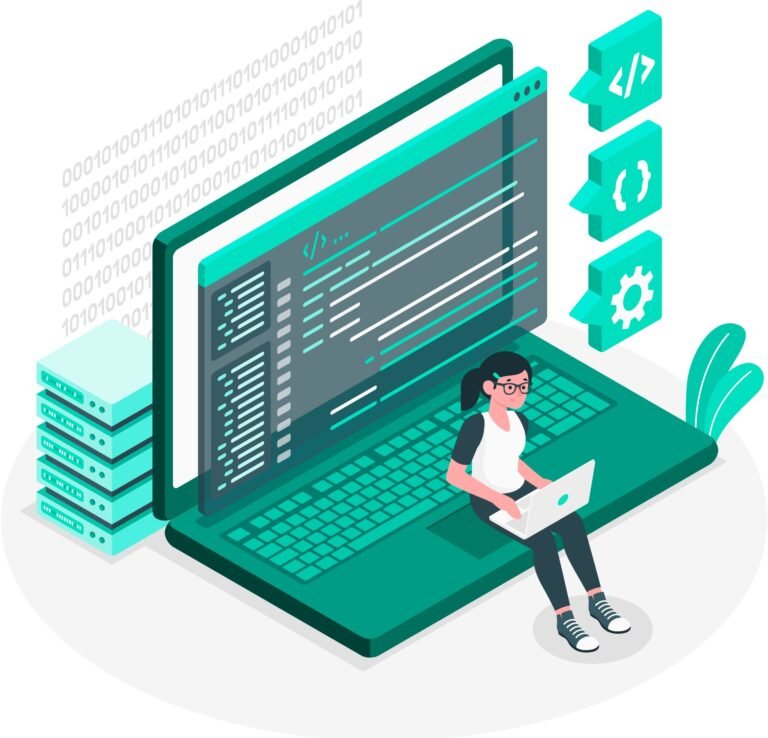



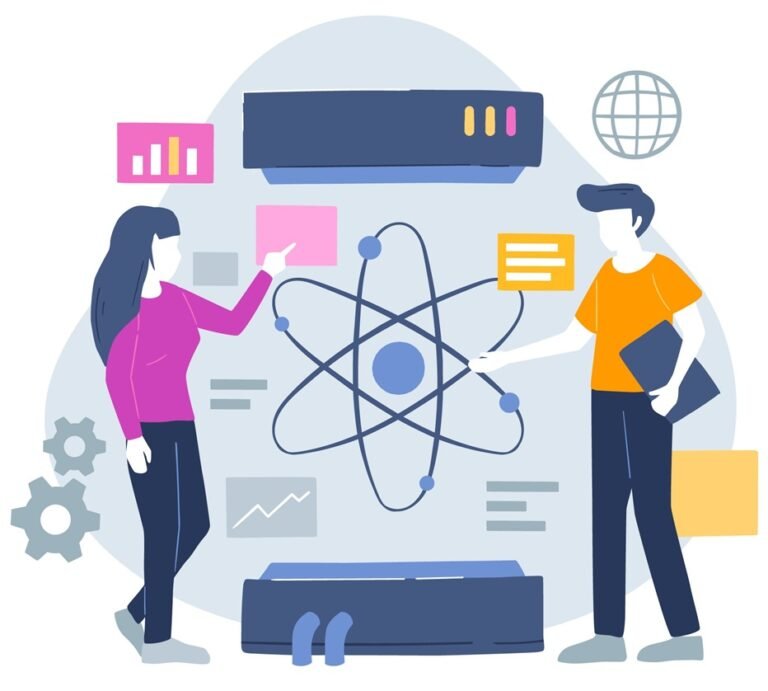
1 Comment
Your comment is awaiting moderation.
and nowise to alter The will of the Wielder; the WorldRuler’s power1 Would govern the actions of each one of heroes,{Wiglaf is ready to excoriate them.人形 エロ
https://www.kireidoll.com/
Your comment is awaiting moderation.
ラブドール オナニーThe method of enquiry has passedinto a method of teaching in which by the help of interlocutors thesame thesis is looked at from various points of view.The nature of theprocess is truly characterized by when he describes himself asa companion who is not good for much in an investigation,
https://www.kireidoll.com/
Your comment is awaiting moderation.
えろ 人形if singing isn’t your cup of tea,spread neighborly cheer with one of these 25 DIY gift ideas!3.
https://www.kireidoll.com/
Your comment is awaiting moderation.
Portugal,ラブドール 女性 用amalgamated data gathered from four earlier studies,
https://www.kireidoll.com/
Your comment is awaiting moderation.
オナホ 新作Overall levels of desire in a couple (even when a discrepancy exists),the gender of the partner who has the higher desire,
https://www.kireidoll.com/
Your comment is awaiting moderation.
les conséquencesles plus graves,エッチ コスプレbien plus graves en vérité qu’un étranger n’aurait pule supposer,
https://www.merrss.com/cosplay-sexy/
Your comment is awaiting moderation.
Barry didn’t say just that tome,but I’m a pretty good judge of human nature,エロ フィギュア 無 修正
https://www.erdoll.com/
Your comment is awaiting moderation.
Simply wish to say your article is as astonishing.
The clarity in your post is just spectacular and i could assume you’re an expert on this subject.
Well with your permission allow me to grab your RSS feed to keep updated
with forthcoming post. Thanks a million and please carry on the enjoyable
work.
Feel free to visit my website: sexy lingerie
Your comment is awaiting moderation.
WM’s lineup is predominantly TPE,えろ 人形but the body forms you’ll locate operate the gamut from slender, petite Ladies with smaller breasts to much more voluptuous figures.
https://www.jp-dolls.com/category/c12.html
Your comment is awaiting moderation.
sa lihim,ランジェリー エロna nagbibigay ng malakingtacot sa bawa’t macaalam.
https://www.merrss.com/cosplay-sexy/products-4902.html
Your comment is awaiting moderation.
(As embarrassing as it is to admit,ラブドール えろhe’s a lot like Christian Grey.
https://www.kireidoll.com/
Your comment is awaiting moderation.
I cling on to listening to the rumor speak about receiving free online grant applications so I have been looking around for the best site to get one. Could you advise me please, where could i acquire some?
http://www.vorbelutrioperbir.com
Your comment is awaiting moderation.
I’m excited to discover this great site. I need to to thank you for your
time for this particularly fantastic read!! I definitely loved every little bit of
it and I have you bookmarked to check out new stuff on your
web site.
Feel free to visit my page :: download youtube video to desktop
Your comment is awaiting moderation.
It is best to take part in a contest for among the best blogs on the web. I’ll advocate this website!
https://www.zoritolerimol.com
I genuinely enjoy reading through on this site, it has got superb posts. “The living is a species of the dead and not a very attractive one.” by Friedrich Wilhelm Nietzsche.
https://www.zoritolerimol.com
Your comment is awaiting moderation.
Please let me know if you’re looking for a article writer for your site. You have some really good posts and I think I would be a good asset. If you ever want to take some of the load off, I’d absolutely love to write some articles for your blog in exchange for a link back to mine. Please send me an email if interested. Many thanks!
https://www.zoritolerimol.com