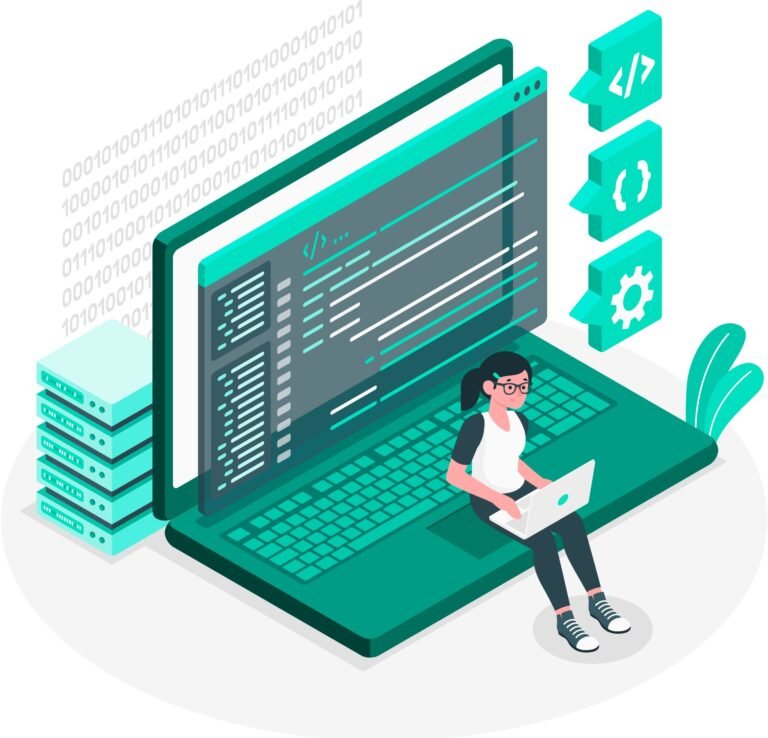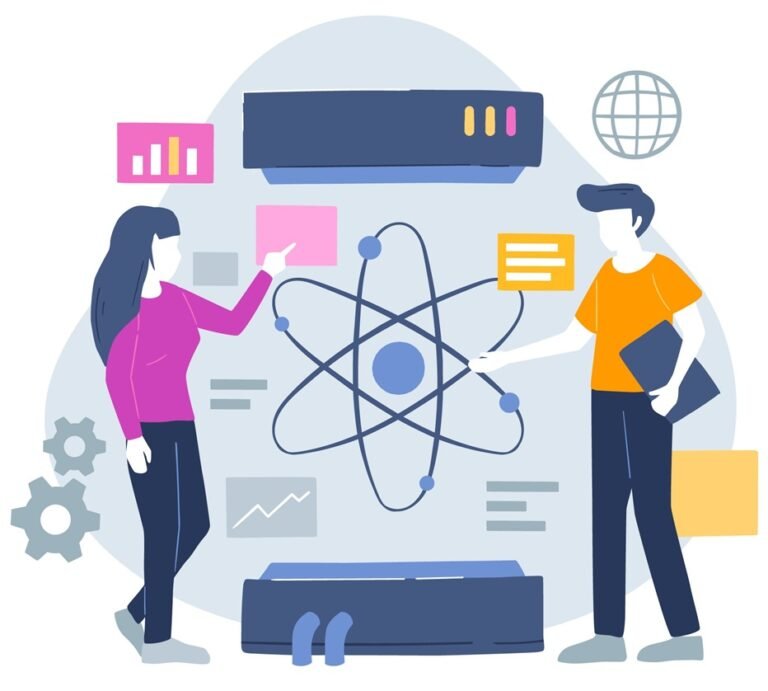Cascading Style Sheets (CSS) serve as the design backbone of the web, transforming simple HTML documents into visually appealing and interactive web pages. One of the key aspects of CSS is its selectors and specificity, which dictate how styles are applied to HTML elements. To harness the full power of CSS, one must understand CSS selectors and specificity. In this comprehensive guide, we’ll delve into the intricacies of CSS selectors and specificity, providing real-world examples to enhance your understanding.
CSS Selectors: The Building Blocks
At the core of CSS lies a powerful mechanism known as selectors, which are instrumental in targeting specific HTML elements for styling. Let’s embark on a journey to understand the building blocks of CSS selectors.
Universal Selector (*):
The universal selector (*) targets all elements on a webpage. While it can be powerful, it is generally recommended to avoid using it excessively to prevent unintended styling.
* {
margin: 0;
padding: 0;
}
Type Selector (element):
This selector targets all instances of a specific HTML element. For example, to style all paragraphs:
p {
color: #333;
}
Class Selector (.class):
Class selectors (.) target elements with a specific class attribute. They are versatile and allow the styling of multiple elements across different tags.
<button class="primary-button">Click me</button>.primary-button {
background-color: #3498db;
color: #fff;
}ID Selector (#id):
ID selectors (#) target a unique element on a page. However, using IDs for styling is discouraged due to low specificity and potential conflicts in larger projects.
<div id="header">This is the header</div>#header {
font-size: 24px;
}Attribute Selector ([attribute]):
Attribute selectors target elements based on their attribute values. For instance, to style all links with a specific attribute:
a[target="_blank"] {
text-decoration: underline;
}
input[type="text"] {
border: 1px solid #ccc;
}Descendant Selector (ancestor-descendant):
Targets elements that are descendants of a specified ancestor. Example:
article p {
line-height: 1.5;
}Child Selector (parent > child):
Selects direct children of a specified parent. Example:
nav > ul {
list-style-type: none;
}
Pseudo-class Selector (:pseudo-class):
Selects elements based on their state or position. Example:
a:hover {
text-decoration: underline;
}Pseudo-element Selector (::pseudo-element):
Targets specific parts of an element. Example:
p::first-line {
font-weight: bold;
}Putting it All Together:
CSS selectors truly shine when combined, allowing for precise targeting and styling. For example, consider the following selector:
header nav > ul.menu li.active a {
color: #FF4500;
}This selector targets an anchor (a) element within an li that is a direct child of a ul with the class “menu,” which is inside a navigation (nav) element within the header. The anchor will turn orange when its parent list item is marked as “active.”
Conclusion:
Understanding CSS selectors is fundamental to becoming a proficient web developer. Whether you’re a beginner or an experienced coder, mastering the art of selecting and styling elements is crucial for creating visually appealing and responsive webpages. With these powerful tools at your disposal, you can bring your design ideas to life and make your websites stand out in the vast landscape of the internet. So, go ahead, experiment, and let your creativity flow through the precise strokes of CSS selectors.